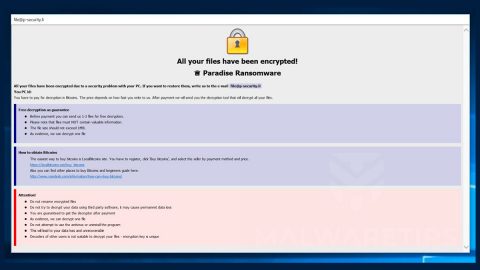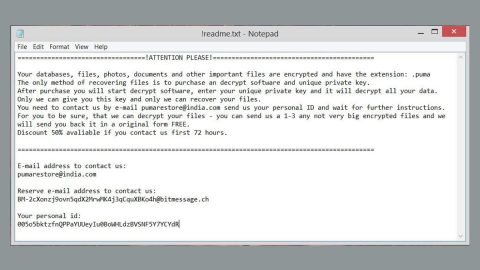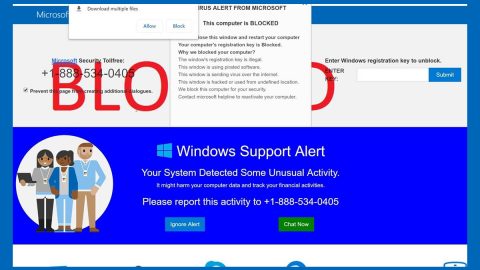This post will walk you through fixing high disk usage issue in windows 10 which is caused by WSAPPX.
What is WSAPPX?
WSAPPX is process running in the background of your Windows 10 or 8 PC as a part of the Windows Store as well as the Universal app platform of Microsoft. This process is used for installations, updates and uninstallation of Windows Store apps. And once you’re finished installing all the updates, you don’t need it any longer. However, there are cases where you’ll see that this process is actually using high disk, CPU or memory.
If you are experiencing this problem right now, refer to the following options below to fix the problem.
Option #1 – Increase Virtual Memory
To fix high disk usage caused by WSAPPX, you have to expand your PC’s virtual memory size. How? Try the following steps.
- In the search bar type in the keyword performance and select the option “Adjust Appearance vs. Performance in Windows.”
- After that, select the Advanced tab among the other tabs at the top.
- Proceed to Virtual Memory and click Change.
- Unmark or uncheck the box labeled “Automatically manage paging file size for all drives.”
- Choose the drive where the OS is installed and then click on “Custom size.”
- Next, set the initial size equally to the size of your RAM but in MB and the maximum size which is double the initial size.
- Click on “Set” and “OK”.
- Restart your PC.
Check if it fixed issue.
Option #2 – Try to disable Windows Store
You can disable Windows Store using two methods. The first one is through the Group Policy Editor, while the second one is through Registry Editor. Follow the instructions below for each method.
- Group Policy Editor
- Type in msc in the Start Search and tap enter to open the Group Policy Editor.
- Navigate to “Computer Configuration” and then select “Administrative Templates.”
- Go to “Windows Components” and select “Store.”
- Look for “Turn Off Store application” setting located in the right pane.
- Select “Enable” and then click “Apply.”
- Registry Editor
You can use the Registry Editor if you don’t have the Group Policy Editor since some Windows versions do not have the Group Policy Editor option. But before you proceed, make sure that you create a backup of your data first.
- Type in regedit in the Start Search and tap enter to open the Registry Editor.
- Navigate to the following key:
HKEY_LOCAL_MACHINE\SOFTWARE\Policies\Microsoft\WindowsStore
- Under this key, you have to create a new DWORD value within the Windows Store key and name it to RemoveWindowsStore and set “1” as its value. And if the WindowsStore key isn’t there, you need to create one.
- Restart your PC and check if the problem is fixed.
Take note that when you disable the Windows Store, your third party Windows Store apps won’t be updated and the following pop-up will appear on your screen:
“Windows Store isn’t available on this PC. Contact your system administrator for more information.”
Applications like Mail, Movies & TV, Photos, Calculator and OneNote need the app for automatic updates, so if you need to keep these apps updated, then disabling this feature is not advisable.
Option #3 – Try to troubleshoot the problem in a Clean Boot State
Putting your PC in a Clean Boot State will help you troubleshoot the problem better. It makes Windows run only a few essential driver sets and some startup programs so that you can isolate the problem manually. To perform a Clean Boot, follow the steps below.
- Type in msconfig in the Start Search to open the System Configuration utility.
- From there, go to the General tab and click “Selective startup”.
- Clear the “Load Startup items” check box and make sure that the “Load System Services” and “Use Original boot configuration” options are checked.
- Next, click the Services tab and select “Hide All Microsoft Services” check box.
- Click Disable all.
- Click on Apply/OK and restart your PC. (This will put your PC into a Clean Boot State. And to configure Windows to use the usual startup, just simply undo the changes.)
If nothing works, there is also a one-click solution you can try that might fix the high disk usage caused by WSAPPX. Along with fixing the high disk usage issue, this one-click solution will also help you with your other computer problems, such as corrupted registries or slow PC performance. This one-click solution is known as PC Cleaner Pro. This program is a useful tool that could repair corrupted registries as well as corrupted DLL files and optimize your PC’s overall performance. Aside from that, it also cleans out your computer for any junk or corrupted files that help you eliminate any unwanted files from your system. Take note that you can use this tool especially when you’re having problems that has something to do with your Registry.
Perform a full system scan using PC Cleaner Pro. To do so, follow the instructions below.
- Turn on your computer. If it’s already on, you have to reboot
- After that, the BIOS screen will be displayed, but if Windows pops up instead, reboot your computer and try again. Once you’re on the BIOS screen, repeat pressing F8, by doing so the Advanced Option shows up.
- To navigate the Advanced Option use the arrow keys and select Safe Mode with Networking then hit
- Windows will now load the Safe Mode with Networking.
- Press and hold both R key and Windows key.
- If done correctly, the Windows Run Box will show up.
- Type in explorer http://www.fixmypcfree.com/install/pccleanerpro
A single space must be in between explorer and http. Click OK.
- A dialog box will be displayed by Internet Explorer. Click Run to begin downloading PC Cleaner Pro. Installation will start automatically once download is done.
- Click OK to launch PC Cleaner Pro.
- Run the program and click the Click to Start Scan button to perform a full system scan.
- After all the infections are identified, click FIX ALL.