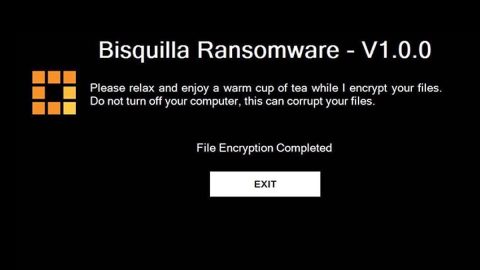If you constantly get an error message stating, “ERR_SPDY_PROTOCOL_ERROR” on your Google Chrome browser in Windows 10, this post will give you some options you must try to fix the error.
Most of the time the error “ERR_SPDY_PROTOCOL_ERROR” can occur on WordPress sites that are utilizing Cloudflare, nginx server and so on. Google developed the SPDY Protocol to minimize the loading time of web pages but because of the HTTP 2 vulnerability, it was discontinued. Even though this kind of error does not often happen on the latest Google Chrome version, there’s still a possibility that it might occur. To solve it, here are some solutions you have to check out.
Option #1 – Try updating your browser
As already pointed out, the SPDY Protocol was developed but Google has long discontinued it for security reason which is why there is almost no way for you to find this protocol in the latest version of Google Chrome. So if you are using an older version of the Chrome browser, the probability of this error occurring is high. To fix the error, you have to update your Google Chrome browser as soon as you can and if it does not help, you may have to uninstall and reinstall the browser again.
Option #2 – Flush socket
If you have already updated the browser or if you are already using the latest version of the Chrome browser you might want to try in flushing socket so that you can check if the problem is fixed or not. To flush socket, refer to these steps:
- Open your Google Chrome browser in the address bar, enter the following URL:
chrome://net-internals/#sockets
- After entering the given URL, you should find a button labeled “Flush socket pools”.
- Click on the Flush socket pools button and then restart your Google Chrome browser and try to open the same website you were trying to open earlier.

Option #3 – Try to disable HTTPS Scanning
There is a big possibility that your security shield is scanning the HTTPS sites for their certificates before it loads the web page on your browser if you are using an internet security program. To fix the issue, you might want to disable the HTTP scanning in your antivirus temporarily to check if it’s really the one causing the error on all the sites you visit. You also want to check your third party firewall software if you are using one.
Note: The three options given above are the main solutions that could help you fix the problem. But aside from these three, there are also other things you can try such as:
- Clear the browsing history, cache, cookies, etc.
- Flush DNS cache
- Reset Google. Chrome
Aside from this issue in Chrome, if you have other computer issues that you also need to take care of, such as corrupted registries or slow PC performance, there is a one-click solution you can try known as PC Cleaner Pro. This program is a useful tool that could repair corrupted registries and optimize your PC’s overall performance. Aside from that, it also cleans out your computer for any junk or corrupted files that help you eliminate any unwanted files from your system.
Perform a full system scan using PC Cleaner Pro. To do so, follow the instructions below.
- Turn on your computer. If it’s already on, you have to reboot
- After that, the BIOS screen will be displayed, but if Windows pops up instead, reboot your computer and try again. Once you’re on the BIOS screen, repeat pressing F8, by doing so the Advanced Option shows up.
- To navigate the Advanced Option use the arrow keys and select Safe Mode with Networking then hit
- Windows will now load the Safe Mode with Networking.
- Press and hold both R key and Windows key.
- If done correctly, the Windows Run Box will show up.
- Type in explorer http://www.fixmypcfree.com/install/pccleanerpro
A single space must be in between explorer and http. Click OK.
- A dialog box will be displayed by Internet Explorer. Click Run to begin downloading PC Cleaner Pro. The installation will start automatically once a download is done.
- Click OK to launch the program.
- Run the program and click the Click to Start Scan button to perform a full system scan.
- After all the infections are identified, click FIX ALL.