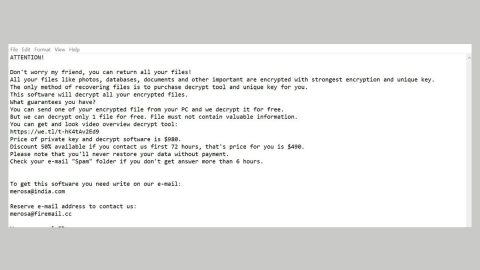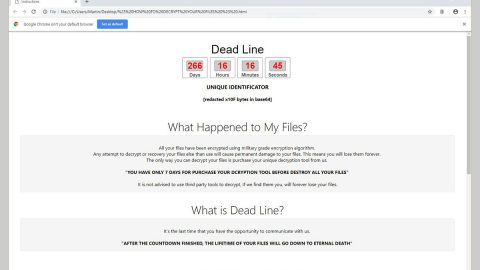What is KoreanLocker ransomware? And how does it implement its attack?
KoreanLocker ransomware is another file-encrypting Trojan created using the open source platform HiddenTear. Security experts first discovered this crypto-malware on January 8, 2018. Its malicious payload was a fake PDF file which has double extension. And as soon as it is able to infiltrate the system, it will start implementing its attack by looking for particular file extensions to encrypt such as:
.3gp, .7z, .apk, .avi, .bmp, .cdr, .cer, .chm, .conf, .css, .csv, .dat, .db, .dbf, .djvu, .dbx, .docm, ,doc, .epub, .docx .fb2, .flv, .gif, .gz, .iso .ibooks,.jpeg, .jpg, .key, .mdb .md2, .mdf, .mht, .mobi .mhtm, .mkv, .mov, .mp3, .mp4, .mpg .mpeg, .pict, .pdf, .pps, .pkg, .png, .ppt .pptx, .ppsx, .psd, .rar, .rtf, .scr, .swf, .sav, .tiff, .tif, .tbl, .torrent, .txt, .vsd, .wmv, .xls, .xlsx, .xps, .xml, .ckp, .zip, .java, .py, .asm, .c, .cpp, .cs, .js, .php, .dacpac, .rbw, .rb, .mrg, .dcx, .db3, .sql, .sqlite3, .sqlite, .sqlitedb, .psd, .psp, .pdb, .dxf, .dwg, .drw, .casb, .ccp, .cal, .cmx, .cr2.
Once it finds the files it was looking for, KoreanLocker ransomware appends the .locked extension on every file and drops a text file named “README.txt” containing its ransom note written in Korean. The following is its lengthy ransom note translated from Korean into English:
“Your computer is infected with Ransomware
Your personal files, such as photos, documents, videos and other important documents, are encrypted using strong encryption algorithms called RSA-2048
Your private key is created and stored on our server
No one can decrypt your files forever.
And I guarantee you will never be able to decrypt without a private key.
Again, there is no way to pay for a bitcoin and decode it
Be sure to check the bitcoin address assigned to you. If you send it by mistake, it will not recover and your bitcoin will disappear
You have to pay for ’24 hours’
Be sure to check your personal ID
If you do not pay within that time, your private key will be automatically deleted from our server
Please keep in mind
Bitcoin address: 1HB5XMLmzFVj8ALj6mfBsbifRoD4miY36v
Create a bitcoin purse and send us a bitcoin (1BTC) to our bitcoin address.
Follow the three steps to restore your files
Do not waste your time.
The explanatory document (.txt) in the folder to which the encrypted files belong is not a virus Explanation document (.txt) will help you decrypt the files.
You can see a document (.txt) about restoring files in the folder where the encrypted files belong
We are not good people. But in a part of the story,
Please note that the worst has already happened and that the fate of the files will depend on your judgment and quick action.
Additional information:
1) Payment is only possible with bitcoin. Therefore, buy 1-bitcoin (1BTC) through BITC. Then transfer the 1-bitcoin (1BTC) to the screen (Random Note) bitcoin address
Please send your personal ID to the official email address below.
3) Please complete the payment and send us an e-mail, and we will send your decryption tool and private key to the e-mail of the day
4) Please send a bitcoin and mail your personal ID to Korea official e-mail address.
***
Private key is the key to decrypting and recovering your files
The public key was used to encrypt your file
Official address: www.bithumb[.]com
Official address: www.coinone[.]com
Official address: www.localbitcoins[.]com
The explanatory document (.txt) in the folder to which the encrypted files belong is not a virus Explanation document (.txt) will help you decrypt the files.
Bit coin address: 1HB5XMLmzFVj8ALj6mfBsbifRoD4miY36v
Officail Mail: [email protected]”
Though judging by the language it’s using which is Korean that does not mean that you are safe from this threat. In fact, you’re far from being safe as this ransomware uses a widely used distribution method in spreading its malicious files.
How does KoreanLocker ransomware spread its malicious payload?
Like mentioned, the malicious payload of KoreanLocker ransomware is a malicious .exe file pretending to be a PDF file. Cybercrooks behind this threat spread this fake PDF file using spam emails. The email containing this malware-laden file might be disguised as something urgent to lure you into opening it which you must not do. In times like that, it is recommended that you delete any suspicious emails as soon as any pops up.
Use the removal guide below as a reference to delete KoreanLocker ransomware from the infected PC.
Step1. Open the Task Manager by simply tapping Ctrl + Shift + Esc keys on your keyboard.
Step2. Under the Task Manager, go to the Processes tab and look for any suspicious-looking process which takes up most of your CPU’s resources and is most likely related to KoreanLocker ransomware.
Step3. After that, close the Task Manager.
Step4. Tap Win + R, type in appwiz.cpl and click OK or tap Enter to open Control Panel’s list of installed programs.
Step5. Under the list of installed programs, look for KoreanLocker ransomware or anything similar and then uninstall it.
Step6. Next, close Control Panel and tap Win + E keys to launch File Explorer.
Step7. Navigate to the following locations below and look for KoreanLocker ransomware’s malicious components such as [random file name].pdf.exe and README.txt as well as other suspicious files and then delete all of them.
- %TEMP%
- %WINDIR%\System32\Tasks
- %APPDATA%\Microsoft\Windows\Templates\
- %USERPROFILE%\Downloads
- %USERPROFILE%\Desktop
Step8. Close the File Explorer.
Before you proceed to the next steps below, make sure that you are tech savvy enough to the point where you know exactly how to use and navigate your computer’s Registry. Keep in mind that any changes you make will highly impact your computer. To save you the trouble and time, you can just use PC Cleaner Pro, this system tool is proven to be safe and excellent enough that hackers won’t be able to hack into it. But if you can manage Windows Registry well, then, by all means, go on to the next steps.
Step9. Tap Win + R to open Run and then type in regedit in the field and tap enter to pull up Windows Registry.

Step10. Navigate to the following path:
HKEY_CURRENT_USER\SOFTWARE\Microsoft\Windows\CurrentVersion\Run
Step11. Delete the registry keys and sub-keys created by KoreanLocker ransomware.
Step12. Close the Registry Editor and empty your Recycle Bin.
Try to recover your encrypted files using the Shadow Volume copies
Restoring your encrypted files using Windows’ Previous Versions feature will only be effective if KoreanLocker ransomware hasn’t deleted the shadow copies of your files. But still, this is one of the best and free methods there is, so it’s definitely worth a shot.
To restore the encrypted file, right-click on it and select Properties, a new window will pop-up, then proceed to Previous Versions. It will load the file’s previous version before it was modified. After it loads, select any of the previous versions displayed on the list like the one in the illustration below. And then click the Restore button.

It is important to make sure that nothing is left behind and that KoreanLocker ransomware is completely removed using the following antivirus program. To use it, refer to the instructions below.
Perform a full system scan using SpyRemover Pro. To do so, follow these steps:
- Turn on your computer. If it’s already on, you have to reboot
- After that, the BIOS screen will be displayed, but if Windows pops up instead, reboot your computer and try again. Once you’re on the BIOS screen, repeat pressing F8, by doing so the Advanced Option shows up.
- To navigate the Advanced Option use the arrow keys and select Safe Mode with Networking then hit
- Windows will now load the Safe Mode with Networking.
- Press and hold both R key and Windows key.
- If done correctly, the Windows Run Box will show up.
- Type in explorer http://www.fixmypcfree.com/install/spyremoverpro
A single space must be in between explorer and http. Click OK.
- A dialog box will be displayed by Internet Explorer. Click Run to begin downloading the program. The installation will start automatically once a download is done.
- Click OK to launch it.
- Run SpyRemover Pro and perform a full system scan.
- After all the infections are identified, click REMOVE ALL.
- Register the program to protect your computer from future threats.