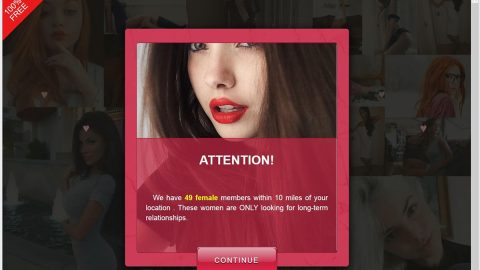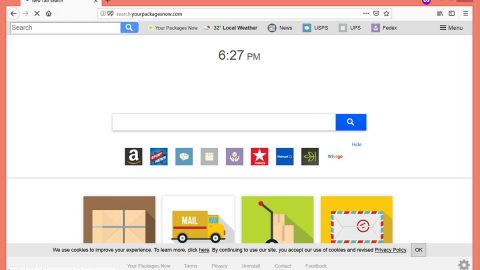What is Kuntzware Ransomware? And how does it work?
Kuntzware Ransomware is a dangerous Trojan virus that is still on its development phase. This ransomware was first observed in late June 2017 which was still an unfinished version detected by an online antivirus platform. Kuntzware ransomware kind of resembles another ransomware which is the Kryptonite virus. Even though underdeveloped and still not configured entirely, the Kuntzware ransomware still carries out its encryption attack. So you should beware of this.
On its encryption process, it appends the .kuntzware file extension to the targeted files and seems to be using the AES 256 encryption algorithm. Since it is underdeveloped, it is not capable of connecting to the Command and Control server which is mostly used by other ransomware to execute its attack. Also, this ransomware’s program often crashes and there’s no clear information as to how much the ransom money is and how is the payment process done.
In addition, Kuntzware ransomware has the ability to encrypt data stored on cloud as a matter of course when the files already targeted in the attack are located in the synchronized folders. This may be the first ransomware to target synchronized data in cloud on its encryption attack.
How is Kuntzware Ransomware distributed?
Kuntzware spreads using its malicious executable file which is kuntz.ext and may be disguised as a fake or corrupted application. This executable file can also spread through email attachments which are sent in the form of invoices, package delivery attachments and other seemingly believable emails that invokes your curiosity. To avoid and prevent these kinds of infection, you should always check the unknown sender or better yet, ignore such emails.
Follow the removal guide below to get rid of Kuntzware ransomware:
Step 1: Open Windows Task Manager by pressing Ctrl + Shift + Esc at the same time.

Step 2: Go to the Processes tab and look for any suspicious processes and then kill them.

Step 3: Open Control Panel by pressing the Windows key + R, then type in appwiz.cpl and then click OK or press Enter.

Step 4: Look for Kuntzware ransomware or any suspicious program and then Uninstall.

Step 5: Hold down Windows + E keys simultaneously to open File Explorer.
Step 6: Go to the directories listed below:
- %USERPROFILE%/ Downloads
- %USERPROFILE%/Desktop
- %TEMP%
- %APPDATA%
Step 7: Look for Kuntzware’s executable file which is Kuntz.ext and remove ANY suspicious files you can find in the directories listed above that may be related to Kuntzware ransomware.
Step 8: Go to desktop and delete the ransom note named ReadMe.html.
Step 9: Empty the Recycle Bin.
Step 10: Try to recover your encrypted files.
Restoring your encrypted files using Windows’ Previous Versions feature will only be effective if the Kuntzware Ransomware hasn’t deleted the shadow copies of your files. But still, this is one of the best and free methods there is, so it’s definitely worth a shot.
To restore the encrypted file, right-click on it and select Properties, a new window will pop-up, then proceed to Previous Versions. It will load the file’s previous version before it was modified. After it loads, select any of the previous versions displayed on the list like the one in the illustration below. And then click the Restore button.

Follow the continued advanced steps below to ensure the removal of the Kuntzware ransomware:
Perform a full system scan using SpyRemover Pro.
- Turn on your computer. If it’s already on, you have to reboot
- After that, the BIOS screen will be displayed, but if Windows pops up instead, reboot your computer and try again. Once you’re on the BIOS screen, repeat pressing F8, by doing so the Advanced Option shows up.
- To navigate the Advanced Option use the arrow keys and select Safe Mode with Networking then hit
- Windows will now load the Safe Mode with Networking.
- Press and hold both R key and Windows key.
- If done correctly, the Windows Run Box will show up.
- Type in explorer http://www.fixmypcfree.com/install/spyremoverpro
A single space must be in between explorer and http. Click OK.
- A dialog box will be displayed by Internet Explorer. Click Run to begin downloading SpyRemover Pro. Installation will start automatically once download is done.
- Click OK to launch SpyRemover Pro.
- Run SpyRemover Pro and perform a full system scan.
- After all the infections are identified, click REMOVE ALL.
- Register SpyRemover Pro to protect your computer from future threats.