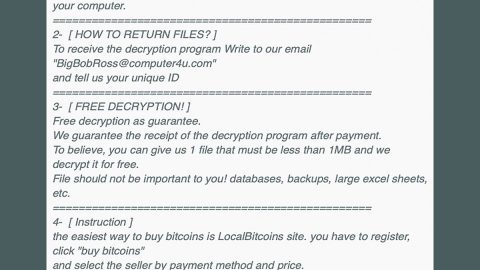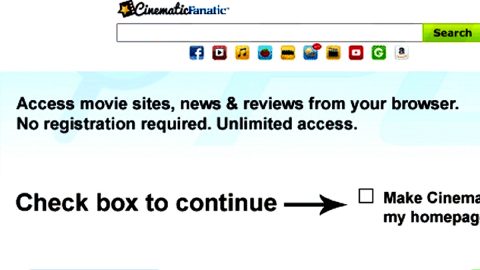What is EZupdater Ads? And how does it work?
EZupdater Ads is a potentially unwanted program (PUP) that claims to update all important system functions and solves system functions. Even so, that is just a marketing veneer that happens to be one of the suspicious applications developed. This unwanted program is created by Bundlore Ltd., which has already released a bunch of dubious programs.
When you launch and run EZupdater ads, it indicates multiple issues on your computer and to fix them, you have to purchase its full version. It claims to solve the identified issues quickly. It also showcases a bunch of commercial advertisements that appears when you have many freeware on your computer. This unwanted program also starts to bother your browsing sessions with countless number of ads and other sponsored contents. What’s even threatening is that it violates your privacy since it shares not only seemingly irrelevant information about your browsing activities such as your search queries, websites you often visit, login details like email addresses and passwords, etc.
How is EZupdater Ads distributed?
All programs developed by Bundlore Ltd. has their own distribution sites. You can be redirected to these sites if you’ve been looking for optimizations tools on the internet and other programs that can help improve your PC’s performance. Moreover, this program can also be obtained through software bundles. According to our researchers, EZupdater ads is added as an add-on to software bundles that often ends up getting installed together with the software. To prevent that from happening, you have to make sure that you choose the Custom or Advanced installation option instead of the quick one. Under the Custom or Advanced portion, you can unmark or uncheck the extra program bundled with the software to prevent it from being installed. And be sure to scan any downloaded files online before installing them to avert unwanted programs like EZupdater Ads.
To save you the time and hassle as well to avoid getting rerouted to EZupdater’s distribution site, you can just download a trusted and excellent system optimizer tool which is PC Cleaner Pro.

PC Cleaner Pro is a program that brings you all the tools you need in one program to optimize and boost your PC. Unlike EZupdater, PC Cleaner Pro is a trusted program that does only good things to your PC.
To remove EZupdater Ads, follow the removal guide below:
Step 1: Open Windows Task Manager by pressing Ctrl + Shift + Esc at the same time.

Step 2: Go to the Processes tab and look for EZupdater Ads or any suspicious processes.

Step 3: Right-click on the files, click Open File Location and then scan them using a reputable antivirus program such as SpyRemover Pro. After opening their folders, end their processes and delete their folders. If the virus scanner fails to detect something that you know is suspicious, don’t hesitate to delete it.
Step 4: Open Control Panel by pressing the Windows key + R, then type in appwiz.cpl and then click OK or press Enter.

Step 5: Look for any suspicious program responsible for EZupdater Ads and then Uninstall it.

Follow the continued advanced steps below to ensure the removal of EZupdater Ads:
Perform a full system scan using SpyRemover Pro.
- Turn on your computer. If it’s already on, you have to reboot
- After that, the BIOS screen will be displayed, but if Windows pops up instead, reboot your computer and try again. Once you’re on the BIOS screen, repeat pressing F8, by doing so the Advanced Option shows up.
- To navigate the Advanced Option use the arrow keys and select Safe Mode with Networking then hit
- Windows will now load the Safe Mode with Networking.
- Press and hold both R key and Windows key.
- If done correctly, the Windows Run Box will show up.
- Type in explorer http://www.fixmypcfree.com/install/spyremoverpro
A single space must be in between explorer and http. Click OK.
- A dialog box will be displayed by Internet Explorer. Click Run to begin downloading SpyRemover Pro. Installation will start automatically once download is done.
- Click OK to launch SpyRemover Pro.
- Run SpyRemover Pro and perform a full system scan.
- After all the infections are identified, click REMOVE ALL.
- Register SpyRemover Pro to protect your computer from future threats.