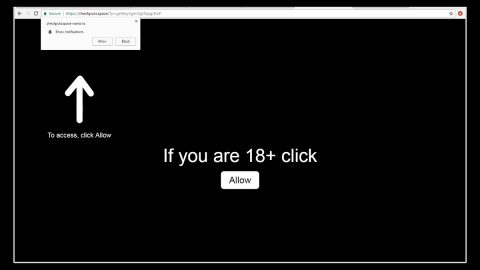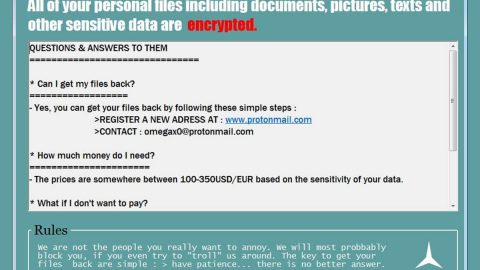What is Websrch.net? And how does it function?
Websrch.net is a browser extension categorized as a browser hijacker. Websrch.net is developed by AirFind and is presented as a “high-quality” internet search tool that supposedly enhances its users’ browsing experience by generating improved search results. On initial inspection, this hijacker may resemble some similarities with Google, Bing, Yahoo and other legitimate search engines which is why many users are tricked into downloading and installing this extension thinking that this is also a legitimate and useful program. What they don’t know is that once they install this extension, it changes their browser’s settings, mainly the home page and search provider.
Websrch.net allows its users to choose between Google and Bing search tools. Originally, it redirects search queries to its own results page. And instead of showing improved search results, it actually does the opposite since it can alter them and inject some sponsored links and ads. So instead of improving users’ browsing experience, it worsens their experience as it will flood the browser with countless ads and sponsored links. Obviously, its goal is to generate profit by delivering you these annoying ads, not to mention that it also tracks your browsing-related activities so that it can gather your information and share them with third parties. Some of these ads and links are even suspicious and could lead you to dangerous web pages. Needless to say, it exposes you to possible threats. So even if this hijacker is not considered as malicious, it could still harm your computer.
How does Websrch.net get distributed?
Browser hijackers like Websrch.net are distributed as a freeware on free sharing sites. These freeware is distributed as a part of a software bundle. Installing software bundles using only the Quick/Standard setup will cause all the programs in the bundle to enter the computer. This setup does not openly disclose anything about third party programs and installs them by default. To avoid unintentional installation of unwanted programs, you should opt for the Advanced or Custom setup and carefully follow each step. And once you reach the part where you can find the optional downloads, unmark them and go on with the installation.
Get rid of Websrch.net using the removal guide below.
Step 1: End the browser’s process by opening the Windows Task Manager by pressing Ctrl + Shift + Esc at the same time.

Step 2: Go to the Processes tab and look for the browser’s process and end it.

Step 3: Open Control Panel by pressing the Windows key + R, then type in appwiz.cpl and then click OK or press Enter.

Step 4: Look for Websrch.net extension and any suspicious program and then Uninstall it.

Step 5: Open the File Explorer by holding down Windows + E keys simultaneously.
Step 6: Go to the directories listed below and delete everything in it, as well as other directories you might have saved the file or the software bundle related to the Websrch.net browser hijacker and then delete them.
- %USERPROFILE%\Downloads
- %USERPROFILE%\Desktop
- %TEMP%
Step 7: Exit the File Explorer and empty the Recycle Bin.
Step 8: Empty your Recycle Bin.
Step 9: Reset all your browsers to default.
Google Chrome
- Launch Google Chrome, press Alt + F, move to More tools, and click Extensions.
- Look for Websrch.net or any other unwanted add-ons, click the Recycle Bin button, and choose Remove.
- Restart Google Chrome, then tap Alt + F, and select Settings.
- Navigate to the On Startup section at the bottom.
- Select “Open a specific page or set of pages”.
- Click the More actions button next to the hijacker and click Remove.
Mozilla Firefox
- Open the browser and tap Ctrl + Shift + A to access the Add-ons Manager.
- In the Extensions menu Remove the unwanted extension.
- Restart the browser and tap keys Alt + T.
- Select Options and then move to the General menu.
- Overwrite the URL in the Home Page section and then restart the browser.
Internet Explorer
- Launch Internet Explorer.
- Tap Alt + T and select Internet options.
- Click the General tab and then overwrite the URL under the homepage section.
- Click OK to save the changes.
To ensure the removal of the browser hijacker, Websrch.net and its components, follow the advanced steps below:
Perform a full system scan using SpyRemover Pro. To do so, follow these steps:
- Turn on your computer. If it’s already on, you have to reboot
- After that, the BIOS screen will be displayed, but if Windows pops up instead, reboot your computer and try again. Once you’re on the BIOS screen, repeat pressing F8, by doing so the Advanced Option shows up.
- To navigate the Advanced Option use the arrow keys and select Safe Mode with Networking then hit
- Windows will now load the Safe Mode with Networking.
- Press and hold both R key and Windows key.
- If done correctly, the Windows Run Box will show up.
- Type in Apollolocker http://www.fixmypcfree.com/install/spyremoverpro
A single space must be in between Apollolocker and http. Click OK.
- A dialog box will be displayed by Internet Apollolocker. Click Run to begin downloading SpyRemover Pro. Installation will start automatically once download is done.
- Click OK to launch the program.
- Run SpyRemover Pro and perform a full system scan.
- After all the infections are identified, click REMOVE ALL.
- Register the program to protect your computer from future threats.