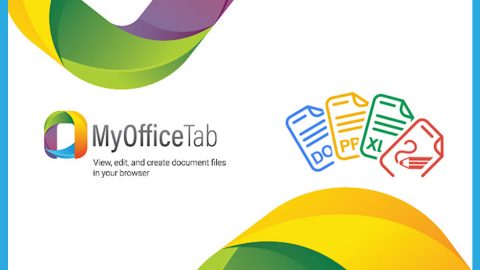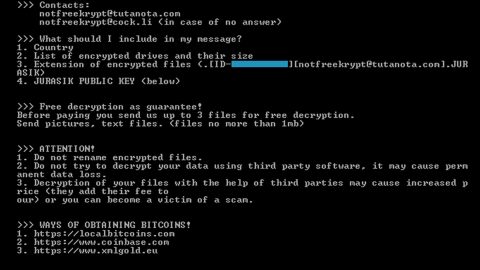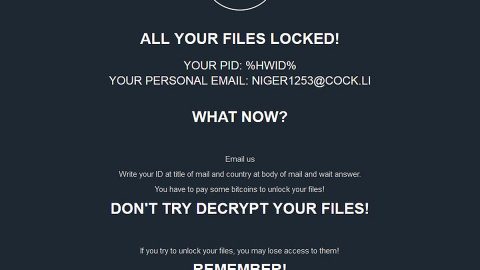What is Checkpost.space Redirect? And how does it work?
Checkpost.space is a questionable website with an unsecured domain. It often triggers various redirects which is why most users call it Checkpost.space Redirect. This dubious site mostly displays pop-ups that ask users to click on the Allow button to show notifications from Checkpost.space. However, if you click on that button, you will not only start seeing pop-ups but also other sponsored content like banners and in-text links from the affiliated sites of Checkpost.space.
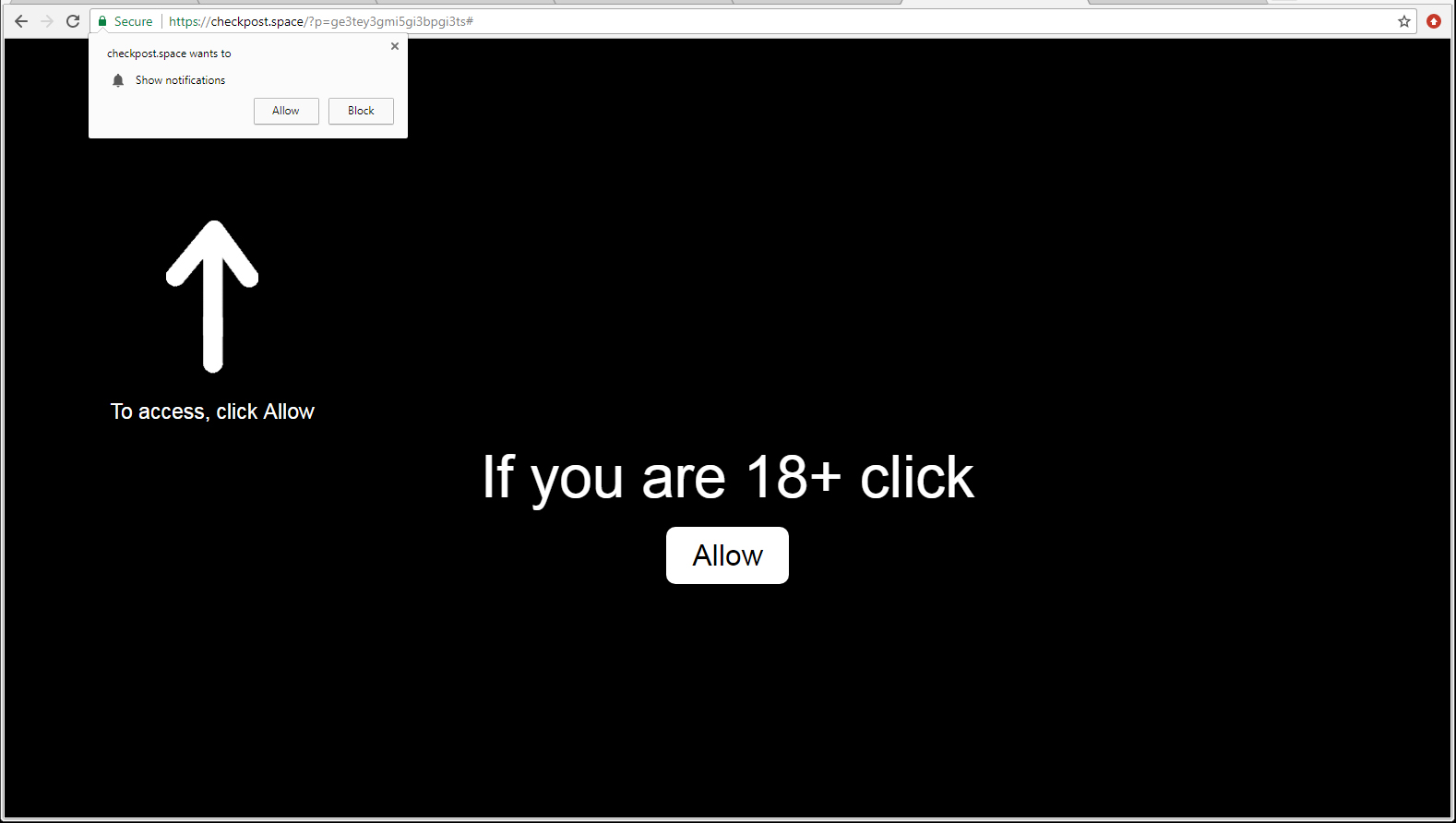
According to researchers, Checkpost.space Redirect also monitors all your browsing-related habits to gather your information such as IP address, search queries, websites you frequently visit, ads you’ve clicked, browsing history, and more. All this information is at risk if you don’t get rid of Checkpost.space Redirect as well as the adware program that’s behind it as it shares that information with these affiliated third party groups and might misuse them for their very own benefit.
The information is usually used to bring in more personalized and customized ads to entice users more to click on them which, as a result, earn them profit through pay-per-click marketing. However, what’s even more alarming is that some of these ads might only redirect you to highly suspicious websites such as phishing websites, or worse, malware-laden websites. If you don’t want to expose your computer to certain threats and if you really value your privacy and security, then the removal of Checkpost.space Redirect should be done immediately.
How does Checkpost.space Redirect circulate the internet?
Adware programs and browser redirects like Checkpost.space Redirect are usually distributed using freeware or shareware. Developers of this kind of program take advantage of the fact that most users don’t bother much with the installation process as they mostly opt for the quick or standard setup in installing programs – bypassing the additional components like Checkpost.space in the process. To make sure adware programs or any potentially unwanted programs won’t get past your computer, make sure that instead of using the quick or standard setup, you must opt for the Custom or Advanced setup as it offers you a glimpse of any extra programs attached in the bundle and gives you the option to get rid of them during the installation.
Get rid of Checkpost.space from your browser and computer with the help of the instructions provided below.
Step_1: Close all the browsers affected with Checkpost.space Redirect. If you’re having a hard time closing them, you can close them using the Task Manager just tap on Ctrl + Shift + Esc.
Step_2: Next, go to Processes and look for the process of the browser you’re unable to close as well as other dubious processes that could be related to Checkpost.space Redirect and then right-click on each one of them and select End Process or End Task to kill their processes.
Step_3: Then open the Programs and Features section in Control Panel. To do so, tap the Windows key + R, then type in appwiz.cpl and then click OK or press Enter.
Step_4: From the list of programs installed, look for any suspicious program that could be related to Checkpost.space Redirect and then Uninstall them.
Step_5: Edit your Hosts File
- Tap the Win + R keys to open then type in %WinDir% and then click OK.
- Go to System32/drivers/etc.
- Open the hosts file using Notepad.
- Delete all the entries containing Checkpost.space.
- After that, save the changes you’ve made and close the file.
Step_6: Reset all your browsers to default to their default state.
Mozilla Firefox
- Open Firefox and click the icon that looks like three stacked lines located at the top-right section of the browser.
- Next, select the question mark icon from the drop-down menu.
- Then select “Troubleshooting information” from the slide-out menu.
- After that, click on the “Reset Firefox” button located at the top-right section of the newly opened web page.
- Now select “Reset Firefox” in the confirmation pop-up window that appears.
Google Chrome
- Open Google Chrome, then tap the Alt + F keys.
- After that, click on Settings.
- Next, scroll down until you see the Advanced option, once you see it, click on it.
- After clicking the Advanced option, go to the “Restore and clean up option and click on the “Restore settings to their original defaults” option to reset Google Chrome.
- Now restart Google Chrome.
Internet Explorer
- Launch Internet Explorer.
- Next, click the wrench icon for Settings.
- Then click Internet Options.
- After that, go to the Advanced tab.
- From there, click the Reset button. This will reset Internet Explorer’s settings to their default condition.
- Now click OK to save the changes made.
Step_7: Hold down Windows + E keys simultaneously to open File Explorer.
Step_8: Navigate to the following directories and look for suspicious files associated with Checkpost.space Redirect as well as the adware program that’s behind it and delete it/them.
- %USERPROFILE%\Downloads
- %USERPROFILE%\Desktop
- %TEMP%
Step_9: Close the File Explorer and then empty all the contents in Recycle Bin and afterward.
Step_10: Now you have to flush the DNS cache. To do that, just, right-click on the Start button and click on Command Prompt (administrator). From there, type the “ipconfig /flushdns” command and hit Enter to flush the DNS.
Congratulations, you have just removed Checkpost.space Redirect in Windows 10 all by yourself. If you would like to read more helpful articles and tips about various software and hardware visit fixmypcfree.com daily.
Now that’s how you remove Checkpost.space Redirect in Windows 10 on a computer. On the other hand, if your computer is going through some system-related issues that have to get fixed, there is a one-click solution known as Restoro you could check out to resolve them.
This program is a useful tool that could repair corrupted registries and optimize your PC’s overall performance. Aside from that, it also cleans out your computer for any junk or corrupted files that help you eliminate any unwanted files from your system. This is basically a solution that’s within your grasp with just a click. It’s easy to use as it is user-friendly. For a complete set of instructions in downloading and using it, refer to the steps below
Perform a full system scan using Restoro. To do so, follow the instructions below.