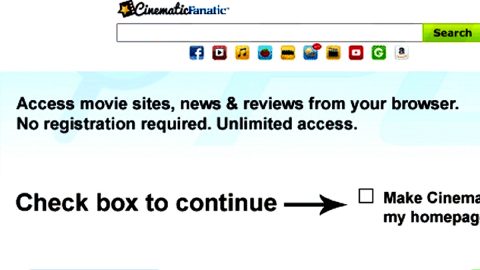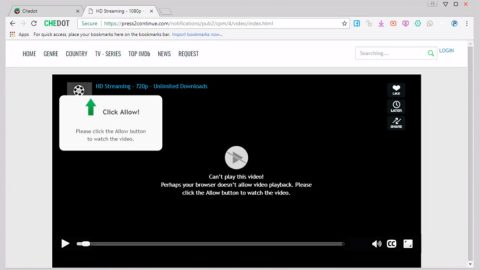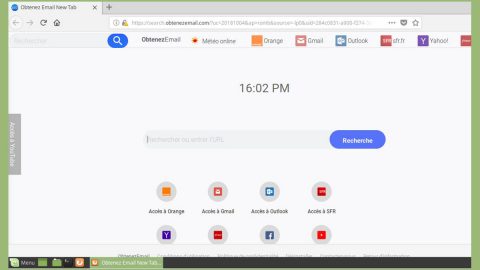What is Ykcol ransomware? And how does it execute its attack?
Ykcol is a new variant of the infamous Locky ransomware. As you can probably notice, Ykcol, when spelled backwards is “Locky”. This new Locky ransomware variant follows previously released Lukitos and Ykcol variants and uses a combination of AES 128 and RSA 2048 encryption algorithm in encrypting files.
After it hijacks the system, Ykcol starts to scan the computer for files to target and then encrypt them using RSA 2048 and AES 128. It appends files using a unique 16-letter and digit combination with the .ykcol extension. It then drops the ykcol.bmp and ykcol.htm files on the desktop of the affected computer. The BMP file will be set as the desktop’s wallpaper while the HTM file opens a web browser that provides links leading to user’s personal payment page which is accessible only for Tor browsers. So if you are one of the unlucky ones who got their computers infected, you’ll have to download this browser and enter the .onion website using it. Both of the aforementioned files contain the ransom note which has the following message:
“!!! IMPORTANT INFORMATION !!!!
All of your files are encrypted with RSA-2048 and AES-128 ciphers. More information about the RSA and AES can be found here: hxxp://en.wikipedia.org/wiki/RSAicryptosysteml hxxp://en.wikipedia.org/wiki/Advanced_Encryption_Standard
Decrypting of your files is only possible with the private key and decrypt program, which is on our secret server. To receive your private key follow one of the links:
If all of this addresses are not available, follow these steps: 1. Download and install Tor Browser: hxxps://www.torproject.org/download/download-easy.html 2. After a successful installation, run the browser and wait for initialization. 3. Type in the address bar: g46mbrrzpfszonuk.onion/GPZ9PTDZBFEU8EHN 4. Follow the instructions on the site.
!!! Your personal identification ID: GPZ9PTDZBFEU8EHN !!!”
As of now, it isn’t possible to decrypt the file affected by Ykcol ransomware without using a decryption tool. The only way to recover these files is through a backup. And if you’re lucky, you can use the Shadow Volume copies of the files since in rare occasions, some ransomware infections fail to remove them for whatever reason. So if don’t have a viable backup, your last resort would be is to recover them using the Shadow Volume copies which will be discussed right after the removal instructions.
How does Ykcol ransomware spread its infection?
This variant is currently being distributed using spam emails that have a subject line of Status of invoice that contains a 7zip, or 7z attachment. This attachment has a VBS file. And if users made the mistake of executing it, it will download the Ykcol executable from its remote server and then launch it in the computer. Security experts find it strange that they are using a 7z attachment considering the fact that many users don’t have the software required to open it. But they guessed that the crooks probably did it to bypass more stringent filters that are put in place by Gmail and other email services.
Terminate Ykcol ransomware and its malicious components by following the instructions below.
Step 1: Open Windows Task Manager by pressing Ctrl + Shift + Esc at the same time.

Step 2: Go to the Processes tab and look for any suspicious processes and then kill them.

Step 3: Open Control Panel by pressing the Windows key + R, then type in appwiz.cpl and then click OK or press Enter.

Step 4: Look for Ykcol ransomware or any suspicious program and then Uninstall.

Step 5: Hold down Windows + E keys simultaneously to open File Explorer.
Step 6: Navigate to the following locations below and look for Ykcol ransomware’s malicious components such as ykcol.bmp and ykcol.htm and delete all of them.
- %TEMP%
- %APPDATA%
- %USERPROFILE%\Downloads
- %USERPROFILE%\Desktop
The next step below is not recommended for you if you don’t know how to navigate the Registry Editor. Making registry changes can highly impact your computer. So it is highly advised to use PC Cleaner Pro instead to get rid of the entries that Azer ransomware created. So if you are not familiar with the Windows Registry skip to Step 12 onwards.

However, if you are well-versed in making registry adjustments, then you can proceed to step 7.
Step 7: Open the Registry Editor, to do so, tap Win + R and type in regedit and then press enter and then go to the following path:
HKEY_CURRENT_USER\Software\Microsoft\Windows\CurrentVersion\Run
Step 8: Look for suspicious registry entries and delete them.
Step 9: Close the Registry Editor.
Step 10: Empty the Recycle Bin.
Try to recover your encrypted files using the Shadow Volume copies
Restoring your encrypted files using Windows’ Previous Versions feature will only be effective if Ykcol hasn’t deleted the shadow copies of your files. But still, this is one of the best and free methods there is, so it’s definitely worth a shot.
To restore the encrypted file, right-click on it and select Properties, a new window will pop-up, then proceed to Previous Versions. It will load the file’s previous version before it was modified. After it loads, select any of the previous versions displayed on the list like the one in the illustration below. And then click the Restore button.

Follow the continued advanced steps below to ensure the removal of the Ykcol ransomware:
Perform a full system scan using SpyRemover Pro.
- Turn on your computer. If it’s already on, you have to reboot
- After that, the BIOS screen will be displayed, but if Windows pops up instead, reboot your computer and try again. Once you’re on the BIOS screen, repeat pressing F8, by doing so the Advanced Option shows up.
- To navigate the Advanced Option use the arrow keys and select Safe Mode with Networking then hit
- Windows will now load the Safe Mode with Networking.
- Press and hold both R key and Windows key.
- If done correctly, the Windows Run Box will show up.
- Type in Apollolocker http://www.fixmypcfree.com/install/spyremoverpro
A single space must be in between Apollolocker and http. Click OK.
- A dialog box will be displayed by Internet Apollolocker. Click Run to begin downloading SpyRemover Pro. Installation will start automatically once download is done.
- Click OK to launch the program.
- Run SpyRemover Pro and perform a full system scan.
- After all the infections are identified, click REMOVE ALL.
- Register the program to protect your computer from future threats.