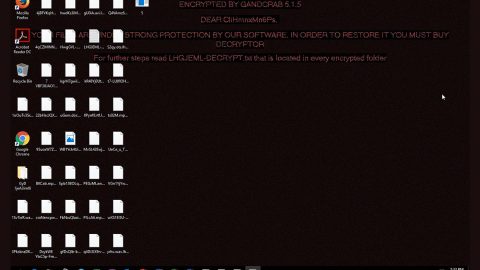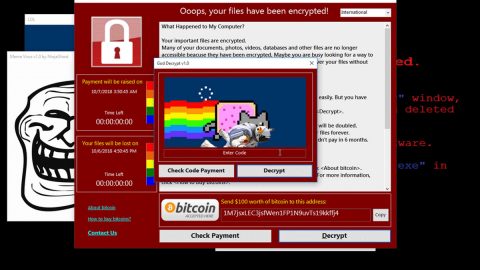What is Awesome Dealers? And how does it function?
Awesome Dealers is a Google Chrome browser extension that claims to be a legitimate application that saves users’ time and money when shopping online as it supposedly provides coupons and notifies users when there are special deals or discounts available on various online shopping websites. On a first glance, one would think that this is a legitimate program as it looks like your typical website that offers tons of coupons and discounts. However, what most users don’t know is that this is actually considered to be an adware and a potentially unwanted program.
Once installed, tons of ads by Awesome Dealers will be displayed on this adware application in the websites that you visit frequently. You can encounter annoying pop-ups, in-text ads, banners that offers various coupons, deals, discounts and even computer optimization software. Although most of the ads displayed are not malicious or suspicious, they tend to cover some if not the entire content of any websites you visit. It gets annoying to the point that you can’t see the content of every website you go to – that’s how many these ads are. As a result, your internet browsing becomes unbearable.
According to researchers, the main goal of this ad-supported program is to lure users into downloading and installing highly suspicious toolbars and other products they claim to be “handy” so that developers of Awesome Dealers can increase their revenue – no wonder it is categorized both as an adware and a potentially unwanted program. And to add to its gruesome qualities, according to the experts from NoVirus.uk, programs that are promoted by Awesome Dealers are designed to track users’ browsing activities through the use of cookies and other browser extensions. This kind of activity is not unusual for adware as they gather tons of information about the user such as the websites that are frequently visited, search queries, browsing history and so much more.
How does Awesome Dealers circulate online?
Awesome Dealers is hidden among the optional components in a freeware or shareware package. In other words, it circulates online and gets installed in an unknowing user’s PC through software bundles. Awesome Dealers is one among the optional components in a free software package you can normally find on free sharing sites. To avoid suspicious programs like this, make sure that when you install any freeware or shareware, you do so through Custom or Advanced installation setup.
To get rid of Awesome Dealers, follow the given instructions below carefully.
Step 1: Open your Google Chrome browser and click the wrench icon. And from the drop-down menu click on Tools and then select Extensions.

Step 2: Under the Extensions tab, select Awesome Dealers extension and other suspicious browser extensions related to it and then click on the Trash icon.

Step 3: Click on Remove button from the confirmation dialog box.

Step 4: Reset Google Chrome. To do that, click the three stripes icon located at the upper-right corner of your screen. And then select Settings.

Step 5: under Settings, look for Show advanced settings at the bottom of the page and click on it.

Step 6: Then click on the Reset browser settings button.

Step 7: After that, a dialog box pops up, click the Reset button to Reset Chrome.

Step 8: After you reset Chrome, enable the Phishing and Malware Protection in Chrome to prevent browser hijackers like Awesome Dealers extension from infecting your computer again in the future. To do that, click Settings once again.

Step 9: Select the Show advanced settings again.

Step 10: Go to the Privacy section and check the Enable phishing and malware protection option.

Step 11: Restart Chrome and tap the Win + R keys to open Run and then type in appwiz.cpl to open Control Panel to uninstall any suspicious program related to the browser hijacker.
Step 12: Look for Awesome Dealers under the list of installed programs. Once you’ve found it, uninstall it.

Step 13: Close the Control Panel and tap the Win + E keys to open File Explorer. Navigate to the following directories and look for the adware’s installer like the software bundle it came with as well as other suspicious files and delete them.
- %USERPROFILE%\Downloads
- %USERPROFILE%\Desktop
- %TEMP%
Step 14: Close the File Explorer and empty your Recycle Bin.
Follow the advanced steps below to completely remove Awesome Dealers and its residues from your computer.
Perform a full system scan using SpyRemover Pro. To do so, follow these steps:
- Turn on your computer. If it’s already on, you have to reboot
- After that, the BIOS screen will be displayed, but if Windows pops up instead, reboot your computer and try again. Once you’re on the BIOS screen, repeat pressing F8, by doing so the Advanced Option shows up.
- To navigate the Advanced Option use the arrow keys and select Safe Mode with Networking then hit
- Windows will now load the SafeMode with Networking.
- Press and hold both R key and Windows key.
- If done correctly, the Windows Run Box will show up.
- Type in explorer http://www.fixmypcfree.com/install/spyremoverpro
A single space must be in between explorer and http. Click OK.
- A dialog box will be displayed by Internet Explorer. Click Run to begin downloading the program. Installation will start automatically once download is done.
- Click OK to launch it.
- Run SpyRemover Pro and perform a full system scan.
- After all the infections are identified, click REMOVE ALL.
- Register the program to protect your computer from future threats.