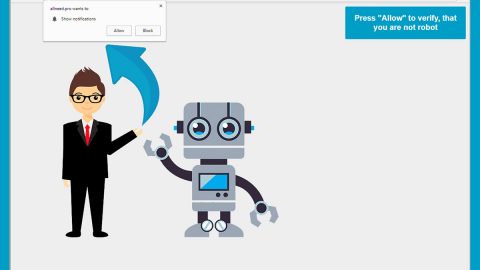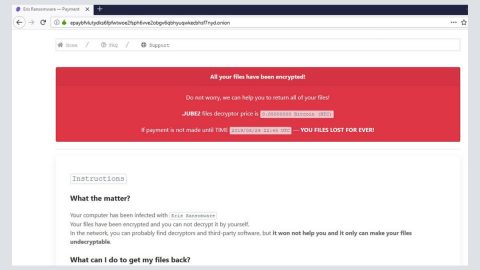What is “Your version of Bing search is out of date” scam? And how does it work?
“Your version of Bing search is out of date” is another fake alert hell-bent on deceiving users in installing an unknown and suspicious program by making them think that their “Bing search is out of date”. This fake alert is just one among the long list of scams. When you see this particular scam, you’ll see the following message in a pop-up:
“Your version of Bing is out of date
Click here to cancel the automatic update.
By clicking “OK” you agree to install Chromium, set Bing search as your default search on all of your compatible browsers and accept Bing Terms of Use and Privacy Policy, and the Chromium Terms and Privacy Policy.”
The moment you see this bogus pop-up, you should know better than to believe it. if you look close enough, it states that you need to click “here” to cancel the automatic update, but the thing is there is only one button available which is the “OK” button. In other words, this pop-up alert is nothing but full of crap. The best way to deal with this fake alert is by closing it or by closing the tab where it is being displayed. Note that if you click OK you will allow the installation of a suspicious program that could be malicious and could harm your computer.
How does “Your version of Bing search is out of date” scam circulate the web?
Clearly, this fake alert circulates the web using misleading ads that redirect users to web pages that host this kind of scam. In addition, scam alerts like this are also triggered by some ad-supported program installed on your computer. So you need to keep an eye on any suspicious-looking program and remove it. Adware programs are distributed using software bundles – the next time you install one, you have to use the Custom or Advanced installation setting to avoid installation of unwanted programs.
Remove the “Your version of Bing search is out of date” scam by following the detailed instructions laid out below.
Step 1: Tap F11 to exit if your browser is forced into full-screen mode due to the “Your version of Bing search is out of date” scam.
Step 2: After that, try to close the browser manually. If you find it hard to do so, close the browser through the Task Manager.
Step 3: Tap the Ctrl + Shift + Esc keys to launch the Task Manager.
Step 4: After opening the Task Manager, go to the Processes tab and look for the affected browser’s process and end it by clicking End Task or End Process.

Step 5: Close the Task Manager and reset all the affected browsers to default.
Internet Explorer
- Open Internet Explorer.
- Tap Alt + T and select Internet options.
- Click the General tab and then overwrite the URL under the homepage section.
- Click OK to save the changes.
- Now switch to the Advanced tab and click the Reset button.
- Then check the box for “Delete personal settings” and then click Reset again.
Google Chrome
- Launch Google Chrome, press Alt + F, move to More tools, and click Extensions.
- Look for Search.hyourweatherinfonow.com or any other unwanted add-ons, click the Recycle Bin button, and choose Remove.
- Restart Google Chrome, then tap Alt + F, and select Settings.
- Navigate to the On Startup section at the bottom.
- Click on Advanced.
- After that, click the Reset button to reset Google Chrome.
Mozilla Firefox
- Open the browser and tap Ctrl + Shift + A to access the Add-ons Manager.
- In the Extensions menu Remove the unwanted extension.
- Restart the browser and tap keys Alt + T.
- Select Options and then move to the General menu.
- Overwrite the URL in the Home Page section.
- Tap Alt + H to access Help.
- Next, select “Troubleshooting information” and click “Refresh Firefox” at the top of the page.
- Now click “Refresh Firefox” again to confirm the reset.
Step 6: Tap the Win + R keys to open Run and then type in appwiz.cpl to open Control Panel to uninstall the adware program behind the fake alert.
Step 7: Look for the adware program or any unfamiliar program under the list of installed programs and once you’ve found it, uninstall it.

Step 8: Close the Control Panel and tap the Win + E keys to open File Explorer.
Step 9: Navigate to the following directories and look for the adware installer like the software bundle it came with as well as other suspicious files and delete them.
- %USERPROFILE%\Downloads
- %USERPROFILE%\Desktop
- %TEMP%
Step 10: Close the File Explorer and empty your Recycle Bin.
To make sure “Your version of Bing search is out of date” scam is completely eliminated as well as the adware program behind it, follow the advanced steps below:
Perform a full system scan using Advanced System Repair Pro. To do so, follow these steps:
- Turn on your computer. If it’s already on, you have to reboot
- After that, the BIOS screen will be displayed, but if Windows pops up instead, reboot your computer and try again. Once you’re on the BIOS screen, repeat pressing F8, by doing so the Advanced Option shows up.
- To navigate the Advanced Option use the arrow keys and select Safe Mode with Networking then hit
- Windows will now load the SafeMode with Networking.
- Press and hold both R key and Windows key.
- If done correctly, the Windows Run Box will show up.
- Type in the URL address, http://advancedsystemrepair.com/ASR_Installation.exein the Run dialog box and then tap Enter or click OK.
- After that, it will download Advanced System Repair Pro. Wait for the download to finish and then open the launcher to install the program.
- Once the installation process is completed, run Advanced System Repair Pro to perform a full system scan.
- After the scan is completed click the “Fix, Clean & Optimize Now”button.