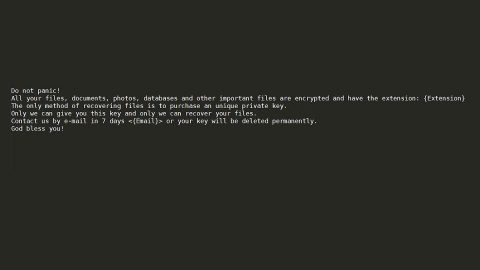What is Congratulations Amazon User scam? And how does it work?
Congratulations Amazon User scam is yet another fraudulent scam online that uses Amazon’s name in tricking users to believe that they have won an “Amazon Gift reserved”. However, when you encounter this too good to be true alert, do not fall for it as it is mainly a ploy to deceive gullible users. Though it uses Amazon’s logo, this alert is not, in any way, related to or from Amazon.
This scam is displayed on suspicious domains and you’ll get redirected to them when you click on ads or if there is an adware installed on your system. When you get redirected to such domains, you will see the following message on your screen:
“Congratulations Amazon User, you have (1) Amazon Gift reserved!
Every Thursday we choose 10 lucky users randomly from to receive 1 FREE gift from Amazon. This is our way to thank you for your continuous support for our products and services.
You can choose a PlayStation 4, $1000 Amazon Gift Card, or iPhone 7 plus.
To win all you need to do is to answer the following 4 questions.
Note: 10 randomly chosen users got this invitation and there are only a few prizes left.
You have 1 minute and 36 seconds to answer the following questions before we give the prizes to another lucky user. Good Luck!
Question 1 of 4:
Who founded Amazon?
Sergey Brin and Larry Page / Jeff Bezos / Steve Jobs”
The Congratulations Amazon User scam’s goal is not to give you a PlayStation 4 or a $1000 Amazon Gift card or an iPhone 7 Plus. In fact, once you answer the question “Who founded Amazon?” the malicious domain displaying this alert will generate another set of questions that will ask you to provide personal information like your full name, address, contact information, and other sensitive information. The information you input will be collected by the cybercriminals behind this fake alert for nefarious reasons that might lead to identity theft.
How Congratulations Amazon User scam circulate the web?
As mentioned, the Congratulations Amazon User scam circulates the web via suspicious ads as well as adware programs. Adware programs are often distributed among other unwanted programs in a software bundle distributed on free sharing sites.
To erase Congratulations Amazon User scam from your computer, follow the given steps below.
Step 1: If the browser displaying the Congratulations Amazon User bogus alert is forced into full-screen mode, tap F11 to exit your browser.
Step 2: After that, try to close the browser manually. If you find it hard to do so, close the browser through the Task Manager.
Step 3: Tap the Ctrl + Shift + Esc keys to launch the Task Manager.
Step 4: Once you’ve pulled up the Task Manager, go to the Processes tab and look for the affected browser’s process and end it by clicking End Task or End Process.

Step 5: Close the Task Manager and tap the Win + R keys to open Run and then type in appwiz.cpl to open Control Panel to uninstall the adware program behind the fake alert.
Step 6: Look for the adware program or any unfamiliar program under the list of installed programs and once you’ve found it, uninstall it.

Step 7: Close the Control Panel and tap the Win + E keys to open File Explorer.
Step 8: Navigate to the following directories and look for the adware installer like the software bundle it came with as well as other suspicious files and delete them.
- %USERPROFILE%\Downloads
- %USERPROFILE%\Desktop
- %TEMP%
Step 9: Close the File Explorer and empty your Recycle Bin.
Step 10: Reset all your browsers to default.
Internet Explorer
- Launch Internet Explorer.
- Tap Alt + T and select Internet options.
- Click the General tab and then overwrite the URL under the homepage section.
- Click OK to save the changes.
- Now switch to the Advanced tab and click the Reset button.
- Then check the box for “Delete personal settings” and then click Reset again.
Google Chrome
- Launch Google Chrome, press Alt + F, move to More tools, and click Extensions.
- Look for any unwanted add-ons, click the Recycle Bin button, and choose Remove.
- Restart Google Chrome, then tap Alt + F, and select Settings.
- Navigate to the On Startup section at the bottom.
- Click on Advanced.
- After that, click the Reset button to reset Google Chrome.
Mozilla Firefox
- Open the browser and tap Ctrl + Shift + A to access the Add-ons Manager.
- In the Extensions menu Remove the unwanted extension.
- Restart the browser and tap keys Alt + T.
- Select Options and then move to the General menu.
- Overwrite the URL in the Home Page section.
- Tap Alt + H to access Help.
- Next, select “Troubleshooting information” and click “Refresh Firefox” at the top of the page.
- Now click “Refresh Firefox” again to confirm the reset.
To make sure that you’ve successfully gotten rid of Congratulations Amazon User scam as well as the adware program behind it, you need to use an efficient program like [product-name]. To use it, follow the advanced steps below:
Perform a full system scan using [product-code]. To do so, follow these steps:
- Turn on your computer. If it’s already on, you have to reboot
- After that, the BIOS screen will be displayed, but if Windows pops up instead, reboot your computer and try again. Once you’re on the BIOS screen, repeat pressing F8, by doing so the Advanced Option shows up.
- To navigate the Advanced Option use the arrow keys and select Safe Mode with Networking then hit
- Windows will now load the SafeMode with Networking.
- Press and hold both R key and Windows key.
- If done correctly, the Windows Run Box will show up.
- Type in the URL address, [product-url] in the Run dialog box and then tap Enter or click OK.
- After that, it will download the program. Wait for the download to finish and then open the launcher to install the program.
- Once the installation process is completed, run [product-code] to perform a full system scan.