What is Fmovies? And how does it work?
Fmovies is a dubious website that claims to provide users with valuable online streaming services. However, judging from the amount it displays, its real goal is to generate profit from the ads it delivers to users. In other words, Fmovies is just nothing but a pirated content streaming website that uses malvertising to gain revenue. This is why security experts categorize this site as an ad-supported one.
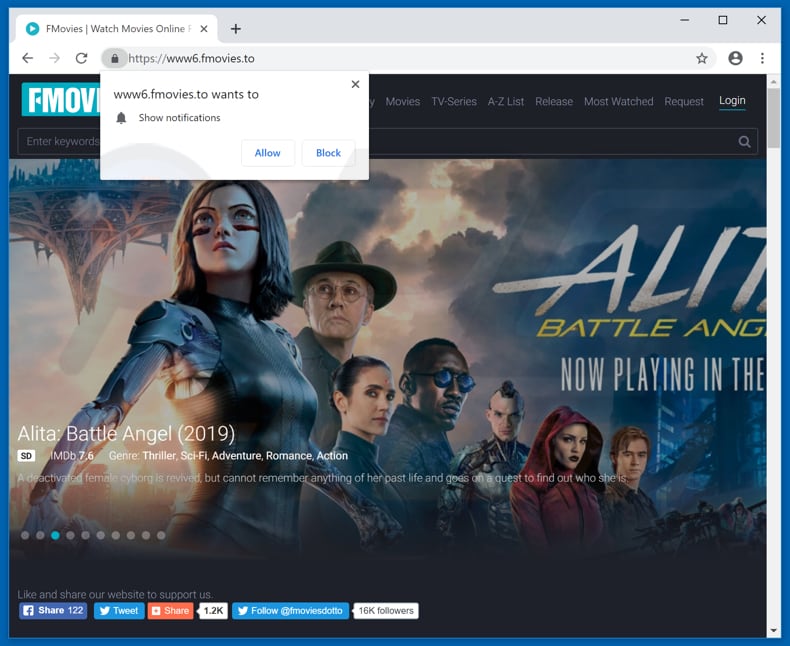
You can get redirected to this shady online streaming site when you search for some movie streaming sites over the web. On the other hand, you can also get redirected to this site when there is an adware program installed on your computer. It is no secret that adware programs cause redirects to shady websites like Fmovies. This means that even when you don’t seek out movie streaming sites, you can still end up on this site because of the ad-supported program on your computer.
Adware can also spy on all your online activities in order to collect your browsing-related information. The harvested data may be used and even shared with third parties to generate more personalized and customized sponsored content. Bear in mind that not all the ads displayed by Fmovies are legitimate as some of them can reroute you to other suspicious websites that might contain harmful or malicious content. So if you want to continue browsing peacefully without getting redirected to shady websites like Fmovies, you must get rid of the adware program installed on your computer.
How do Fmovies circulate the internet?
As mentioned, you can end up on the Fmovies website when you search for free movie streaming sites online or when there is an adware program installed on your PC. Adware programs often circulate the web via software bundles that are found on free sharing sites. If you frequently use software bundles in installing programs, you have to be careful because chances are, that’s how the adware program behind Fmovies got into your computer in the first place. To prevent this from happening again, you must always opt for the Advanced or Custom setup when installing any free software packages.
To get rid of Fmovies as well as the adware program that’s causing redirects to this site, you need to follow the removal guide below.
Step_1: Start by opening the Task Manager by simply pressing the Ctrl + Shift + Esc keys.
Step_2: Next, go to Processes and look for dubious processes that could be related to Fmovies and then right-click on each one of them and select End Process or End Task to kill their processes.
Step_3: Then open the Control Panel. To do so, tap the Windows key + R, then type in appwiz.cpl and then click OK or press Enter.
Step_4: Look for Fmovies and any suspicious programs and then Uninstall them.
Step_5: Close all the browsers affected by Fmovies. If you’re having a hard time closing them, you can close them using the Task Manager just tap on Ctrl + Shift + Esc.
Step_6: After you open the Task Manager, go to the Processes tab and look for the infected browser’s process and end it.
Step_7: Edit your Hosts File
- Tap the Win + R keys to open then type in %WinDir% and then click OK.
- Go to System32/drivers/etc.
- Open the hosts file using Notepad.
- Delete all the entries containing Fmovies.
- After that, save the changes you’ve made and close the file.
Step_8: Reset all your browsers to default to their default state.
Google Chrome
- Launch Google Chrome, press Alt + F, move to More tools, and click Extensions.
- Look for Fmovies Ads or any other unwanted add-ons, click the Recycle Bin button, and choose Remove.
- Restart Google Chrome, then tap Alt + F, and select Settings.
- Navigate to the On Startup section at the bottom.
- Select “Open a specific page or set of pages”.
- Click the More actions button next to the hijacker and click Remove.
Mozilla Firefox
- Open the browser and tap Ctrl + Shift + A to access the Add-ons Manager.
- In the Extensions menu Remove the unwanted extension.
- Restart the browser and tap keys Alt + T.
- Select Options and then move to the General menu.
- Overwrite the URL in the Home Page section and then restart the browser.
Internet Explorer
- Launch Internet Explorer.
- Tap Alt + T and select Internet options.
- Click the General tab and then overwrite the URL under the homepage section.
- Click OK to save the changes.
Step_9: Hold down Windows + E keys simultaneously to open File Explorer.
Step_10: Navigate to the following directories and look for suspicious files associated with Fmovies Ads and delete it/them.
- %USERPROFILE%\Downloads
- %USERPROFILE%\Desktop
- %TEMP%
Step_11: Close the File Explorer.
Step_12: Empty the Recycle Bin.
Step_13: Afterwards, you have to flush the DNS cache. To do that, just, right-click on the Start button and click on Command Prompt (administrator). From there, type the “ipconfig /flushdns” command and hit Enter to flush the DNS.
Congratulations, you have just removed Fmovies Adware in Windows 10 all by yourself. If you would like to read more helpful articles and tips about various software and hardware visit fixmypcfree.com daily.
Now that’s how you remove Fmovies Adware in Windows 10 on a computer. On the other hand, if your computer is going through some system-related issues that have to get fixed, there is a one-click solution known as Restoro you could check out to resolve them.
This program is a useful tool that could repair corrupted registries and optimize your PC’s overall performance. Aside from that, it also cleans out your computer for any junk or corrupted files that help you eliminate any unwanted files from your system. This is basically a solution that’s within your grasp with just a click. It’s easy to use as it is user-friendly. For a complete set of instructions in downloading and using it, refer to the steps below
Perform a full system scan using Restoro. To do so, follow the instructions below.












