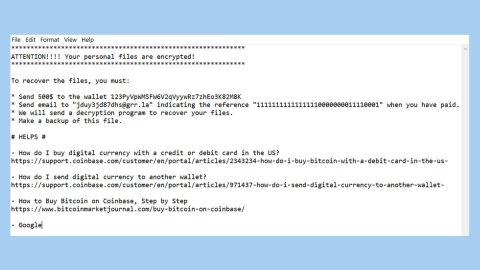What is Free Ride Games Player? And how does it function?

Free Ride Games Player is a shady online gaming platform that offers users free online games. It has a feature where you can still view and play online games even when you’re on a different website. If installed, it will configure the default settings in your Chrome browser. Consequently, you will now see Free Ride Games Player the moment you open your browser. The downside to these changes is that it is done without your permission. Thus security experts dubbed Free Ride Games Player is a browser hijacker as well as a potentially unwanted program.
You wouldn’t really enjoy playing such games since all these ads will just keep on coming which can make it hard for you to focus on the game. Some of these ads can even redirect you to suspicious parts of the web that might contain malicious content. What’s more is that this adware can also track down your browsing activities in order to obtain browsing data which includes the websites you visit often, ads you’ve clicked, search queries, browsing history, IP address, and many more. The harvested data is then used to deliver more personalized and customized ads. It might even be shared with its affiliated sites. Therefore, if you want to keep browsing the web safely, you need to erase Free Ride Games Player.
How does Free Ride Games Player circulate the web?
Just like other ad-supported programs, Free Ride Games Player is distributed using the software bundling technique. This method is commonly utilized by cybercrooks in distributing unwanted programs like Free Ride Games Player. This is why when you install software bundles, you must select the Custom setup instead of the standard one as the former allows you to get rid of any extra components that may have been added to the package before you start the installation.
Follow the removal guide laid out below to remove Free Ride Games Player from your browser and computer as well as the ad-supported program that triggers it.
Step_1: Close all the browsers affected with Free Ride Games Player. If you’re having a hard time closing them, you can close them using the Task Manager just tap on Ctrl + Shift + Esc.
Step_2: Next, go to Processes and look for the process of the browser you’re unable to close as well as other dubious processes that could be related to Free Ride Games Player, and then right-click on each one of them and select End Process or End Task to kill their processes.
Step_3: Then open the Programs and Features section in Control Panel. To do so, tap the Windows key + R, then type in appwiz.cpl and then click OK or press Enter.
Step_4: From the list of programs installed, look for any suspicious programs that could be related to Free Ride Games Player and then Uninstall them.
Step_5: Edit your Hosts File
- Tap the Win + R keys to open then type in %WinDir% and then click OK.
- Go to System32/drivers/etc.
- Open the hosts file using Notepad.
- Delete all the entries containing Free Ride Games Player.
- After that, save the changes you’ve made and close the file.
Step_6: Reset all your browsers to default to their default state.
Mozilla Firefox
- Open Firefox and click the icon that looks like three stacked lines located at the top-right section of the browser.
- Next, select the question mark icon from the drop-down menu.
- Then select “Troubleshooting information” from the slide-out menu.
- After that, click on the “Reset Firefox” button located at the top-right section of the newly opened web page.
- Now select “Reset Firefox” in the confirmation pop-up window that appears.
Google Chrome
- Open Google Chrome, then tap the Alt + F keys.
- After that, click on Settings.
- Next, scroll down until you see the Advanced option, once you see it, click on it.
- After clicking the Advanced option, go to the “Restore and clean up option and click on the “Restore settings to their original defaults” option to reset Google Chrome.
- Now restart Google Chrome.
Internet Explorer
- Launch Internet Explorer.
- Next, click the wrench icon for Settings.
- Then click Internet Options.
- After that, go to the Advanced tab.
- From there, click the Reset button. This will reset Internet Explorer’s settings to their default condition.
- Now click OK to save the changes made.
Step_7: Hold down Windows + E keys simultaneously to open File Explorer.
Step_8: Navigate to the following directories and look for suspicious files associated with Free Ride Games Player as well as the adware program that’s behind it and delete it/them.
- %USERPROFILE%\Downloads
- %USERPROFILE%\Desktop
- %TEMP%
Step_9: Close the File Explorer.
Step_10: Empty the Recycle Bin and afterward, you have to flush the DNS cache. To do that, just, right-click on the Start button and click on Command Prompt (administrator). From there, type the “ipconfig /flushdns” command and hit Enter to flush the DNS.
Congratulations, you have just removed Free Ride Games Player in Windows 10 all by yourself. If you would like to read more helpful articles and tips about various software and hardware visit fixmypcfree.com daily.
Now that’s how you remove Free Ride Games Player in Windows 10 on a computer. On the other hand, if your computer is going through some system-related issues that have to get fixed, there is a one-click solution known as Restoro you could check out to resolve them.
This program is a useful tool that could repair corrupted registries and optimize your PC’s overall performance. Aside from that, it also cleans out your computer for any junk or corrupted files that help you eliminate any unwanted files from your system. This is basically a solution that’s within your grasp with just a click. It’s easy to use as it is user-friendly. For a complete set of instructions in downloading and using it, refer to the steps below
Perform a full system scan using Restoro. To do so, follow the instructions below.