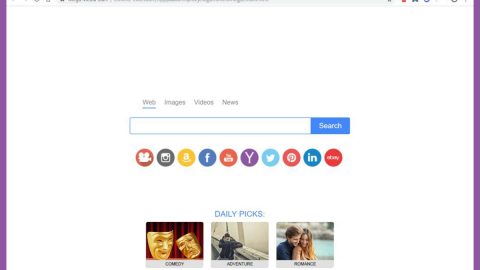What is .twist File Extension ransomware? And how does it execute its attack?
.twist File Extension ransomware is an encryption ransomware Trojan which was first spotted in the final weeks of February 2018. This ransomware is created using the HiddenTear open source platform. Once this crypto-malware infiltrates a system, it does not rush its encryption instead it modifies and creates entries in the Registry to achieve persistence. Aside from that, it also injects malicious code into various system processes and installs additional malicious files to perform other malicious tasks in the system.
This HiddenTear variant uses a strong encryption algorithm in encrypting different kinds of files that contains these extensions:
.3dm, .3g2, .3gp, .7zip, .aaf, .accdb, .aep, .aepx, .aet, .ai, .aif, .as, .as3, .asf, .asp, .asx, .avi, .bmp, .c, .class, .cpp, .cs, .csv, .dat, .db, .dbf, .doc, .docb, .docm, .docx, .dot, .dotm, .dotx, .dwg, .dxf, .efx, .eps, .fla, .flv, .gif, .h, .idml, .iff, .indb, .indd, .indl, .indt, .inx, .jar, .java, .jpeg, .jpg, .js, .m3u, .m3u8, .m4u, .max, .mdb, .mid, .mkv, .mov, .mp3, .mp4, .mpa, .mpeg, .mpg, .msg, .pdb, .pdf, .php, .plb, .pmd, .png, .pot, .potm, .potx, .ppam, .ppj, .pps, .ppsm, .ppsx, .ppt, .pptm, .pptx, .prel, .prproj, .ps, .psd, .py, .ra, .rar, .raw, .rb, .rtf, .sdf, .sdf, .ses, .sldm, .sldx, .sql, .svg, .swf, .tif, .txt, .vcf, .vob, .wav, .wma, .wmv, .wpd, .wps, .xla, .xlam, .xll, .xlm, .xls, .xlsb, .xlsm, .xlsx, .xlt, .xltm, .xltx, .xlw, .xml, .xqx, .xqx, .zip
During the encryption process, .twist File Extension ransomware uses the AES 256 encryption algorithm in encoding its targeted file extensions. As you can see on the list above, this ransomware mostly targets user-generated files while avoiding the ones from Windows system as they want the victims to still be able to connect to the internet and use the infected PC to send a ransom payment in exchange for the decryption key needed to decrypt the files.
.twist File Extension ransomware displays a simple and short ransom note in a file named How_Decrypt_Files.txt that states:
“Hello !
All your files have been encrypted !
If you want to restore your files write on email – [email protected]
In the subject write -id-[redacted]”
Paying the ransom should not be part of your recovery solution as there really is no guarantee that the crooks behind .twist File Extension ransomware will do their end of the bargain once they receive the ransom payment. Usually, victims of ransomware threats are ignored by crooks that had successfully deceived them into paying the ransom.
How does twist File Extension ransomware spread its malicious payload?
The malicious payload of .twist File Extension ransomware is being spread through spam emails that might contain a .docx file attachment with macro scripts. This macro-enable document is the one who will connect the system to the Command and Control server of .twist File Extension ransomware. Because of this, you need to be careful when opening any kinds of email from your inbox as it might contain a malicious file that could be used to install threats like .twist File Extension ransomware into your computer.
Use the given instructions below to eliminate .twist File Extension ransomware from your system.
Step 1: Close .twist File Extension ransomware’s ransom note and tap Ctrl + Shift + Esc keys to open the Task Manager.

Step 2: After opening the Task Manager, look for malicious processes of the .twist File Extension ransomware, right click on it and select End Process or End Task.

Step 3: Close the Task Manager.
Before you proceed to the next steps below, make sure that you are tech savvy enough to the point where you know exactly how to use and navigate your computer’s Registry. Keep in mind that any changes you make will highly impact your computer. To save you the trouble and time, you can just use PC Cleaner Pro, this system tool is proven to be safe and excellent enough that hackers won’t be able to hack into it. But if you can manage Windows Registry well, then, by all means, go on to the next steps.
Step 4: Tap Win + R to open Run and then type in regedit in the field and tap enter to pull up Windows Registry.

Step 5: Navigate to the following paths:
- HKEY_LOCAL_MACHINE\Software\Microsoft\Windows\CurrentVersion\Run
- HKEY_CURRENT_USER\Software\Microsoft\Windows\CurrentVersion\Run
- HKEY_LOCAL_MACHINE\Software\Microsoft\Windows\CurrentVersion\RunOnce
- HKEY_CURRENT_USER\Software\Microsoft\Windows\CurrentVersion\RunOnce
Step 6: Look for registry values created by .twist File Extension ransomware and delete them.
Step 7: Close the Registry Editor and open Control Panel by pressing the Windows key + R, then type in appwiz.cpl and then click OK or press Enter.
Step 8: Look for .twist File Extension ransomware or any suspicious program and then Uninstall it/them.

Step 9: Tap Win + E to launch File Explorer.
Step 10: After opening File Explorer, navigate to the following locations below and look for .twist File Extension ransomware’s malicious components like a file with a random name or a suspicious document you recently downloaded and delete them all.
- %TEMP%
- %APPDATA%
- %USERPROFILE%\Downloads
- %USERPROFILE%\Desktop
Step 11: Close the File Explorer.
Step 12: Empty your Recycle Bin.
Try to recover your encrypted files using the Shadow Volume copies
Restoring your encrypted files using Windows’ Previous Versions feature will only be effective if .twist File Extension ransomware hasn’t deleted the shadow copies of your files. But still, this is one of the best and free methods there is, so it’s definitely worth a shot.
To restore the encrypted file, right-click on it and select Properties, a new window will pop-up, then proceed to Previous Versions. It will load the file’s previous version before it was modified. After it loads, select any of the previous versions displayed on the list like the one in the illustration below. And then click the Restore button.

Make sure that you have completely removed .twist File Extension ransomware from your computer, to do so, follow the advanced removal guide below.
Perform a full system scan using SpyRemover Pro. To do so, follow these steps:
- Turn on your computer. If it’s already on, you have to reboot
- After that, the BIOS screen will be displayed, but if Windows pops up instead, reboot your computer and try again. Once you’re on the BIOS screen, repeat pressing F8, by doing so the Advanced Option shows up.
- To navigate the Advanced Option use the arrow keys and select Safe Mode with Networking then hit
- Windows will now load the SafeMode with Networking.
- Press and hold both R key and Windows key.
- If done correctly, the Windows Run Box will show up.
- Type in explorer http://www.fixmypcfree.com/install/spyremoverpro
A single space must be in between explorer and http. Click OK.
- A dialog box will be displayed by Internet Explorer. Click Run to begin downloading the program. The installation will start automatically once a download is done.
- Click OK to launch it.
- Run SpyRemover Pro and perform a full system scan.
- After all the infections are identified, click REMOVE ALL.
- Register the program to protect your computer from future threats.