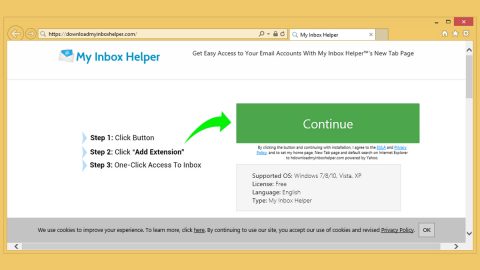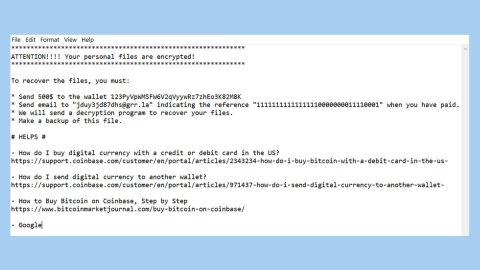What is The Gotham Font Was Not Found? And how does it work?
The Gotham Font Was Not Found is a deceptive pop-up displayed on legitimate web pages that are poorly secured and injected with malicious JavaScript code. This malicious JavaScript code is used to deliver the fake alert and distort the content of the legitimate website by infusing some random characters to make users think that they really have to install the “Gotham” font for them to see the contents in the website. Whenever you come across this kind of pop-up, you will see this message on your browser:
“The “Gotham” font was not found.
Download the .zip file.
If prompted, click Run or Save.
If you chose Save, double-click the .zip file to start the installation process. We will automatically import your homepage settings and browser history for you.
Reboot Chrome:
<…>”
As you can see, the bogus alert informs users that the website they are trying to open might be displayed incorrectly since the “Gotham” font is missing. Thus, users are encouraged to click the “Update” button in the fake alert so they can properly see the contents of the website. You should know better than to believe this fake alert as you might end up letting in an unwanted program or worse, a malware into your system.
Aside from “The Gotham Font Was Not Found” alert, there are also other similar scams like “The Tungsten Rounded Font Was Not Found”, “The HoeflerText font wasn’t found” and many others.
How can you come across the “The Tungsten Rounded Font Was Not Found” scam online?
You can come across this scam alert when you click on suspicious links or it could be because of some adware program installed on your computer. If it’s the latter, you’ll frequently see the “The Tungsten Rounded Font Was Not Found” alert every time you browse the web. Adware programs are often distributed via software bundles and for you to avoid such programs, you have to opt for the recommended setting – Custom or Advanced – whenever you install this kind of software package.
Make sure to follow each one of the given steps below to successfully remove “The Gotham Font Was Not Found” alert as well as the ad-supported program behind it.
Step 1: If your browser is forced into full-screen mode due to the “The Gotham Font Was Not Found” alert, tap F11 to exit it.
Step 2: After that, try to close the browser manually. If you find it hard to do so, close the browser through the Task Manager.
Step 3: Tap the Ctrl + Shift + Esc keys to launch the Task Manager.
Step 4: After opening the Task Manager, go to the Processes tab and look for the affected browser’s process and end it by clicking End Task or End Process.

Step 5: Close the Task Manager and reset all the affected browsers to default.
Internet Explorer
- Open Internet Explorer.
- Tap Alt + T and select Internet options.
- Click the General tab and then overwrite the URL under the homepage section.
- Click OK to save the changes.
- Now switch to the Advanced tab and click the Reset button.
- Then check the box for “Delete personal settings” and then click Reset again.
Google Chrome
- Launch Google Chrome, press Alt + F, move to More tools, and click Extensions.
- Look for any other unwanted add-ons, click the Recycle Bin button, and choose Remove.
- Restart Google Chrome, then tap Alt + F, and select Settings.
- Navigate to the On Startup section at the bottom.
- Click on Advanced.
- After that, click the Reset button to reset Google Chrome.
Mozilla Firefox
- Open the browser and tap Ctrl + Shift + A to access the Add-ons Manager.
- In the Extensions menu Remove the unwanted extension.
- Restart the browser and tap keys Alt + T.
- Select Options and then move to the General menu.
- Overwrite the URL in the Home Page section.
- Tap Alt + H to access Help.
- Next, select “Troubleshooting information” and click “Refresh Firefox” at the top of the page.
- Now click “Refresh Firefox” again to confirm the reset.
Step 6: Tap the Win + R keys to open Run and then type in appwiz.cpl to open Control Panel to uninstall the adware program behind the fake alert.
Step 7: Look for the adware program or any unfamiliar program under the list of installed programs and once you’ve found it, uninstall it.

Step 8: Close the Control Panel and tap the Win + E keys to open File Explorer.
Step 9: Navigate to the following directories and look for the adware installer like the software bundle it came with as well as other suspicious files and delete them.
- %USERPROFILE%\Downloads
- %USERPROFILE%\Desktop
- %TEMP%
Step 10: Close the File Explorer and empty your Recycle Bin.
To make sure The Gotham Font Was Not Found alert is completely eliminated as well as the adware program behind it, you need to use an efficient program like [product-name]. To use it, follow the advanced steps below:
Perform a full system scan using [product-code]. To do so, follow these steps:
- Turn on your computer. If it’s already on, you have to reboot
- After that, the BIOS screen will be displayed, but if Windows pops up instead, reboot your computer and try again. Once you’re on the BIOS screen, repeat pressing F8, by doing so the Advanced Option shows up.
- To navigate the Advanced Option use the arrow keys and select Safe Mode with Networking then hit
- Windows will now load the SafeMode with Networking.
- Press and hold both R key and Windows key.
- If done correctly, the Windows Run Box will show up.
- Type in the URL address, [product-url] in the Run dialog box and then tap Enter or click OK.
- After that, it will download the program. Wait for the download to finish and then open the launcher to install the program.
- Once the installation process is completed, run [product-code] to perform a full system scan.