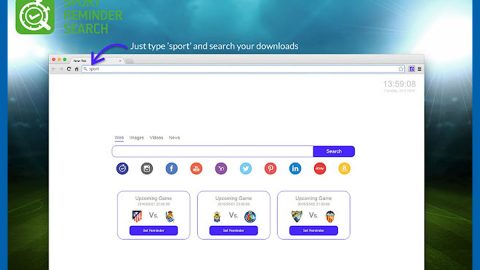Last Tuesday, Microsoft released several patches for Windows 7.
Those patches were designed to fix critical system vulnerabilities while improving user experiences across the board.
Unfortunately, Microsoft’s most recent “Patch Tuesday” release is causing “Blue Screen of Death” crashes across the world.
The specific update was identified as MS14-045 and was part of 9 specific updates released last Tuesday. That update contained three specific patches which addressed font issues and a security vulnerability in the main Windows kernel.
Within hours of the patch’s release, users reported experiencing Blue Screen errors. The update generated Stop 0x50 error codes on some systems – mostly on Windows 7 PCs running the 64-bit version of the OS.
Not everyone is affected
I’ve downloaded the latest security patches on my 64-bit Windows 7 PC and have not yet experienced a Blue Screen crash or Stop 0x50 error.
Clearly, not all Windows 7 users are affected by this update. That’s good news. The bad news is that those who are affected are facing extreme difficulties when starting up their systems.
“I could not even boot into safe mode”
However, according to users, the problems don’t start until after you restart your system after installing the patch. One user claimed:
“Installation went smoothly. After rebooting everything worked fine. But when I shut down my notebook and switched it on a little later it came up with a blue screen with a Stop 0x50 in Win32k.sys. I could not even boot into safe mode as Windows failed to start no matter which mode I chose.”

-User on Microsoft’s lengthy “Answers” thread on the subject
Yikes! Not only did the update cause a serious error, but it prevented that user from gaining access to his system.
Microsoft is trying to turn a new leaf with a new CEO. Unfortunately, over the past few years, the company has had a history of releasing messy updates and messy operating systems (we’re looking at you, Windows 8).
We’ll see how Microsoft responds to this update. But for now, you need to uninstall this latest update.
How to uninstall the latest security update
Microsoft has pulled the update from its Windows Update service. If you haven’t updated your computer since Tuesday, August 12, 2014, then you may not have downloaded the update at all – which is good news.
If you did, however, download the update, then you’ll need to uninstall it to avoid error messages. To do that, follow these steps:
Step 1) Open the Start menu and type in “Windows Update”, then press Enter or click the Windows Update link
Step 2) Click View Update History on the left hand side of the menu
Step 3) Click Installed Updates at the top of the page
Step 4) Find update KB2982791 on the list, right-click on that entry, then uninstall. The update will be removed from your system.
If you don’t see update KB2982791 on the list, then your computer may not have downloaded the update, in which case you have nothing to worry about.
How to fix the problem if you can’t boot into safe mode
The problem with the latest security update involves a single file. That file is:
FNTCACHE.DAT
That file can be found in c:\Windows\System32\FNTCACHE.DAT
You need to remove that file to fix this issue. To do that, follow these steps:
Step 1) Insert your Windows 7 DVD into your PC
Step 2) Boot Windows from that DVD (if it doesn’t automatically boot, which it should, then you’ll need to go into the BIOS by pressing F12 during startup, and then rearrange the boot sequence to include your DVD drive). Or, just press F12 and then click CD/Disk Drive from the BIOS menu that pops up.
Step 3) You can boot into the recovery/repair menu from here, at which point you’ll need to access the command prompt. Here’s what to do once you’ve entered the command prompt:

Shoutout to “Laurens (NLD)” on the Microsoft Answers forum for those detailed instructions. So far, 28 people have found that comment helpful and it appears to be working to solve the latest problem.
But wow – what a mess for Microsoft.