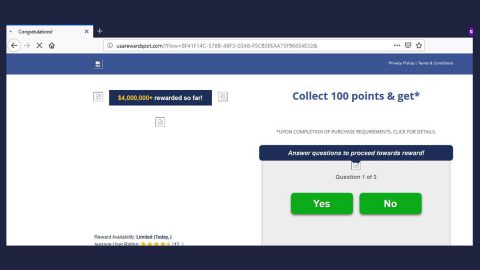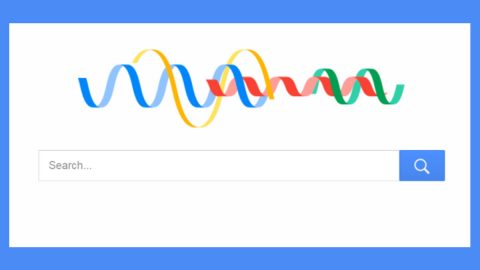What is SAVEfiles ransomware? And how does it implement its attack?
SAVEfiles ransomware is a file-encrypting virus designed to encrypt valuable data in a computer. This crypto-malware was recently discovered and was found to be distributed by the Fallout exploit kit which was also used on distributing GandCrab ransomware.
Once the malicious payload of SAVEfiles ransomware is dropped in the system, it will automatically download and install the crypto-malware on a victim’s computer and connects it to a remote Command and Control server to receive the encryption key. It also modifies some registry keys and entries in the Windows Registry in order to run automatically on every system startup. After that, it starts the encryption using both the AES and RSA 1024-bit encryption algorithms. It marks the encrypted files with the .SAVEfiles extension and releases a ransom note named “!!!SAVE_FILES_INFO!!!.txt” which contains the following message:
“WARNING!
Your files, photos, documents, databases, and other important files are encrypted and have the extension:.SAVEfiles
The only method of recovering files is to purchase a decrypt software and a unique private key.
After purchase, you will start to decrypt software, enter your unique private key and it will decrypt all your data.
Only we can give you this key and only we can recover your files.
You need to contact us by e-mail [email protected] send us your personal ID and wait for further instructions.
For you to be sure, that we can decrypt your files – you can send us a 1-3 and not very big encrypted files and we will send you back it in an original form FREE.
Price for decryption $300.
This price available if you contact us first 72 hours.
E-mail address to contact us:
[email protected]
Reserve e-mail address to contact us:
[email protected]
Your personal id:
fTKMc5Xohc0pyc@tfr0mpcr1skhiu98YK7rZ0cLciJAz”
If you are one of the victims of SAVEfiles ransomware, you must not pay the ransom demanded by its creators for you will only end up wasting your money for nothing. The best way to deal with this kind of cyber threat is by eliminating it from your computer the soonest that you can and to try alternative methods for file recovery.
How does SAVEfiles ransomware spread online?
As mentioned earlier, SAVEfiles ransomware spreads using the Fallout Exploit kit. Creators of this crypto-malware use this exploit kit by hacking into sites or generating new ones where they host some malicious scripts on. Crooks then use malvertising to redirect potential victims to the malicious sites. The exploit kit will try to take advantage of vulnerabilities in VBScript and Flash Player installed on the targeted computer. Thus, you need to keep both your system and all the programs installed on your computer, especially the antivirus programs, updated.
Use the removal guide prepared below to eliminate SAVEfiles ransomware from your computer.
Step 1: Tap Ctrl + Shift + Esc keys to launch the Task Manager.
Step 2: Go to Processes and look for the malicious processes of SAVEfiles ransomware. Note that these processes usually take up most of the CPU power so once see an unusual process, right click on it and select End Process or End Task.

Step 3: Close the Task Manager and open Control Panel by pressing the Windows key + R, then type in appwiz.cpl and then click OK or press Enter.
Step 4: Look for dubious programs that might be related to SAVEfiles ransomware and then Uninstall it/them.

Step 5: Tap Win + E to launch File Explorer.
Step 6: After opening File Explorer, navigate to the following directories below and look for SAVEfiles ransomware’s malicious components like urpress.exe and !!!SAVE_FILES_INFO!!!.txt as well as other suspicious-looking files and then remove them all.
- %TEMP%
- %APPDATA%
- %DESKTOP%
- %USERPROFILE%\Downloads
- C:\ProgramData\local\
Step 7: Close the File Explorer.
Before you proceed to the next steps below, make sure that you are tech savvy enough to the point where you know exactly how to use and navigate your computer’s Registry. Keep in mind that any changes you make will highly impact your computer. To save you the trouble and time, you can just use [product-name], this system tool is proven to be safe and excellent enough that hackers won’t be able to hack into it. But if you can manage Windows Registry well, then, by all means, go on to the next steps.
Step 8: Tap Win + R to open Run and then type in regedit in the field and tap enter to pull up Windows Registry.

Step 9: Navigate to the listed paths below and look for the registry keys and sub-keys created by SAVEfiles ransomware.
- HKEY_CURRENT_USER\Control Panel\Desktop\
- HKEY_USERS\.DEFAULT\Control Panel\Desktop\
- HKEY_LOCAL_MACHINE\Software\Microsoft\Windows\CurrentVersion\Run
- HKEY_CURRENT_USER\Software\Microsoft\Windows\CurrentVersion\Run
- HKEY_LOCAL_MACHINE\Software\Microsoft\Windows\CurrentVersion\RunOnce
- HKEY_CURRENT_USER\Software\Microsoft\Windows\CurrentVersion\RunOnce
Step 10: Delete the registry keys and sub-keys created by SAVEfiles ransomware.
Step 11: Close the Registry Editor.
Step 12: Empty your Recycle Bin.
Try to recover your encrypted files using the Shadow Volume copies
Restoring your encrypted files using Windows’ Previous Versions feature will only be effective if SAVEfiles ransomware hasn’t deleted the shadow copies of your files. But still, this is one of the best and free methods there is, so it’s definitely worth a shot.
To restore the encrypted file, right-click on it and select Properties, a new window will pop-up, then proceed to Previous Versions. It will load the file’s previous version before it was modified. After it loads, select any of the previous versions displayed on the list like the one in the illustration below. And then click the Restore button.

Once you’re done executing the steps given above, you need to continue the removal process of SAVEfiles ransomware using a reliable program like [product-name]. How? Follow the advanced removal steps below.
Perform a full system scan using [product-code]. To do so, follow these steps:
- Turn on your computer. If it’s already on, you have to reboot
- After that, the BIOS screen will be displayed, but if Windows pops up instead, reboot your computer and try again. Once you’re on the BIOS screen, repeat pressing F8, by doing so the Advanced Option shows up.
- To navigate the Advanced Option use the arrow keys and select Safe Mode with Networking then hit
- Windows will now load the SafeMode with Networking.
- Press and hold both R key and Windows key.
- If done correctly, the Windows Run Box will show up.
- Type in the URL address, [product-url] in the Run dialog box and then tap Enter or click OK.
- After that, it will download the program. Wait for the download to finish and then open the launcher to install the program.
- Once the installation process is completed, run [product-code] to perform a full system scan.
- After the scan is completed click the “Fix, Clean & Optimize Now”button.