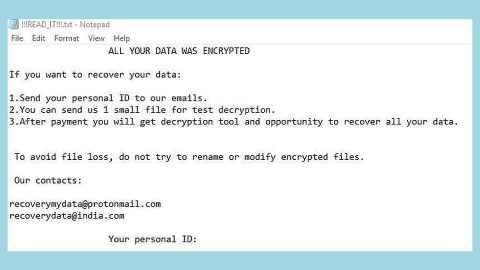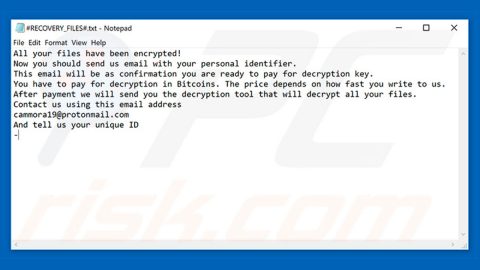What is Brrr Dharma ransomware? And how does it carry out its attack?
Brrr Dharma ransomware is a new variant of Dharma ransomware that uses .brrr extension to mark its encrypted files. Just like other ransomware in the Dharma group, this new variant is installed by crooks by hacking into Remote Desktop services that are connected directly to the internet. Crooks will scan the internet for computers that are running RDP which are mostly on TCP port 3389 and then will try to brute force the password of the computer.
Once these crooks obtain access to the targeted machine, they will install Brrr Dharma ransomware in the system. After that, it will start to make changes in the system in order to carry out its attack. It may modify some registry keys and entries in the Windows Registry allowing it to run automatically on every system boot. It then scans the computer for its targeted files and encrypts them using a sophisticated encryption algorithm. After the encryption, it appends the .brrr extension to each one of the affected files and creates two different ransom notes such as “Info.hta” and “FILES ENCRYPTED.txt”.\
Here’s the content of the Info.hta ransom note:
“All your files have been encrypted!
All your files have been encrypted due to a security problem with your PC. If you want to restore them, write us to the e-mail [email protected] Write this ID in the title of your message In case of no answer in 24 hours write us to these e-mails: [email protected] You have to pay for decryption in Bitcoins. The puce depends on how fast you rate to us. After payment, we will send you the decryption tool that vAl decrypt all your ties.
I Free decryption as guarantee Before paying you can send us up to 1 fie for free decryption. The total size of lies must be less than 1Mb (non-archived), and lies should not contain valuable information. (databases, backups, large excel sheets, etc.)
How to obtain Bitcoins The easiest way to buy bitcoins s LocaBitcoins site. You have to register, click Buy bitcoins, and select the seller by payment method and puce. hitos://locabitcoins.com/buy bitcoins. Also, you can find other places to buy Bitcoins and beginners guide here: ******
Attention! • Do not rename encrypted files. • Do not try to decrypt your data usng thrd party software, it may cause permanent data loss. • Decryption of your files with the help of third parties may cause increased price (they add their fee to our) or you can become a victim of a scam.”
While the following ransom note is from the FILES ENCRYPTED.txt:
“all your data has been locked us
Do you want to return?
write email [email protected]”
At the time of writing, there is no way to recover the files yet. However, that does not mean that you need to pay the ransom for crooks can’t be trusted. In the meantime, the best thing you can do right now is to wipe out Brrr Dharma ransomware before it can damage other files.
How does Brrr Dharma ransomware proliferate?
As pointed out earlier, Brrr Dharma ransomware proliferates via Remote Desktop Services that are connected to the internet. This is why you have to use good computing habits and security software on your computer to protect yourself from these kinds of cyber threats. In addition, you must also have a reliable and tested backup for your important files just in case something like this happens again.
Wipe out Brrr Dharma ransomware by following the removal instructions given below.
Step 1: Tap the Ctrl + Alt + Delete keys to open a menu and then expand the Shutdown options which are right next to the power button.
Step 2: After that, tap and hold the Shift key and then click on Restart.
Step 3: And in the Troubleshoot menu that opens, click on the Advanced options and then go to the Startup settings.
Step 4: Click on Restart and tap F4 to select Safe Mode or tap F5 to select Safe Mode with Networking.
Step 5: After your PC has successfully rebooted, tap Ctrl + Shift + Esc to open the Task Manager.
Step 6: Go to the Processes tab and look for any suspicious-looking processes that could be related to Brrr Dharma ransomware and then end their processes.
Step 7: Exit the Task Manager and open Control Panel by pressing the Windows key + R, then type in appwiz.cpl and then click OK or press Enter.
Step 8: Look for Brrr Dharma Ransomware and other dubious program and then uninstall them.

Step 9: Close Control Panel and tap Win + E keys to open File Explorer.
Step 10: Navigate to the following locations and look for the malicious components created by Brrr Dharma ransomware such as [ransomware_file_name].exe, Info.hta and FILES ENCRYPTED.txt then make sure to delete them all.
- %APPDATA%
- %TEMP%
- %APPDATA%\Microsoft\Windows\Start Menu\Programs\Startup\
- %USERPROFILE%\Downloads
- %USERPROFILE%\Desktop
Step 11: Close the File Explorer.
Before you proceed to the next steps below, make sure that you are tech savvy enough to the point where you know exactly how to use and navigate your computer’s Registry. Keep in mind that any changes you make will highly impact your computer. To save you the trouble and time, you can just use [product-name] this system tool is proven to be safe and excellent enough that hackers won’t be able to hack into it. But if you can manage Windows Registry well, then, by all means, go on to the next steps.
Step 12: Tap Win + R to open Run and then type in regedit in the field and tap enter to pull up Windows Registry.

Step 13: Navigate to the listed paths below and look for the registry keys and sub-keys created by Brrr Dharma ransomware.
- HKEY_LOCAL_MACHINE\SOFTWARE\Microsoft\Windows\CurrentVersion\Run [ransomware_file_name].exe” “%AppData%\[ransomware_file_name].exe”
- HKEY_CURRENT_USER\Software\Microsoft\Windows\CurrentVersion\Run %AppData%\Roaming\Info.hta” mshta.exe “%AppData%\Roaming\Info.hta”
- HKEY_LOCAL_MACHINE\SOFTWARE\Microsoft\Windows\CurrentVersion\Run [ransomware_file_name].exe” “%AppData%\[ransomware_file_name].exe”
Step 14: Delete the registry keys and sub-keys created by Brrr Dharma ransomware.
Step 15: Close the Registry Editor and empty your Recycle Bin.
To ensure the removal of Brrr Dharma ransomware from your system including the malicious components it has created on your system, follow the advanced steps below.
Perform a full system scan using [product-code]. To do so, follow these steps:
- Turn on your computer. If it’s already on, you have to reboot
- After that, the BIOSscreen will be displayed, but if Windows pops up instead, reboot your computer and try again. Once you’re on the BIOS screen, repeat pressing F8, by doing so the Advanced Option shows up.
- To navigate the Advanced Optionuse the arrow keys and select Safe Mode with Networking then hit
- Windows will now load the SafeMode with Networking.
- Press and hold both R key and Windows key.
- If done correctly, the Windows Run Boxwill show up.
- Type in the URL address, [product-url] in the Run dialog box and then tap Enter or click OK.
- After that, it will download the program. Wait for the download to finish and then open the launcher to install the program.
- Once the installation process is completed, run [product-code] to perform a full system scan.
- After the scan is completed click the “Fix, Clean & Optimize Now”button.