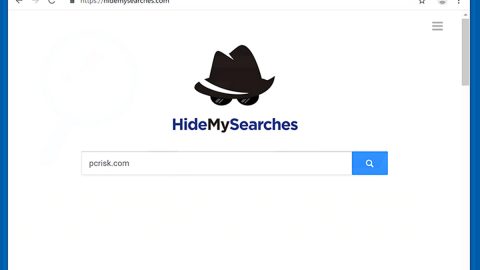What is “Microsoft Alert Your Data Is At Risk” scam? And how does it work?
“Microsoft Alert Your Data Is At Risk” scam is yet another browser-based tech support scam designed to trick users into thinking that their sensitive data is at risk as “someone” is trying to steal them with the hopes of getting users to call a fake tech support number to supposedly fix the issue.
Bogus alerts like this one are typically displayed on sites with malicious domains. And when you get redirected to the domain that’s catering to this scam, you will see a pop-up with the following message on your screen:
“Microsoft Alert
Someone is Trying to Steal Your Banking Details, Credit Card Details & Other Logins. Please Call Microsoft At 1-866-218-1999 Immediately To Prevent Data loss. Hard Drive safety delete in starting in 4:30 Your data is at high risk. To immediately rectify the issue and prevent data loss 1-866-218-1999
PLEASE DO NOT SHUT DOWN OR RESTART YOUR COMPUTER, DOING THAT MAY LEAD TO DATA LOSS AND FAILURE OF OPERATING SYSTEM, HENCE NON-BOOTABLE SITUATION RESULTING COMPLETE DATA LOSS. CONTACT ADMINISTRATOR DEPARTMENT TO RESOLVE THE ISSUE ON TOLL-FREE @ 1-866-218-1999. Suspicious activity detected on your IP address due to harmful virus installed in your computer. Call Toll Free now @ 1-866-218-1999 for any assistance. Your data is at a serious risk. There is a system file missing due to some harmful virus. Debug malware error, system failure. Please do not open internet browser for your security issue to avoid data corruption on your operating system. Please contact technicians at Tollfree Helpline at @ 1-866-128-1999 Warning: Your username and password will be sent using basic authentication on a connection that isn’t secure.”
The cyber crooks behind this scam attempt to scare users by giving the lengthy scam message above. However, if you happen to get redirected to this site you must not believe the bunch of crap this bogus alert entails. When you call the fake tech support number, you will only be talking to the crooks who created this scam and they might convince you to install some suspicious program or make you pay for an unnecessary service that will not only waste your money but will also risk your sensitive data.
How does “Microsoft Alert Your Data Is At Risk” scam circulate the web?
As mentioned earlier, this scam is displayed on websites with malicious domains and you can get redirected into one when you click on some ads online. However, if you keep seeing this scam, chances are there might be an adware in your computer. So to get rid of this scam permanently, you need to get rid of the adware as well.
Using the removal guide given below, get rid of the “Microsoft Alert Your Data Is At Risk” scam as well as the adware program behind it from your computer.
Step 1: Close the tab or the browser where you see the “Microsoft Alert Your Data Is At Risk” scam. On the other hand, if your browser is forced to go into full-screen mode because of the fake alert, tap F11 in your keyboard to exit full-screen mode.
Step 2: After that, try to close the browser manually. If you find it hard to do so, close the browser through the Task Manager.
Step 3: Tap the Ctrl + Shift + Esc keys to launch the Task Manager.
Step 4: After opening the Task Manager, go to the Processes tab and look for the affected browser’s process and end it by clicking End task or End Process.

Step 5: Close the Task Manager and reset all the affected browsers to default.
Internet Explorer
- Open Internet Explorer.
- Tap Alt + T and select Internet options.
- Click the General tab and then overwrite the URL under the homepage section.
- Click OK to save the changes.
- Now switch to the Advanced tab and click the Reset button.
- Then check the box for “Delete personal settings” and then click Reset again.
Google Chrome
- Launch Google Chrome, press Alt + F, move to More tools, and click Extensions.
- Look for any other unwanted add-ons, click the Recycle Bin button, and choose Remove.
- Restart Google Chrome, then tap Alt + F, and select Settings.
- Navigate to the On Startup section at the bottom.
- Click on Advanced.
- After that, click the Reset button to reset Google Chrome.
Mozilla Firefox
- Open the browser and tap Ctrl + Shift + A to access the Add-ons Manager.
- In the Extensions menu Remove the unwanted extension.
- Restart the browser and tap keys Alt + T.
- Select Options and then move to the General menu.
- Overwrite the URL in the Home Page section.
- Tap Alt + H to access Help.
- Next, select “Troubleshooting information” and click “Refresh Firefox” at the top of the page.
- Now click “Refresh Firefox” again to confirm the reset.
Step 6: Tap the Win + R keys to open Run and then type in appwiz.cpl to open Control Panel to uninstall the adware program behind the fake alert.
Step 7: Look for the adware program or any unfamiliar program under the list of installed programs and once you’ve found it, uninstall it.

Step 8: Close the Control Panel and tap the Win + E keys to open File Explorer.
Step 9: Navigate to the following directories and look for the adware installer like the software bundle it came with as well as other suspicious files and delete them.
- %USERPROFILE%\Downloads
- %USERPROFILE%\Desktop
- %TEMP%
Step 10: Close the File Explorer and empty your Recycle Bin.
To make sure “Microsoft Alert Your Data Is At Risk” scam is completely deleted as well as the adware program behind it, you need to use an efficient program like [product-name]. To use it, follow the advanced steps below:
Perform a full system scan using [product-code]. To do so, follow these steps:
- Turn on your computer. If it’s already on, you have to reboot
- After that, the BIOS screen will be displayed, but if Windows pops up instead, reboot your computer and try again. Once you’re on the BIOS screen, repeat pressing F8, by doing so the Advanced Option shows up.
- To navigate the Advanced Option use the arrow keys and select Safe Mode with Networking then hit
- Windows will now load the SafeMode with Networking.
- Press and hold both R key and Windows key.
- If done correctly, the Windows Run Box will show up.
- Type in the URL address, [product-url] in the Run dialog box and then tap Enter or click OK.
- After that, it will download the program. Wait for the download to finish and then open the launcher to install the program.
- Once the installation process is completed, run [product-code] to perform a full system scan.
- After the scan is completed click the “Fix, Clean & Optimize Now”button.