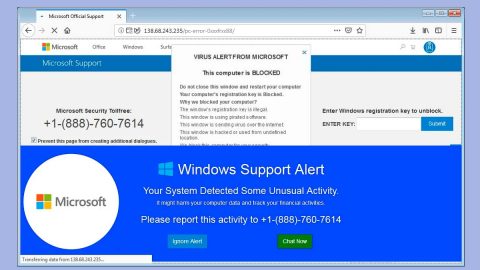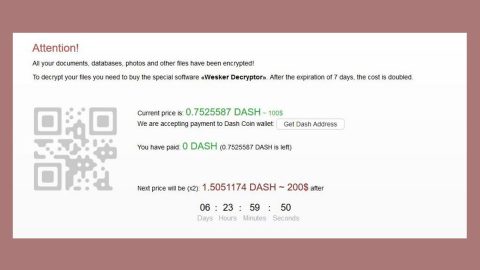What is Knowwoow.com Redirect? And how does it work?
Knowwoow.com is a questionable website that often causes redirects to several other shady sites. This is why it is also called “Knowwoow.com Redirect” and is categorized as a browser redirect and a potentially unwanted program. When you get redirected to this site, you will notice that it offer various cooking recipes, however, when you click on any of them, you will get redirected to a completely different and dubious website. You would also see a pop-up message that says “Show notifications” and offers two buttons, the Allow, and Block buttons. If you click on the Allow button, you will be getting not just notifications but tons of ads from Knowwoow.com Redirect and its affiliated sites.
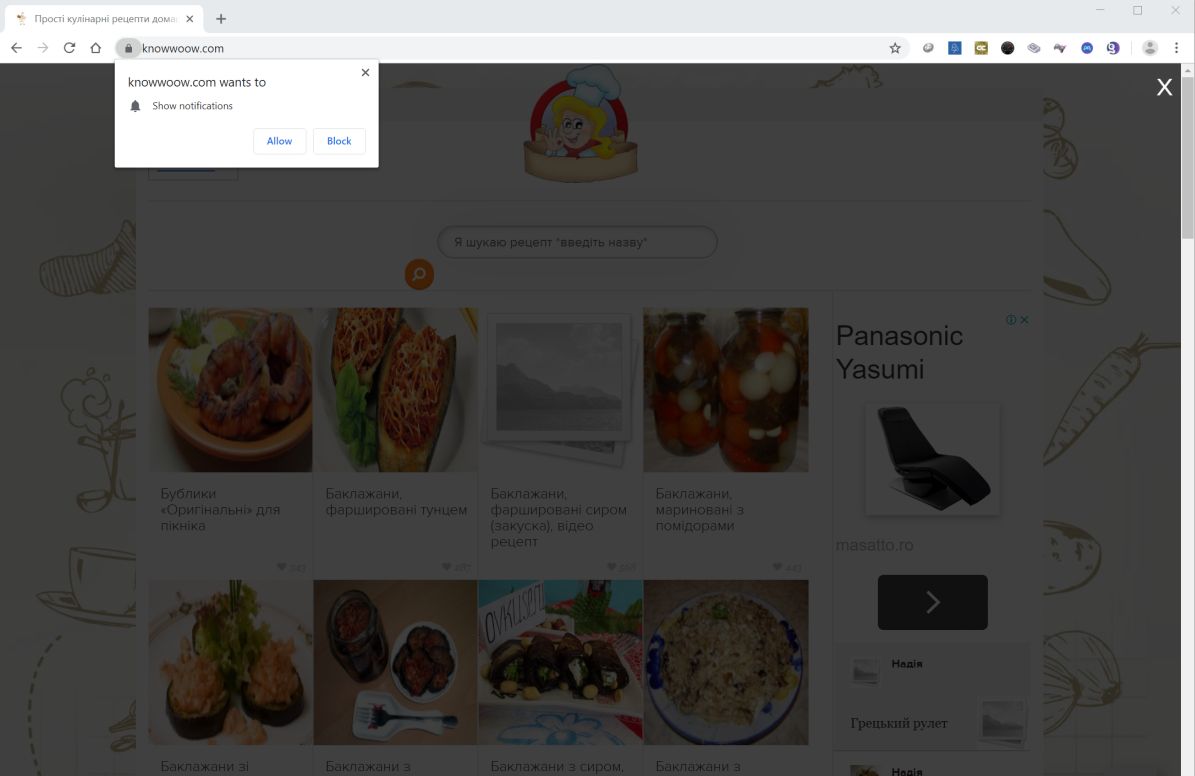
Moreover, Knowwoow.com Redirect could also modify the settings in your browser in order to manipulate your internet browsing and cause more redirects. In fact, it can also monitor all your activities online so that it can obtain browsing data such as:
- Email address
- IP address
- Device-specific data (hardware model and operating system)
- Data about crashes, system activity, hardware settings, and browser language
- Search queries and all related search data
- Date and time of query request and referral URL
- Your Browser Type
- Source of traffic acquisition
- Your geographic location
- The domain name of your Internet Search Provider (ISP)
- And other browsing-related data
The data obtained is then processed and used to produce more customized and personalized advertisements. Not only that, as the data might also be shared with its affiliated sites. Therefore, if you don’t uninstall Knowwoow.com Redirect, you are risking your personal information to cyber crooks that might misuse them. Before it’s too late, you have to delete this browser redirect from your browser as soon as possible.
How does Knowwoow.com Redirect circulate the web?
Knowwoow.com Redirect, like all other browser redirects and ad-supported programs, circulates the web with the help of software bundles like shareware or freeware. And if you’re not careful enough, you could end up installing ad-supported and unwanted programs. That’s why you have to choose the Custom or Advanced setup as it lets you get rid of any add-ons in the package. It would also be better if you familiarize yourself with a program before installing it by skimming through its legal documents like Privacy Policy or EULA so that you’ll know exactly what you’re getting into.
Uninstall Knowwoow.com Redirect from your browser and computer with the help of the removal instructions laid out below.
Step_1: You need to flush the DNS cache first. To do that, just, right-click on the Start button and click on Command Prompt (administrator). From there, type the “ipconfig /flushdns” command and hit Enter to flush the DNS.
Step_2: Next, close the browser infected with Knowwoow.com Redirect but if you are unable to do so, you can close it via Task Manager. Tap Ctrl + Shift + Esc keys to open the Task Manager and from there, end the browser’s process.
Step_3: After that, restart your computer and then open all the browsers infected by Knowwoow.com Redirect. Reset all the affected browsers to default to their default state.
Google Chrome
- Open Google Chrome, then tap the Alt + F keys.
- After that, click on Settings.
- Next, scroll down until you see the Advanced option, once you see it, click on it.
- After clicking the Advanced option, go to the “Restore and clean up option and click on the “Restore settings to their original defaults” option to reset Google Chrome.
- Now restart Google Chrome.
Mozilla Firefox
- Open Mozilla Firefox and tap Ctrl + Shift + A to access the Add-ons Manager.
- In the Extensions, menu Remove the unwanted extension.
- Restart the browser and tap keys Alt + T.
- Select Options and then move to the General menu.
- Overwrite the URL in the Home Page section and then restart the browser.
Internet Explorer
- Launch Internet Explorer.
- Next, click the wrench icon for Settings.
- Then click Internet Options.
- After that, go to the Advanced tab.
- From there, click the Reset button. This will reset Internet Explorer’s settings to their default condition.
- Now click OK to save the changes made.
- Restart your computer.
Step_4: Next, tap the Win + R keys to open the Run dialog box and type “appwiz.cpl” in the field and press Enter to open the Programs and Features in Control Panel.
Step_5: From the list of programs installed, look for Knowwoow.com Redirect or any unfamiliar program that could be related to it under the list of installed programs, and once you’ve found it, uninstall it.
Step_6: Edit your Hosts File.
- Tap the Win + R keys to open then type in %WinDir% and then click OK.
- Go to System32/drivers/etc.
- Open the hosts file using Notepad.
- Delete all the entries that contain Knowwoow.com.
- After that, save the changes you’ve made and close the file.
Step_7: Hold down Windows + E keys simultaneously to open File Explorer.
Step_8: Navigate to the following directories and look for suspicious files associated with the browser redirect such as the software bundle it came with and delete it/them.
- %USERPROFILE%\Downloads
- %USERPROFILE%\Desktop
- %TEMP%
Step_9: Close the File Explorer.
Step_10: Empty the contents of Recycle Bin.
Congratulations, you have just removed Knowwoow.com Redirect in Windows 10 all by yourself. If you would like to read more helpful articles and tips about various software and hardware visit fixmypcfree.com daily.
Now that’s how you remove Knowwoow.com Redirect in Windows 10 on a computer. On the other hand, if your computer is going through some system-related issues that have to get fixed, there is a one-click solution known as Restoro you could check out to resolve them.
This program is a useful tool that could repair corrupted registries and optimize your PC’s overall performance. Aside from that, it also cleans out your computer for any junk or corrupted files that help you eliminate any unwanted files from your system. This is basically a solution that’s within your grasp with just a click. It’s easy to use as it is user-friendly. For a complete set of instructions in downloading and using it, refer to the steps below
Perform a full system scan using Restoro. To do so, follow the instructions below.