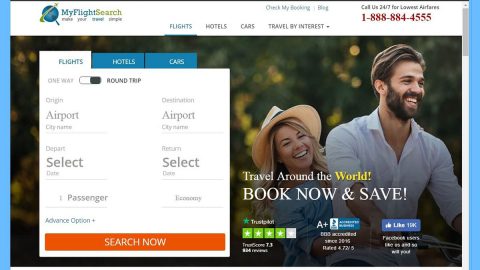What is Pottieq ransomware? And how does it carry out its attack?
Pottieq ransomware is a new crypto-virus discovered recently which uses the .pip suffix to in marking the files it encrypts. According to security experts, it seems that this new crypto-virus is a variant of BandarChor ransomware which was spotted way back in 2016. This new variant still targets the same files such as:
.001, .ace, .bup, .bvd, .cng, .cryptra, .dco, .enx, .fdp, .jac, .jbc, .kbb, .nba, .pkey, .rzx, .safe, .sde, .sgz, .sle, .sme, .vhd, .wallet, .wbb, .wbcat, .win
The instant it invades a computer system, it drops a malicious payload which is then responsible in connecting the computer to a remote server controlled by crooks. This crypto-virus also alters some registry entries and keys by changing their value to allow it to run on every system startup automatically. It also downloads more malicious files and places them on several system files. After it achieves file encryption, it changes the desktop wallpaper with a picture along with the following message:
“Attention! Your computer has been attacked by a virus-encoder!
All your files are now encrypted using the cryptographically strong algorithm.
Without the original key recovery is impossible.
To get the decoder and the original key, you need to
email us at [email protected]
Our assistance is not free, so expect to pay a reasonable price for our
decrypting services. No exceptions will be made.
In the subject line of your email include the id number,
which can be found in the file name of all encrypted files.
It is in your interest to respond as soon as possible to ensure
the restoration of your files.
P.S. only in case you do not receive a response from the first email address within 48 hours.
please use this alternative
email: [email protected]”
How does Pottieq ransomware proliferate?
Pottieq, just like BandarChor ransomware might still use the same infiltration method which is via Exploit kits. Exploit kits, aside from spam emails, is one of the topmost distribution method used by cybercriminals in spreading cyber threats which is why you need to always keep both the computer and security programs installed in it up-to-date.
Obliterate Pottieq ransomware from your system by following the given removal guide below.
Step 1: Tap Ctrl + Shift + Esc keys to launch the Task Manager.
Step 2: Go to Processes and look for the malicious processes of Pottieq ransomware. Note that these processes usually take up most of the CPU power so once see an unusual process, right click on it and select End Process or End Task.

Step 3: Close the Task Manager and open Control Panel by pressing the Windows key + R, then type in appwiz.cpl and then click OK or press Enter.
Step 4: Look for dubious programs that might be related to Pottieq ransomware and then Uninstall it/them.
Step 5: Tap Win + E to launch File Explorer.
Step 6: After opening File Explorer, navigate to the following directories below and look for Pottieq ransomware’s malicious components like [random.exe] and other suspicious-looking files and then remove them all.
- %TEMP%
- %APPDATA%
- %DESKTOP%
- %USERPROFILE%\Downloads
- C:\ProgramData\local\
Step 7: Close the File Explorer.
Before you proceed to the next steps below, make sure that you are tech savvy enough to the point where you know exactly how to use and navigate your computer’s Registry. Keep in mind that any changes you make will highly impact your computer. To save you the trouble and time, you can just use [product-name], this system tool is proven to be safe and excellent enough that hackers won’t be able to hack into it. But if you can manage Windows Registry well, then, by all means, go on to the next steps.
Step 8: Tap Win + R to open Run and then type in regedit in the field and tap enter to pull up Windows Registry.

Step 9: Navigate to the listed paths below and look for the registry keys and sub-keys created by Pottieq ransomware.
- HKEY_CURRENT_USER\Control Panel\Desktop\
- HKEY_USERS\.DEFAULT\Control Panel\Desktop\
- HKEY_LOCAL_MACHINE\Software\Microsoft\Windows\CurrentVersion\Run
- HKEY_CURRENT_USER\Software\Microsoft\Windows\CurrentVersion\Run
- HKEY_LOCAL_MACHINE\Software\Microsoft\Windows\CurrentVersion\RunOnce
- HKEY_CURRENT_USER\Software\Microsoft\Windows\CurrentVersion\RunOnce
- HKEY_LOCAL_MACHINE\SOFTWARE\Microsoft\Windows\CurrentVersion\Authentication\LogonUI\Background
- HKEY_LOCAL_MACHINE\SOFTWARE\Policies\Microsoft\Windows\Personalization
- HKEY_CURRENT_USER\Control Panel\Desktop\ScreenSaveTimeOut
- HKEY_CURRENT_USER\Control Panel\Desktop
Step 10: Delete the registry keys and sub-keys created by Pottieq ransomware.
Step 11: Close the Registry Editor.
Step 12: Empty your Recycle Bin.
Try to recover your encrypted files using the Shadow Volume copies
Restoring your encrypted files using Windows’ Previous Versions feature will only be effective if Pottieq ransomware hasn’t deleted the shadow copies of your files. But still, this is one of the best and free methods there is, so it’s definitely worth a shot.
To restore the encrypted file, right-click on it and select Properties, a new window will pop-up, then proceed to Previous Versions. It will load the file’s previous version before it was modified. After it loads, select any of the previous versions displayed on the list like the one in the illustration below. And then click the Restore button.

Once you’re done executing the steps given above, you need to continue the removal process of Pottieq ransomware using a reliable program like [product-name]. How? Follow the advanced removal steps below.
Perform a full system scan using [product-code]. To do so, follow these steps:
- Turn on your computer. If it’s already on, you have to reboot
- After that, the BIOS screen will be displayed, but if Windows pops up instead, reboot your computer and try again. Once you’re on the BIOS screen, repeat pressing F8, by doing so the Advanced Option shows up.
- To navigate the Advanced Option use the arrow keys and select Safe Mode with Networking then hit
- Windows will now load the SafeMode with Networking.
- Press and hold both R key and Windows key.
- If done correctly, the Windows Run Box will show up.
- Type in the URL address, [product-url] in the Run dialog box and then tap Enter or click OK.
- After that, it will download the program. Wait for the download to finish and then open the launcher to install the program.
- Once the installation process is completed, run [product-code] to perform a full system scan.
- After the scan is completed click the “Fix, Clean & Optimize Now”button.