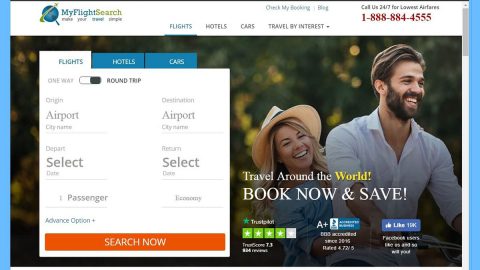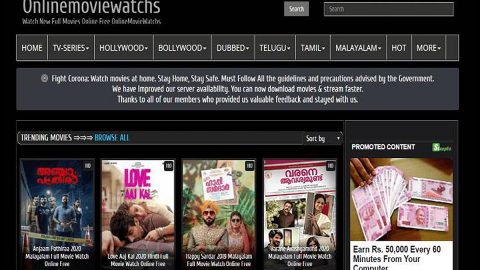What is Ladon ransomware? And how does it carry out its attack?
Ladon ransomware is a file-encrypting virus designed to encrypt files in an infected computer. This ransomware threat was spotted recently and is a typical ransomware infection that seems to target users in Russia as it was caught spreading via bogus messages on Vkontakte, Russia’s main social network.
Ladon ransomware uses the AES encryption algorithm in encrypting files and appends the .ladon extension on every file it encrypts. Victims are provided with a personal ID found on its ransom note named “READ_ME.txt” or “READ_ME.html” which is placed on the desktop of the infected PC. The ransom note contains the following message:
“What happened to my files?
Your files are encrypted with strong, military-grade encryption. In order to recover them, you must pay a fee. This fee is not very large and can range from 200-300$. Failure to pay the fee will result in the loss of your files. There is no deadline for when you can pay.
How can I trust you?
Your files will be recovered immediately after our service detects that you have paid. In order to allow this, please allow our program to continue running so that it can retrieve your files. We can help and provide assistance in chat to those who need it. (NOTE: We do not respond to requests to lower the fee.)
How can I pay?
We only accept a form of digital currency known as Bitcoin. There are many guides on how to buy this online. which you can find from google. If you want to buy bitcoin using paypal, giftcard, and other forms of payment; then http://www.paxful_com is a great and easy way.
Where is my CONTACTID?
Your CONTACTID should be written on your background or located in the file: READ ME.txt which can be found on your desktop. Please retrieve it as this is necessary for payment in order to retrieve your files. This may require checking to see if your antivirus has deleted this file. If it has please recover it. Without this file, there is no hope to retrieving your files. It is a good idea to store your contactid in a safe spot until your files are retrieved.
I have paid, how long will it take? Once you pay, it depends on how long it takes for the transaction to verify. This can be 1 minute – 1 day. How do I remove this program once I have retrieved my files? The program will remove itself from your computer. You are welcome to try an antivirus or any other program to confirm our claim. Is there any program or any other way to recover my files? There is no possible way to recover your files without paying us. Any attempt to use any decryptorsitools may permanently damage your files!”
As you can see, Ladon ransomware contains a contact ID that allows cyber crooks to recognize or identify the victim and assign a personal decryption key and that the sooner victims contact them, the smaller the ransom will be. Even so, it seems that this crypto-malware demands $350 in Bitcoins which is quite huge. Paying the ransom is definitely not recommended as crooks can’t be trusted and you might only end up losing money for nothing. And besides, it isn’t clear yet if it really deletes the shadow volume copies of the encrypted files or not so you might still have a shot at recovering your files without paying anything.
How is Ladon ransomware disseminated over the web?
Ladon ransomware is disseminated using unprotected Remote Desktop Services, spam email attachments, fake software or fake software updates, and other similar illicit ways in distributing malware infections.
To obliterate Ladon ransomware from your system, use the instructions given below and make sure you follow them religiously.
Step 1: The first thing you need to do is to obliterate the process of Ladon ransomware by opening the Task Manager – simply tap the Ctrl + Shift + Esc keys on your keyboard.
Step 2: After that, click the Processes tab and look for any suspicious-looking process that takes up most of your CPU’s resources and is most likely related to Ladon ransomware and then end its processes.

Step 3: Now that the malicious process is eliminated, close the Task Manager.
Step 4: Next, tap Win + R, type in appwiz.cpl and click OK or tap Enter to open Control Panel’s list of installed programs.
Step 5: Under the list of installed programs, look for Ladon ransomware or anything similar and then uninstall it.

Step 6: Then close Control Panel and tap Win + E keys to launch File Explorer.
Step 7: Navigate to the following locations below and look for Ladon ransomware’s malicious components like “READ_ME.txt” or “READ_ME.html” as well as other suspicious files it has created and downloaded into the system and then delete all of them.
- %TEMP%
- %WINDIR%\System32\Tasks
- %APPDATA%\Microsoft\Windows\Templates\
- %USERPROFILE%\Downloads
- %USERPROFILE%\Desktop
Step 8: Close the File Explorer.
Before you go on any further, make sure that you are tech savvy enough to the point where you know exactly how to use and navigate your computer’s Registry. Keep in mind that any changes you make will highly impact your computer. To save you the trouble and time, you can just use [product-name] this system tool is proven to be safe and excellent enough that hackers won’t be able to hack into it. But if you can manage Windows Registry well, then, by all means, go on to the next steps.
Step 9: Tap Win + R to open Run and then type in regedit in the field and tap enter to pull up Windows Registry.

Step 10: Navigate to the following path:
- HKEY_LOCAL_MACHINE\Software\Microsoft\Windows\CurrentVersion\Run
- HKEY_CURRENT_USER\Software\Microsoft\Windows\CurrentVersion\Run
- HKEY_LOCAL_MACHINE\Software\Microsoft\Windows\CurrentVersion\RunOnce
- HKEY_CURRENT_USER\Software\Microsoft\Windows\CurrentVersion\RunOnce
- HKEY_LOCAL_MACHINE\SOFTWARE\Microsoft\Windows\CurrentVersion\Authentication\LogonUI\Background
- HKEY_LOCAL_MACHINE\SOFTWARE\Policies\Microsoft\Windows\Personalization
- HKEY_CURRENT_USER\Control Panel\Desktop\ScreenSaveTimeOut
- HKEY_CURRENT_USER\Control Panel\Desktop
Step 11: Delete the registry keys and sub-keys created by Ladon ransomware.
Step12. Close the Registry Editor and empty the Recycle Bin.
Try to recover your encrypted files using the Shadow Volume copies
Restoring your encrypted files using Windows’ Previous Versions feature will only be effective if Ladon ransomware hasn’t deleted the shadow copies of your files. But still, this is one of the best and free methods there is, so it’s definitely worth a shot.
To restore the encrypted file, right-click on it and select Properties, a new window will pop-up, then proceed to Previous Versions. It will load the file’s previous version before it was modified. After it loads, select any of the previous versions displayed on the list like the one in the illustration below. And then click the Restore button.
After you’ve covered the steps provided above, you need to continue the removal process using a reliable program like [product-name]. How? Follow the advanced removal steps below.
Perform a full system scan using [product-code]. To do so, follow these steps:
- Turn on your computer. If it’s already on, you have to reboot
- After that, the BIOS screen will be displayed, but if Windows pops up instead, reboot your computer and try again. Once you’re on the BIOS screen, repeat pressing F8, by doing so the Advanced Option shows up.
- To navigate the Advanced Option use the arrow keys and select Safe Mode with Networking then hit
- Windows will now load the SafeMode with Networking.
- Press and hold both R key and Windows key.
- If done correctly, the Windows Run Box will show up.
- Type in the URL address, [product-url] in the Run dialog box and then tap Enter or click OK.
- After that, it will download the program. Wait for the download to finish and then open the launcher to install the program.
- Once the installation process is completed, run [product-code] to perform a full system scan.