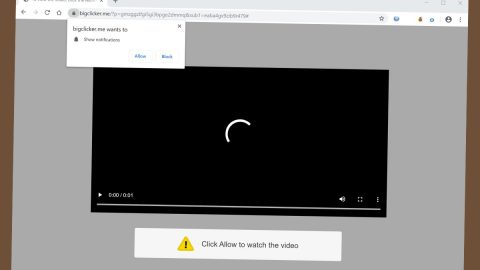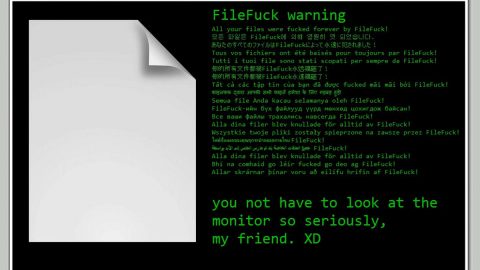What is Onlinemoviewatchs Redirect? And how does it work?
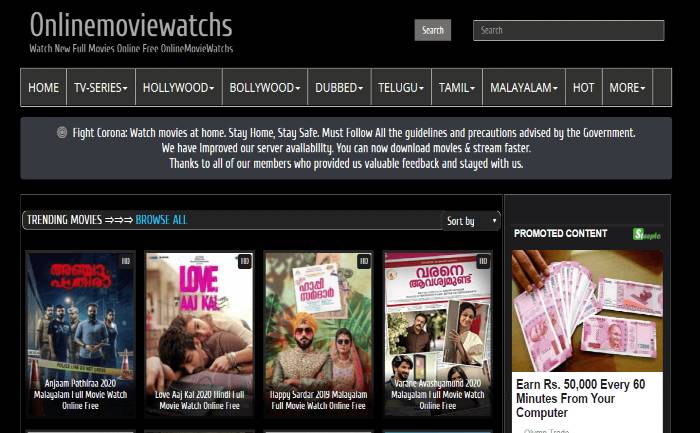
Onlinemoviewatchs, also known as 0gomovies.net, is yet another questionable movie streaming site that supposedly offers users various movies to watch for free online. Although this offer might be tempting, especially if you’re fond of watching movies, it is only a ploy to get users to install this program in their browsers. In fact, this program is dubbed as Onlinemoviewatchs Redirect as it often triggers redirects not just to this site but also to other shady ones. This is why security experts categorized it as an ad-supported program or adware, as well as a PUP.
Apart from constant redirects, another annoying thing about this ad-supported program is that it also displays a bunch of intrusive ads – from in-text links, banners to pop-ups – which pop up on any website you visit. It even shows some suspicious content that might redirect you to phishing websites or survey sites that will try to get your information. It is also found to be collecting several browsing-related data like ads you’ve clicked, websites you visit frequently, browsing history, and many more.
Moreover, the longer you let this adware program be installed on your computer, you will eventually notice that it slows down the performance of your computer, especially when you’re browsing the web due to the frequent redirects, and the number of ads it displays. Thus, if you want to browse the web and use your computer efficiently, as well as protect your sensitive browsing information, you must delete this pesky adware from your computer as soon as you can.
How do Onlinemoviewatchs Redirects spread over the web?
Onlinemoviewatchs Redirect is packed together with other unknown and suspicious programs in a software bundle and is disseminated through free file sharing sites. The hijack begins when you install such packages without care. To make sure no unwanted programs get installed on your computer again you must always opt for the Custom or Advanced setup whenever you install any freeware or shareware. This way, you can discard any extra programs added to the package.
Use the removal guide laid out below to successfully delete Onlinemoviewatchs Redirect from your browser and computer successfully.
Step_1: Close the tab or the browser displaying the Onlinemoviewatchs Redirect. However, if your browser is forced to go into full-screen mode because of the fake alert, tap F11 on your keyboard to exit full-screen mode.
Step_2: After that, try to close the browser manually. If you find it hard to do so, close the browser through the Task Manager.
Step_3: Tap the Ctrl + Shift + Esc keys to launch the Task Manager.
Step_4: After opening the Task Manager, go to the Processes tab and look for the affected browser’s process and end it by clicking End Task or End Process.
Step_5: Close the Task Manager and reset all the affected browsers to default.
Google Chrome
- Open Google Chrome, then tap the Alt + F keys.
- After that, click on Settings.
- Next, scroll down until you see the Advanced option, once you see it, click on it.
- After clicking the Advanced option, go to the “Restore and clean up option and click on the “Restore settings to their original defaults” option to reset Google Chrome.
- Now restart Google Chrome.
Mozilla Firefox
- Open Mozilla Firefox and tap Ctrl + Shift + A to access the Add-ons Manager.
- In the Extensions menu Remove the unwanted extension.
- Restart the browser and tap keys Alt + T.
- Select Options and then move to the General menu.
- Overwrite the URL in the Home Page section and then restart the browser.
Internet Explorer
- Launch Internet Explorer.
- Next, click the wrench icon for Settings.
- Then click Internet Options.
- After that, go to the Advanced tab.
- From there, click the Reset button. This will reset Internet Explorer’s settings to their default condition.
- Now click OK to save the changes made.
- Restart your computer.
Step_6: Now tap the Win + R keys to open Run and then type in “appwiz.cpl” to open Programs and Features in Control Panel.
Step_7: From there, look for the adware program or any unfamiliar program that could be related to the Onlinemoviewatchs Redirect under the list of installed programs and once you’ve found it, uninstall it.
Step_8: Close the Control Panel and tap the Win + E keys to open File Explorer.
Step_9: Navigate to the following directories and look for the adware installer like the software bundle it came with as well as other suspicious files and delete them.
- %USERPROFILE%\Downloads
- %USERPROFILE%\Desktop
- %TEMP%
Step_10: Edit your Hosts File.
- Tap the Win + R keys to open then type in %WinDir% and then click OK.
- Go to System32/drivers/etc.
- Open the hosts file using Notepad.
- Delete all the entries that contain Onlinemoviewatchs.
- After that, save the changes you’ve made and close the file.
Step_11: Now you have to flush the DNS cache of your computer. To do so, right-click on the Start button and click on Command Prompt (administrator). From there, type the “ipconfig /flushdns” command and hit Enter to flush the DNS.
Step_12: Close the File Explorer and empty your Recycle Bin.
Congratulations, you have just removed Onlinemoviewatchs Redirect in Windows 10 all by yourself. If you would like to read more helpful articles and tips about various software and hardware visit fixmypcfree.com daily.
Now that’s how you remove Onlinemoviewatchs Redirect in Windows 10 on a computer. On the other hand, if your computer is going through some system-related issues that have to get fixed, there is a one-click solution known as Restoro you could check out to resolve them.
This program is a useful tool that could repair corrupted registries and optimize your PC’s overall performance. Aside from that, it also cleans out your computer for any junk or corrupted files that help you eliminate any unwanted files from your system. This is basically a solution that’s within your grasp with just a click. It’s easy to use as it is user-friendly. For a complete set of instructions in downloading and using it, refer to the steps below
Perform a full system scan using Restoro. To do so, follow the instructions below.