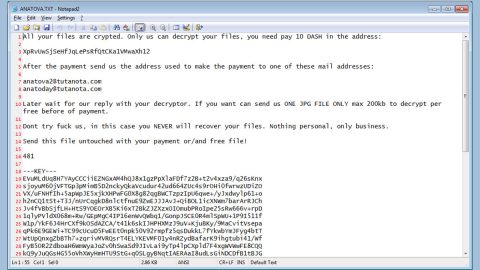What is Scarab Ukrain ransomware? And how does it carry out its attack?
Scarab Ukrain ransomware is a new file-encrypting malware designed to encrypt important files in an infected PC. This crypto-malware is also one of the latest additions to the Scarab ransomware family. It uses the .ukrain extension in marking the files it encrypts. Once it starts to carry out its attack, it drops a malicious payload in the system which is used to initiate a connection to a remote Command and Control server managed by the attackers. The instant the connection is established it downloads its malicious components from this remote server and places them on system folders. After that, it employs a data gathering module used to obtain data about the user and the infected computer. The harvested data are then used for another module called stealth protection used to secure the success of the ransomware’s attack without any interference from any security programs.
Once all the changes in the system are applied, Scarab Ukrain ransomware begins to scan the computer in search for files to encrypt. It may target popular files like documents, database, images, videos, archives, audio files and many more. After it encrypts targeted files, it appends the .ukrain suffix to each one of them. It also releases a text file named “HOW TO RECOVER ENCRYPTED FILES.txt” which contains the following ransom note written in Russian:
“ВАШИ ФАЙЛЫ ЗАШИФРОВАНЫ!
Ваш личный идентификатор
6A020000000000008FF6A8C61D915803008045B0296B3FFC69CE88FCF807B4CAC3DBA6B52E50AAB19D5964EB5DEF1D8B6C5050B937666AA98DCB48AB4946B75DE21EDDDCD78545BF5595DAD75598FA18976CEBA5F9762A2B647BA74B752231BDB578952E6D432AA760F177E8EA1658A0DDB71DBAA892E67B41B2665F12AC9DFA3B643DFDBB2632BAF95A7973E9543269FF6B5B137ACB7BBBEA2ED4CEF5678CAEE966E9E3879DC9CB24150F899E862041B927B0802834776461305B307C7C9B7B61750C938724061B4C6648A5E86DC786B9FC54B10C4A6B58F1CA64024C78DBDB8550FAC39B38C4A43A78FA40714C25542B2A9DD135A07C721F52E2A4AF4C9DC9D0532AEC7CF90E4730EDDBB82193ABEAD5180878CA0A56ABDB601CBE58C9B59CD5F01B5E5BA0F7800667910CAE00F98D0586F0102117DE08D80F3337027EC07
Ваши документы, фотографии, базы данных и другие важные данные были зашифрованы.
Для восстановления данных необходим дешифровщик.
Чтобы получить дешифровщик, следует отправить письмо на электронный адрес [email protected] ([email protected])
В письме укажите Ваш личный идентификатор (см. в начале данного документа).
Далее необходимо оплатить стоимость дешифровщика. В ответном письме Вы получите адрес
Bitcoin-кошелька, на который необходимо выполнить перевод денежных средств и сумму платежа.
Если у Вас нет биткойнов
* Создайте кошелек Bitcoin: https://blockchain.info/ru/wallet/new
* Приобретите криптовалюту Bitcoin:
https://localbitcoins.com/ru/buy_bitcoins (Visa/MasterCard, QIWI Visa Wallet и др.)
* Отправьте требуемое количество BTC на указанный в письме адрес
Когда денежный перевод будет подтвержден, Вы получите дешифровщик файлов для Вашего компьютера.
После запуска программы-дешифровщика все Ваши файлы будут восстановлены.
Гарантия расшифровки файлов.
Перед оплатой вы можете отправить нам до 3х файлов для бесплатной расшифровки.
Они не должны содержать важную информацию, общий размер файлов должен быть не более 10 мб.
Внимание!
* Не пытайтесь удалить программу или запускать антивирусные средства
* Попытки самостоятельной расшифровки файлов приведут к потере Ваших данных
* Дешифраторы других пользователей несовместимы с Вашими данными, так как у каждого пользователя
уникальный ключ шифрования”
How does Scarab Ukrain ransomware proliferate?
Like other Scarab variants, Scarab Ukrain ransomware proliferates via malicious spam email campaigns. This is why you must be careful in downloading attachments from your emails as you could end up opening a malicious payload of a ransomware threat like Scarab Ukrain ransomware.
Make use of the following removal guide to successfully kill Scarab Ukrain ransomware from your computer.
Step 1: Tap the Ctrl + Alt + Delete keys to open a menu and then expand the Shutdown options which is right next to the power button.
Step 2: After that, tap and hold the Shift key and then click on Restart.
Step 3: And in the Troubleshoot menu that opens, click on the Advanced options and then go to the Startup settings.
Step 4: Click on Restart and tap F4 to select Safe Mode or tap F5 to select Safe Mode with Networking.
Step 5: After your PC has successfully rebooted, tap Ctrl + Shift + Esc to open the Task Manager.

Step 6: Go to the Processes tab and look for any suspicious-looking processes that could be related to Scarab Ukrain ransomware and then end their processes.

Step 7: Exit the Task Manager and open Control Panel by pressing the Windows key + R, then type in appwiz.cpl and then click OK or press Enter.

Step 8: Look for suspicious programs that could be related to Scarab Ukrain ransomware and then uninstall them.

Step 9: Close Control Panel and tap Win + E keys to open File Explorer.
Step 10: Navigate to the following locations and look for the malicious components created by Scarab Ukrain ransomware like “HOW TO RECOVER ENCRYPTED FILES.txt” and make sure to delete them all.
- %APPDATA%
- %TEMP%
- %APPDATA%\Microsoft\Windows\Start Menu\Programs\Startup\
- %USERPROFILE%\Downloads
- %USERPROFILE%\Desktop
Step 11: Close the File Explorer.
Before you proceed to the next steps below, make sure that you are tech savvy enough to the point where you know exactly how to use and navigate your computer’s Registry. Keep in mind that any changes you make will highly impact your computer. To save you the trouble and time, you can just use [product-name] this system tool is proven to be safe and excellent enough that hackers won’t be able to hack into it. But if you can manage Windows Registry well, then, by all means, go on to the next steps.
Step 12: Tap Win + R to open Run and then type in regedit in the field and tap enter to pull up Windows Registry.

Step 13: Navigate to the listed paths below and look for the registry keys and sub-keys created by Scarab Ukrain ransomware.
- HKEY_CURRENT_USER\Control Panel\Desktop\
- HKEY_USERS\.DEFAULT\Control Panel\Desktop\
- HKEY_LOCAL_MACHINE\Software\Microsoft\Windows\CurrentVersion\Run
- HKEY_CURRENT_USER\Software\Microsoft\Windows\CurrentVersion\Run
- HKEY_LOCAL_MACHINE\Software\Microsoft\Windows\CurrentVersion\RunOnce
- HKEY_CURRENT_USER\Software\Microsoft\Windows\CurrentVersion\RunOnce
Step 14: Delete the registry keys and sub-keys created by Scarab Ukrain ransomware.
Step 15: Close the Registry Editor and empty the contents of the Recycle Bin.
Try to recover your encrypted files using the Shadow Volume copies
Restoring your encrypted files using Windows’ Previous Versions feature will only be effective if Scarab Ukrain ransomware hasn’t deleted the shadow copies of your files. But still, this is one of the best and free methods there is, so it’s definitely worth a shot.
To restore the encrypted file, right-click on it and select Properties, a new window will pop-up, then proceed to Previous Versions. It will load the file’s previous version before it was modified. After it loads, select any of the previous versions displayed on the list like the one in the illustration below. And then click the Restore button.

To ensure the removal of Scarab Ukrain ransomware from your system including the malicious components it has created on your system, follow the advanced steps below.
Perform a full system scan using [product-code]. To do so, follow these steps:
- Turn on your computer. If it’s already on, you have to reboot
- After that, the BIOS screen will be isplayed, but if Windows pops up instead, reboot your computer and try again. Once you’re on the BIOS screen, repeat pressing F8, by doing so the Advanced Option shows up.
- To navigate the Advanced Option use the arrow keys and select Safe Mode with Networking then hit
- Windows will now load the SafeMode with Networking.
- Press and hold both R key and Windows key.
- If done correctly, the Windows Run Box will show up.
- Type in the URL address, [product-url] in the Run dialog box and then tap Enter or click OK.
- After that, it will download the program. Wait for the download to finish and then open the launcher to install the program.
- Once the installation process is completed, run [product-code] to perform a full system scan.
- After the scan is completed click the “Fix, Clean & Optimize Now”button.