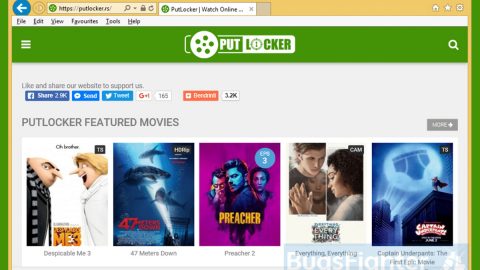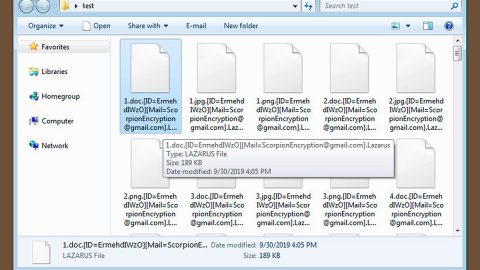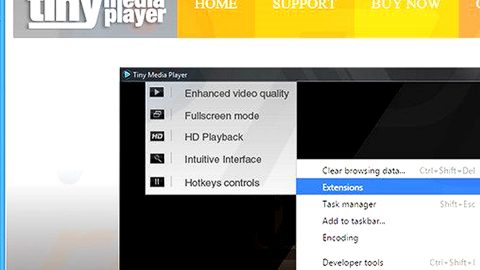What is GANDCRAB V5.0 ransomware? And how does it carry out its attack?
GANDCRAB V5.0 ransomware is a file-encrypting virus discovered recently. It is a new variant of the notorious GandCrab ransomware. There’s been a couple of noticeable changes in this new variant. For one, it now uses a random 5 character extension in marking its encrypted files and an HTML file for its ransom note. When it comes to how it carries out its attack, this new variant still follows the pattern of its predecessors.
Once it carries out its attack, GANDCRAB V5.0 ransomware will make several alterations in the system. It starts by dropping malicious components and placing them to system folders. After that, it will scan the computer and any network shares for files to encrypt. During the process of scanning for network shares, it will enumerate all shares on the network and not just mapped the drives which is why you have to make sure that all network shares are locked down on your network.
After it finds its targeted files, it will encrypt them and append a random 5 character extension. And while encrypting files, it also create ransom notes like [extension]-DECRYPT.html. This ransom note contains the following content:
“—= GANDCRAB V5.0 =—
Attention!
All your files, documents, photos, databases and other important files are encrypted and have the extension: .VSVDV
The only method of recovering files is to purchase an unique private key. Only we can give you this key and only we can recover your files.
The server with your key is in a closed network TOR. You can get there by the following ways:>
—————————————————————————>
Download Tor browser – hxxps://www.torproject.org/
Install Tor browser
Open Tor Browser
Open link in TOR browser: hxxp://gandcrabmfe6mnef.onion/113737081e857d0
Follow the instructions on this page
—————————————————————————
On our page you will see instructions on payment and get the opportunity to decrypt 1 file for free.
ATTENTION!
IN ORDER TO PREVENT DATA DAMAGE:
* DO NOT MODIFY ENCRYPTED FILES
* DO NOT CHANGE DATA BELOW”
At the time of writing, there is no way to restore any files encrypted by GANDCRAB V5.0 ransomware so for the meantime, the best thing that you can do is to wipe out this crypto-malware from your computer before it can encrypt other files.
How is the malicious payload of GANDCRAB V5.0 ransomware distributed?
It isn’t known yet how the malicious payload of this GandCrab variant is being distributed. However, its previous versions were known to use exploit kits and cracks to distributed this crypto-malware in addition, it might also spread via malicious spam email campaigns which is why you need to be more careful in downloading files from the internet especially if the file came from a shady source.
To wipe out GANDCRAB V5.0 ransomware from your system, here’s what you have to do:
Step 1: Restart your PC and boot into Safe Mode with Command Prompt by pressing F8 a couple of times until the Advanced Options menu appears.

Step 2: Navigate to Safe Mode with Command Prompt using the arrow keys on your keyboard. After selecting Safe Mode with Command Prompt, hit Enter.
Step 3: After loading the Command Prompt type cd restore and hit Enter.

Step 4: After cd restore, type in rstrui.exe and hit Enter.

Step 5: A new window will appear, and then click Next.

Step 6: Select any of the Restore Points on the list and click Next. This will restore your computer to its previous state before being infected with the GANDCRAB V5.0 Ransomware. A dialog box will appear and then click Yes.

Step 7: After System Restore has been completed, try to enable the disabled Windows services.
- Press Win + R keys to launch Run.
- Type in MSC in the box and press Enter to open Group Policy.
- Under Group Policy, navigate to:
- User Configuration\Administrative Templates\System
- After that, open Prevent access to the command prompt.
- Select Disable to enable cmd
- Click the OK button
- After that, go to:
- Configuration\Administrative Templates\System
- Double click on the Prevent Access to registry editing tools.
- Choose Disabled and click OK.
- Navigate to :
- User Configuration\Administrative Templates\System>Ctrl+Alt+Del Options
- Double click on Remove Task Manager.
- And then set its value to Disabled.
Step 8: Open Task Manager by pressing Ctrl + Shift + Esc at the same time. Proceed to the Processes tab and look for the malicious processes of GANDCRAB V5.0 Ransomware such as “random.exe” and “explorer.exe” then end them all.

Step 9: Open Control Panel by pressing Start key + R to launch Run and type appwiz.cpl in the search box and click OK to open the list of installed programs. From there, look for GANDCRAB V5.0 ransomware or any malicious program and then Uninstall it.

Step 10: Tap Windows + E keys to open the File explorer then navigate to the following directories and delete the malicious files created by GANDCRAB V5.0 ransomware like [extension]-DECRYPT.html.
- %USERPROFILE%\Downloads
- %USERPROFILE%\Desktop
- %TEMP%
Step 11: Close the File Explorer.
Before you proceed to the next steps below, make sure that you are tech savvy enough to the point where you know exactly how to use and navigate your computer’s Registry. Keep in mind that any changes you make will highly impact your computer. To save you the trouble and time, you can just use [product-name] this system tool is proven to be safe and excellent enough that hackers won’t be able to hack into it. But if you can manage Windows Registry well, then by all means go on to the next steps.
Step 12: Tap Win + R to open Run and then type in regedit in the field and tap enter to pull up Windows Registry.

Step 13: Navigate to the paths listed below and delete all the registry values added by GANDCRAB V5.0 ransomware.
- HKEY_CURRENT_USER\Control Panel\International
- HKEY_CURRENT_USER\Keyboard Layout\Preload
- HKEY_CURRENT_USER\SOFTWARE\keys_data\data
- HKEY_LOCAL_MACHINE\HARDWARE\DESCRIPTION\System\CentralProcessor\0
- HKEY_LOCAL_MACHINE\SOFTWARE\Microsoft\Wbem\CIMOM
- HKEY_LOCAL_MACHINE\SOFTWARE\Microsoft\Windows NT\CurrentVersion
- HKEY_LOCAL_MACHINE\SYSTEM\CurrentControlSet\services\Tcpip\Parameters
Step 14: Close the Registry Editor and empty your Recycle Bin.
You have to continue the GANDCRAB V5.0 ransomware removal process using a reliable program like [product-name] once you’re done with the steps given above. How? Follow the advanced removal steps below.
Perform a full system scan using [product-code]. To do so, follow these steps:
- Turn on your computer. If it’s already on, you have to reboot
- After that, the BIOS screen will be displayed, but if Windows pops up instead, reboot your computer and try again. Once you’re on the BIOS screen, repeat pressing F8, by doing so the Advanced Option shows up.
- To navigate the Advanced Option use the arrow keys and select Safe Mode with Networking then hit
- Windows will now load the Safe Mode with Networking.
- Press and hold both R key and Windows key.
- If done correctly, the Windows Run Box will show up.
- Type in the URL address, [product-url] in the Run dialog box and then tap Enter or click OK.
- After that, it will download the program. Wait for the download to finish and then open the launcher to install the program.
- Once the installation process is completed, run [product-code] to perform a full system scan.
- After the scan is completed click the “Fix, Clean & Optimize Now” button.