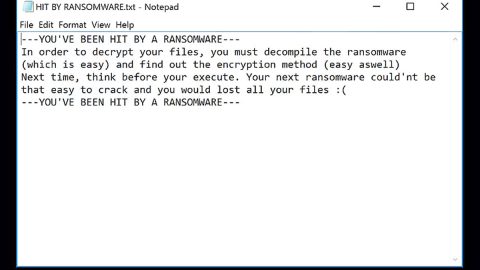What is Error DT00X2 scam? And how does it work?
Error DT00X2 scam is a newly discovered tech support scam that not only tricks users into calling a fake tech support number but also locks the infected computer which is why it isn’t a typical tech support scam but also a malware. According to security experts, this is still an ongoing threat and is being actively spread over the internet.
Unlike typical tech support scams, Error DT00X2 scam not only displays the scary message but also locks infected PCs which prevents users from accessing their PCs. Once infected, this malware will make changes to the computer in order to lock it. Once the computer is locked, you will see the following message on the locked screen:
“YOUR COMPUTER WAS LOCKED
Error #DT00X2
Call Microsoft Technical Support at +1-888-617-1555
Do Not Ignore This Important Warning
If you close this page without resolving the issue, access to your computer will be disabled to prevent further damage to our network.
Your computer has alerted us that it was infected with virus and spyware.
The following data is at risk:
- Facebook Login
- Credit Card information
- Email Credentials
- Browsing History and Data
You must contact us immediately so our engineers can guide you through the recovery process by phone. Please call us within the next 5 minutes to prevent complete loss of your computer.
Contact Microsoft Engineer: (Toll-Free) +1-888-617-1555”
This tech support scam, just like the other ones, is designed to threaten users and make them call the given tech support number which is fake. Which is why you must not call it as you will only be talking to the crooks behind this malware and you might only be tricked into installing a suspicious software in order to unlock your computer which is something you must not do no matter what.
How does Error DT00X2 scam circulate the web?
This malware might spread using several methods. One of which is via malicious application installers that are commonly found on third party sources and suspicious websites. In other words, this malware might be disguised as an installer of some application when in reality it is a malware that could lock your computer and prevent you from accessing it. Thus, you need to be extra careful in downloading programs and prevent downloading them from a third party and unknown sources.
Make sure to carefully follow the instructions given below to wipe out the Error DT00X2 scam from your computer.
Step 1: Tap the Ctrl + Alt + Delete keys to open a menu and then expand the Shutdown options which is right next to the power button.
Step 2: After that, tap and hold the Shift key and then click on Restart.
Step 3: And in the Troubleshoot menu that opens, click on the Advanced options and then go to the Startup settings.
Step 4: Click on Restart and tap F4 to select Safe Mode or tap F5 to select “Safe Mode with Networking”.
Step 5: After your PC has successfully rebooted, tap Ctrl + Shift + Esc to open the Task Manager.

Step 6: Go to the Processes tab and look for any suspicious-looking process that could be related to the Error DT00X2 malware and then end its process.

Step 7: Exit the Task Manager and open Control Panel by pressing the Windows key + R, then type in appwiz.cpl and then click OK or press Enter.

Step 8: From the list of installed programs, look for any unknown and dubious program that could be related to the Error DT00X2 scam and then uninstall it.

Step 9: Close Control Panel and tap Win + E keys to open File Explorer.
Step 10: Navigate to the following locations and look for the malicious components of Error DT00X2 scam and then delete them all.
- %TEMP%
- %APPDATA%
- %Userprofile%\Robin
- %Userprofile%\Cerber
- %APPDATA%\Microsoft\Windows\Start Menu\Programs\Startup\
- %USERPROFILE%\Downloads
- %USERPROFILE%\Desktop
Step 11: Close the File Explorer.
Before you proceed to the next steps below, make sure that you are tech savvy enough to the point where you know exactly how to use and navigate your computer’s Registry. Keep in mind that any changes you make will highly impact your computer. To save you the trouble and time, you can just use [product-name] this system tool is proven to be safe and excellent enough that hackers won’t be able to hack into it. But if you can manage Windows Registry well, then, by all means, go on to the next steps.
Step 12: Tap Win + R to open Run and then type in regedit in the field and tap enter to pull up Windows Registry.

Step 13: Navigate to the listed paths below and look for the registry keys and sub-keys created by Error DT00X2 scam.
- HKEY_LOCAL_MACHINE\Software\Microsoft\Windows\CurrentVersion\Run
- HKEY_CURRENT_USER\Software\Microsoft\Windows\CurrentVersion\Run
- HKEY_LOCAL_MACHINE\Software\Microsoft\Windows\CurrentVersion\RunOnce
- HKEY_CURRENT_USER\Software\Microsoft\Windows\CurrentVersion\RunOnce
- HKEY_LOCAL_MACHINE\SOFTWARE\Microsoft\Windows\CurrentVersion\Authentication\LogonUI\Background
- HKEY_LOCAL_MACHINE\SOFTWARE\Policies\Microsoft\Windows\Personalization
- HKEY_CURRENT_USER\Control Panel\Desktop\ScreenSaveTimeOut
- HKEY_CURRENT_USER\Control Panel\Desktop
Step 14: Delete the registry keys and sub-keys created by Error DT00X2 scam.
Step 15: Close the Registry Editor and empty your Recycle Bin.
To ensure the complete removal of Error DT00X2 malware you have to use a reliable program like [product-name]. How? Follow the advanced removal steps below.
Perform a full system scan using [product-code]. To do so, follow these steps:
- Turn on your computer. If it’s already on, you have to reboot
- After that, the BIOS screen will be displayed, but if Windows pops up instead, reboot your computer and try again. Once you’re on the BIOS screen, repeat pressing F8, by doing so the Advanced Option shows up.
- To navigate the Advanced Option use the arrow keys and select Safe Mode with Networking then hit
- Windows will now load the SafeMode with Networking.
- Press and hold both R key and Windows key.
- If done correctly, the Windows Run Box will show up.
- Type in the URL address, [product-url] in the Run dialog box and then tap Enter or click OK.
- After that, it will download the program. Wait for the download to finish and then open the launcher to install the program.
- Once the installation process is completed, run [product-code] to perform a full system scan.
- After the scan is completed click the “Fix, Clean & Optimize Now”button.