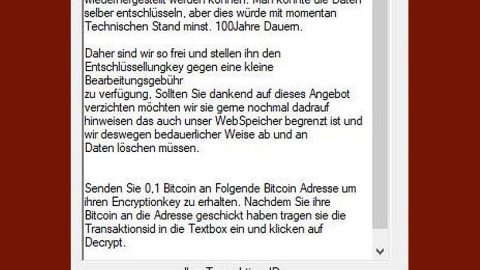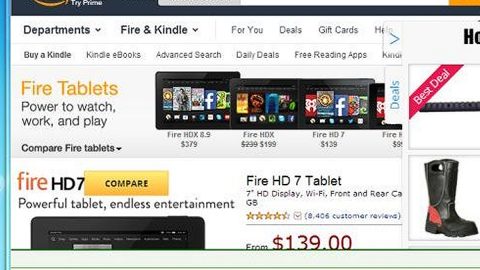What is Blank ransomware? And how does it carry out it attack?
Blank ransomware is a new ransomware threat discovered recently which appears to be an original threat developed by an unknown individual or group. This means that Blank ransomware does not correspond to any of the famous ransomware threats. Once it carries out its attack, it starts an “information gathering” module to extract sensitive data from the compromised system as well as its user.
This crypto-virus was found to be interested in the regional settings defined by its victims used to select an appropriate ransom note. According to security experts, this ransomware was found to contain notes in different languages. By reviewing the selected language as well as region, the malware can select the most appropriate ransom note automatically.
After Blank ransomware is executed, it makes some system changes by modifying the Windows Registry to achieve persistence and so that it can run on every system boot. After that, it begins to scan the computer for a long list of file types to encrypt. Some of which are:
.cfr .ytd .sngw .tst .skudef .clem .sims3pack .hbr .hkx .rgt .ggpk .ttarch2 .hogg .spv .bm2 .lua .dff .save .rgssad .scm .aud .rxdata .mcmeta .bin .mpqe .rez .xbe .grle .bf .iwd .vpp_pc .scb .naz .m2 .xpk .sabs .nfs13save .gro .emi .wad .15 .vfs .drs .taf .m4s .player .umv .sgm .ntl .esm .qvm .arch00 .tir .bk .sabl .bin .opk .vfs0 .xp3 .tobj .rcf .sga .esf .rpack .DayD,rofile .qsv .gam .bndl .u2car .psk .gob .1rf .1t, .iqm .i3c1 .acm .SC2Replay .xfbin .db0 .fsh .dsb .cry .osr .gcv .blk .4 .1zc .umod .w3x .mwm .crf .tad .pbn .14 .pp e .ydc .fmf .swe .nfsllsave .tgx .trf .atlas .20 .game .rw .rvproj2 .sc1 .1sd .pkz .rim .bff .gct .9 .fpk .pk3 .osf .bns .cas .1f1 .rbz .sex .mrm .mca .hsv .vpt .pff .i3chr .tor .01 .utx .kf .dzip .fxcb .modpak .ydr .frd .bmd .vpp .gcm .frw .baf .edf .w3g .mtf .tf c .1pr .pk2 .cs2 .fps .osz .1nc .jpz .tinyid .ebm .i3exec .ert .sv4 .cbf .oppc .enc .rmv .mta .otd .pk7 .gm .cdp .cmg .ubi .hpk .plr . mis .ids .replay_last_battle .z2f .map .ut4mod .dm_l .p3d .tre .package .streamed .12r .xbf .wep .evd .dxt .bba, .profile .vmt .rpf .0 cs .lab .cow .ibf .tew .bix .uhtm .txd .jam .ugd .13 .dc6 .vdk .bar .cvm .wso .xxx .zar .anm .6 .ant .ctp .sv5 .dnf
All of its targeted files will be encrypted a strong encryption algorithm. Following the encryption, Blank ransomware also appends the .blank extension on each file to mark them. After that, it opens its ransom note in an image file which has the following message:
“YOU HAVE BEEN INFECTED WITH BLANK RANSOMWARE
Your important files, documents, videos, pictures etc. have been encrypted. In order to decrypt them click a magic button. This ransomware was made for fun and it won’t want you to pay for files.
Have fun decrypting your files!”
How does Blank ransomware disseminate its malicious payload?
Blank ransomware can be distributed using various distribution methods. Depending on the specific attack campaign it uses, its developers can utilize different mechanisms. However, Blank ransomware would most likely disseminate its malicious payload using spam emails.
Wipeout Blank ransomware from your PC with the help of the following instructions.
Step 1: Close Blank ransomware’s program window and tap Ctrl + Shift + Esc keys to open the Task Manager.

Step 2: After opening the Task Manager, look for Blank ransomware’s malicious processes such as Blank.exe and Infecdor.exe, right click on it and select End Process or End Task.

Step 3: Close the Task Manager.
Before you proceed to the next steps below, make sure that you are tech savvy enough to the point where you know exactly how to use and navigate your computer’s Registry. Keep in mind that any changes you make will highly impact your computer. To save you the trouble and time, you can just use PC Cleaner Pro, this system tool is proven to be safe and excellent enough that hackers won’t be able to hack into it. But if you can manage Windows Registry well, then, by all means, go on to the next steps.
Step 4: Tap Win + R to open Run and then type in regedit in the field and tap enter to pull up Windows Registry.

Step 5: Navigate to the following paths:
- HKEY_LOCAL_MACHINE\Software\Microsoft\Windows\CurrentVersion\Run
- HKEY_CURRENT_USER\Software\Microsoft\Windows\CurrentVersion\Run
- HKEY_LOCAL_MACHINE\Software\Microsoft\Windows\CurrentVersion\RunOnce
- HKEY_CURRENT_USER\Software\Microsoft\Windows\CurrentVersion\RunOnce
Step 6: Look for registry values created by Blank ransomware and delete them.
Step 7: Close the Registry Editor and open Control Panel by pressing the Windows key + R, then type in appwiz.cpl and then click OK or press Enter.
Step 8: Look for Blank ransomware or any suspicious program and then Uninstall it/them.

Step 9: Tap Win + E to launch File Explorer.
Step 10: After opening File Explorer, navigate to the following locations below and look for Blank ransomware’s malicious components and delete them all.
- %TEMP%
- %APPDATA%
- %USERPROFILE%\Downloads
- %USERPROFILE%\Desktop
Step 11: Close the File Explorer.
Step 12: Empty your Recycle Bin.
Try to recover your encrypted files using the Shadow Volume copies
Restoring your encrypted files using Windows’ Previous Versions feature will only be effective if Blank ransomware hasn’t deleted the shadow copies of your files. But still, this is one of the best and free methods there is, so it’s definitely worth a shot.
To restore the encrypted file, right-click on it and select Properties, a new window will pop-up, then proceed to Previous Versions. It will load the file’s previous version before it was modified. After it loads, select any of the previous versions displayed on the list like the one in the illustration below. And then click the Restore button.

Make sure that you have completely removed Blank ransomware from your computer, to do so, follow the advanced removal guide below.
Perform a full system scan using SpyRemover Pro. To do so, follow these steps:
- Turn on your computer. If it’s already on, you have to reboot
- After that, the BIOS screen will be displayed, but if Windows pops up instead, reboot your computer and try again. Once you’re on the BIOS screen, repeat pressing F8, by doing so the Advanced Option shows up.
- To navigate the Advanced Option use the arrow keys and select Safe Mode with Networking then hit
- Windows will now load the SafeMode with Networking.
- Press and hold both R key and Windows key.
- If done correctly, the Windows Run Box will show up.
- Type in explorer http://www.fixmypcfree.com/install/spyremoverpro
A single space must be in between explorer and http. Click OK.
- A dialogue box will be displayed by Internet Explorer. Click Run to begin downloading the program. The installation will start automatically once a download is done.
- Click OK to launch it.
- Run SpyRemover Pro and perform a full system scan.
- After all the infections are identified, click REMOVE ALL.
- Register the program to protect your computer from future threats.