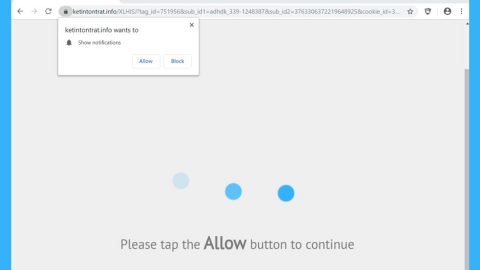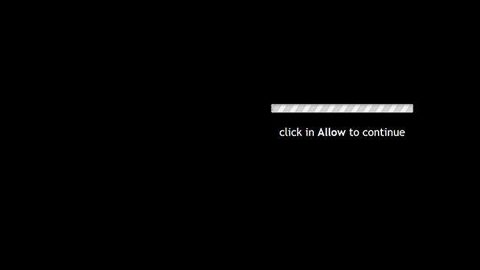As you know, the latest version of Windows 10 has brought a lot of enhancements to the overall operating system. However, it is not without some flaws as a lot of users have reported that they started having some issues right after they’ve upgraded their computer to Windows 10 v1803. One of the reported issues is about games that are suddenly crashing even when it’s the only opened program. So this is quite a disappointment especially for users who are hardcore gamers. This is why it’s best to keep the distance from this update until things are sorted out. This advice is hardly surprising as the reports submitted by users themselves is a clear sign that Windows 10 v1803 are far from perfect due to the issues are thrown its way. If you’re a gamer, getting some issues while playing is understandably annoying and especially if you’re itching to play the newly released games. So to help you fix the problem, a couple of suggestions are laid out below but before you start, you need to check the following list first:
- Make sure that what you have is the latest version of the game.
- Make sure that your Windows 10 computer is up-to-date fully.
- Perform a Clean Boot and check if the issue’s caused by some third-party process.
If none of the checklists helped in resolving the issue, refer to the following instructions.
If you’re games keep on crashing, you can try to reinstall the Graphics card. This is one of the best things you can do to fix the problem. How? Refer to these steps:
- Go to Control Panel.
- Then look for your graphics card and uninstall it.
- Restart your PC, install the graphics card again and restart your PC once more.
Note: In this option, you’re essentially performing a clean install on all the graphics card driver. Keep in mind that this move could only work for a couple of days before you can revert back to your games’ constant crashing.
As you know, if you’re fond of playing in groups and you’re not able to speak to your co-op partner, the issue might have something to do with the microphone. To fix this problem, here’s what you have to do:
- The first thing you need to do is to check if your microphone is accessible by the games you’re trying to play. To do so, go to Settings > Privacy > Microphone.
- After that, make sure that the “Let apps use my microphone” option is checked.
- Another thing you can do is by checking if the microphone is muted. To do so, click on the option “Open Sound Settings” then check if your input devices are set to the microphone you are currently using.

If you are suffering from stuttering issues on your games, you’re not alone. For years, this kind of issue has become a normalcy to some users. Usually, this problem is caused by overwritten standby memory.
On top of the game crash, if you are currently experiencing other issues brought upon by the Windows 10 v1803 there is a one-click solution known as [product-name] you can use. This program is a useful tool that could repair corrupted registries and optimize your PC’s overall performance. Aside from that, it also cleans out your computer for any junk or corrupted files that help you eliminate any unwanted files from your system. This is basically a solution that’s within your grasp with just a click. It’s easy to use as it is user-friendly. For a complete set of instructions for downloading and using it, refer to the steps below.
Perform a full system scan using [product-code]. To do so, follow these steps:
- Turn on your computer. If it’s already on, you have to reboot it.
- After that, the BIOS screen will be displayed, but if Windows pops up instead, reboot your computer and try again. Once you’re on the BIOS screen, repeat pressing F8, by doing so the Advanced Option shows up.
- To navigate the Advanced Option use the arrow keys and select Safe Mode with Networking then hit Enter.
- Windows will now load the Safe Mode with Networking.
- Press and hold both R key and Windows key.
- If done correctly, the Windows Run Box will show up.
- Type in the URL address, [product-url] in the Run dialog box and then tap Enter or click OK.
- After that, it will download the program. Wait for the download to finish and then open the launcher to install the program.
- Once the installation process is completed, run [product-code] to perform a full system scan.