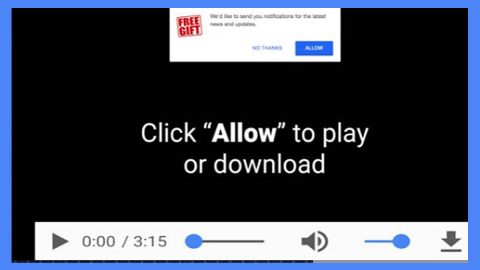What is GANDCRAB V5.0.9 ransomware? And how does it carry out its attack?
GANDCRAB V5.0.9 ransomware is the latest variant of the infamous GandCrab ransomware. This high-risk crypto-malware is designed to encrypt important data in a computer, rendering the compromised files unusable. Once it infiltrates a targeted computer, it carries out a sequence of attacks in the system. It starts by modifying system settings and adding malicious components. It also makes and alters various entries in the Windows Registry in order to start automatically on every system boot.
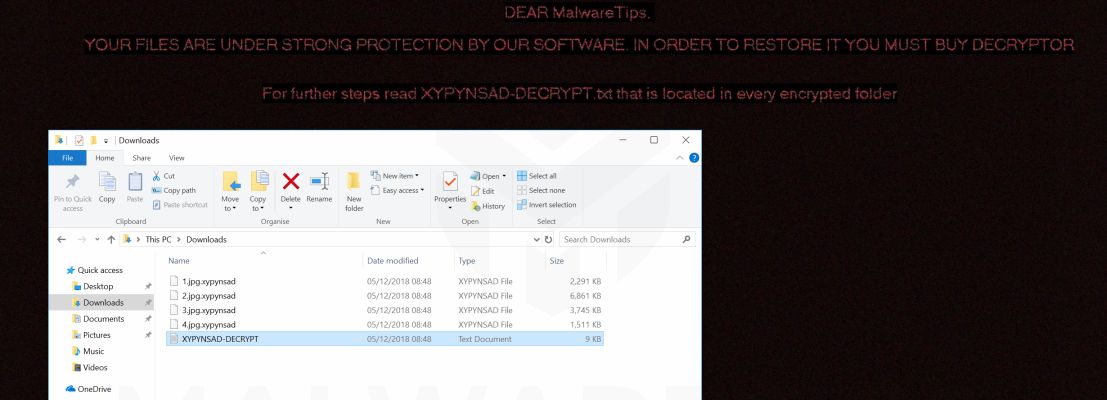
Once it’s done modifying system settings, it starts to scan the computer for files with specific extensions. The same with its predecessor, GANDCRAB V5.0.9 ransomware also targets files with the following extensions:
.1st, .602, .7z, .7-zip, .abw, .act, .adoc, .aim, .ans, .apkg, .apt, .arj, .asc, .asc, .ascii, .ase, .aty, .awp, .awt, .aww, .cab, .doc, .docb, .docx, .dotm, .gzip, .iso, .lzh, .lzma, .pot, .potm, .potx, .ppam, .pps, .ppsm, .ppsx, .ppt, .pptm, .pptx, .rar, .sldm, .sldx, .tar, .vbo, .vdi, .vmdk, .vmem, .vmx, .xla, .xlam, .xll, .xlm, .xls, .xlsb, .xlsm, .xlsx, .xlt, .xltm, .xltx, .xlw, .xps, .z, .zip
After it finds its targeted files, it encrypts them using a strong encryption algorithm and appends the victim’s ID to the file extension. For instance, the victim’s ID is “wwzaf”, the encrypted file will be appended with the “.WWZAF-DECRYPT.txt” extension. Following file encryption, it releases its ransom note named “[victim’s ID]-DECRYPT.txt” which contains the following content:
“—= GANDCRAB V5.0.9 =—
***********************UNDER NO CIRCUMSTANCES DO NOT DELETE THIS FILE, UNTIL ALL YOUR DATA IS RECOVERED***********************
*****FAILING TO DO SO, WILL RESULT IN YOUR SYSTEM CORRUPTION, IF THERE ARE DECRYPTION ERRORS*****
Attention!
All your files, documents, photos, databases, and other important files are encrypted and have the extension: .WWZAF
The only method of recovering files is to purchase a unique private key. Only we can give you this key and only we can recover your files.
The server with your key is in a closed network TOR. You can get there in the following ways:
—————————————————————————
| 0. Download Tor browser – hxxps://www.torproject.org/
| 1. Install Tor browser
| 2. Open Tor Browser
| 3. Open link in TOR browser: hxxp://gandcrabmfe6mnef.onion/da9ad04e1e857d00
| 4. Follow the instructions on this page
—————————————————————————
On our page, you will see instructions on payment and get the opportunity to decrypt 1 file for free.
ATTENTION!
IN ORDER TO PREVENT DATA DAMAGE:
* DO NOT MODIFY ENCRYPTED FILES
* DO NOT CHANGE DATA BELOW
—BEGIN GANDCRAB KEY—
–
—END GANDCRAB KEY—
—BEGIN PC DATA—
–
—END PC DATA—”
Moreover, GANDCRAB V5.0.9 ransomware also changes the wallpaper of the infected computer which contains a message that states:
“ENCRYPTED BY GANDCRAB 5.0.9
YOUR FILES ARE UNDER STRONG PROTECTION BY OUR SOFTWARE. IN ORDER TO RESTORE IT YOU MUST BUY A DECRYPTOR
For further steps read WWZAF-DECRYPT.txt that is located in every encrypted folder”
At the time of writing, there is no way to restore any files encrypted by GANDCRAB V5.0.9 ransomware so, in the meantime, the best thing that you can do is to wipe out this crypto-malware from your computer before it can encrypt other files. But rest assured that security experts are already finding a way to come up with a free decryptor.
How does GANDCRAB V5.0.9 ransomware proliferate?
GANDCRAB V5.0.9 ransomware could proliferate in several ways. For one, it might spread using a payload dropper that initiates malicious scripts in the system in order to install the crypto-virus. In addition, malicious spam email campaigns may also be utilized in spreading this dangerous ransomware threat.
To wipe out GANDCRAB V5.0.9 ransomware from your system, here’s what you have to do:
Step_1: Restart your PC and boot into Safe Mode with Command Prompt by pressing F8 a couple of times until the Advanced Options menu appears.
Step_2: Navigate to Safe Mode with Command Prompt using the arrow keys on your keyboard. After selecting Safe Mode with Command Prompt, hit Enter.
Step_3: After loading the Command Prompt type cd restore and hit Enter.
Step_4: After cd restore, type in rstrui.exe and hit Enter.
Step_5: A new window will appear, and then click Next.
Step_6: Select any of the Restore Points on the list and click Next. This will restore your computer to its previous state before being infected with the GANDCRAB V5.0 Ransomware. A dialog box will appear and then click Yes.
Step_7: After System Restore has been completed, try to enable the disabled Windows services.
- Press Win + R keys to launch Run.
- Type in msc in the box and press Enter to open Group Policy.
- Under Group Policy, navigate to:
- User Configuration\Administrative Templates\System
- After that, open Prevent access to the command prompt.
- Select Disable to enable cmd
- Click the OK button
- After that, go to:
- Configuration\Administrative Templates\System
- Double click on the Prevent Access to registry editing tools.
- Choose Disabled and click OK.
- Navigate to :
- User Configuration\Administrative Templates\System>Ctrl+Alt+Del Options
- Double click on Remove Task Manager.
- And then set its value to Disabled.
Step_8: Open Task Manager by pressing Ctrl + Shift + Esc at the same time. Proceed to the Processes tab and look for the malicious processes of GANDCRAB V5.0 Ransomware such as “random.exe” and “explorer.exe” then end them all.
Step_9: Open Control Panel by pressing Start key + R to launch Run and type appwiz.cpl in the search box and click OK to open the list of installed programs. From there, look for GANDCRAB V5.0.9 ransomware or any malicious program and then Uninstall it.
Step_10: Tap Windows + E keys to open the File Explorer then navigate to the following directories and delete the malicious files created by GANDCRAB V5.0.9 ransomware like [victim’s ID]-DECRYPT.html, and [victim’s ID]-DECRYPT.txt.
- %USERPROFILE%\Downloads
- %USERPROFILE%\Desktop
- %TEMP%
Step_11: Close the File Explorer.
Before you proceed to the next steps below, make sure that you are tech-savvy enough to the point where you know exactly how to use and navigate your computer’s Registry. Keep in mind that any changes you make will highly impact your computer. To save you the trouble and time, you can just use Restoro this system tool is proven to be safe and excellent enough that hackers won’t be able to hack into it. But if you can manage Windows Registry well, then by all means go on to the next steps.
Step_12: Tap Win + R to open Run and then type in Regedit in the field and tap enter to pull up Windows Registry.
Step_13: Navigate to the paths listed below and delete all the registry values added by GANDCRAB V5.0.9 ransomware.
- HKEY_CURRENT_USER\Control Panel\International
- HKEY_CURRENT_USER\Keyboard Layout\Preload
- HKEY_CURRENT_USER\SOFTWARE\keys_data\data
- HKEY_LOCAL_MACHINE\HARDWARE\DESCRIPTION\System\CentralProcessor\0
- HKEY_LOCAL_MACHINE\SOFTWARE\Microsoft\Wbem\CIMOM
- HKEY_LOCAL_MACHINE\SOFTWARE\Microsoft\Windows NT\CurrentVersion
- HKEY_LOCAL_MACHINE\SYSTEM\CurrentControlSet\services\Tcpip\Parameters
Step_14: Close the Registry Editor and empty your Recycle Bin.
Congratulations, you have just removed GANDCRAB V5.0.9 Ransomware in Windows 10 all by yourself. If you would like to read more helpful articles and tips about various software and hardware visit fixmypcfree.com daily.
Now that’s how you remove GANDCRAB V5.0.9 Ransomware in Windows 10 on a computer. On the other hand, if your computer is going through some system-related issues that have to get fixed, there is a one-click solution known as Restoro you could check out to resolve them.
This program is a useful tool that could repair corrupted registries and optimize your PC’s overall performance. Aside from that, it also cleans out your computer for any junk or corrupted files that help you eliminate any unwanted files from your system. This is basically a solution that’s within your grasp with just a click. It’s easy to use as it is user-friendly. For a complete set of instructions in downloading and using it, refer to the steps below
Perform a full system scan using Restoro. To do so, follow the instructions below.