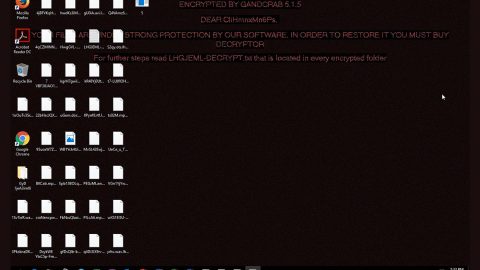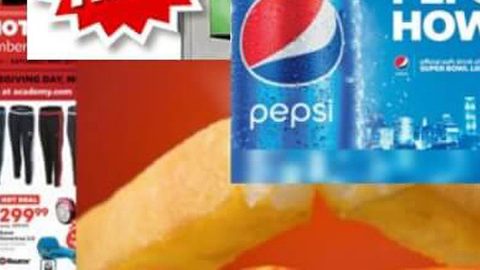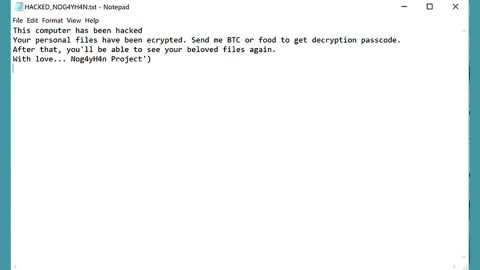What is Everbe 2.0 ransomware? And how does it execute its attack?
Everbe 2.0 ransomware is the latest variant of Everbe ransomware and is spotted using the extension “[[email protected]].EVEREST”. The crooks behind this new variant still use the same encryption algorithm which is AES 256 and they have modified the obfuscation layers on some of its code to make it hard for any security or antivirus programs to detect it.
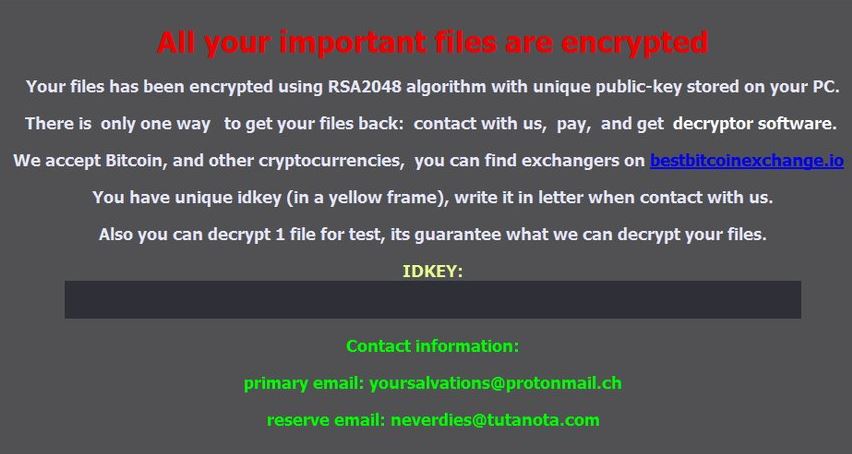
Once it invades a computer system, it starts executing its attack by connecting the infected system to a remote server. From there, it downloads more malicious components that are used for its information gathering and stealth protection modules. It first starts to employ the information gathering module used to obtain data about the infected system and the user. The harvested information, along with some malicious components are then used for the stealth protection module which is used to keep the crypto-malware invisible in the system from any programs that might interfere with its attack. Moreover, it might also make changes in the Windows Registry to achieve a persistent attack. After that, it looks for files with the following extensions:
.doc, .docx, .jpg, .lnk, .pdf, .xls, xlsx
After finding its targeted files, Everbe 2.0 ransomware starts the encryption process by applying the AES 256 cipher. Once it finishes the encryption, it adds the [[email protected]].EVEREST extension to every compromised file and drops the following files:
- !_HOW_RECOVERY_FILES_!.txt
- EVEREST LOCKER .txt
- 新建文本文档.txt
All the files listed above contains the ransom note which states:
“>>>>>>>>>>>>>>>>>>>>>>>>>>>> EVEREST LOCKER <<<<<<<<<<<<<<<<<<<<<<<<<<<< HELLO, DEAR FRIEND! 1. [ ALL YOUR FILES HAVE BEEN ENCRYPTED! ] Your files are NOT damaged! Your files are modified only. This modification is reversible. The only 1 way to decrypt your files is to receive the decryption program. 2. [ HOW TO RECOVERY FILES? ] To receive the decryption program write to email: [email protected] And in the subject write your ID: ID-[redacted 10 lowercase hex] We send you full instructions on how to decrypt all your files. If you don’t get a reply, then contact us using xmpp: [email protected] 3. [ FREE DECRYPTION! ] Free decryption as guarantee. We guarantee the receipt of the decryption program after payment. To believe, you can give us up to 3 files that we decrypt for free. Files should not be important to you! (databases, backups, large excel sheets, etc.) >>>>>>>>>>>>>>>>>>>>>>>>>>>> EVEREST LOCKER <<<<<<<<<<<<<<<<<<<<<<<<<<<<”
How does Everbe 2.0 ransomware spread over the web?
Everbe 2.0 ransomware spreads using several tactics such as unprotected RDP configuration, deceptive downloads, botnets, exploit kits, fake software or software updates, and spam emails. This is why you need to be more cautious in browsing the web and you must always keep both your antivirus programs and system updated.
Use the removal guide given below to wipe out Everbe 2.0 ransomware from your computer.
Step_1: The first thing you need to do is to obliterate the process of Everbe 2.0 ransomware by opening the Task Manager – simply tap the Ctrl + Shift + Esc keys on your keyboard.
Step_2: After that, click the Processes tab and look for the suspicious-looking process that takes up most of your CPU’s resources and is most likely related to Everbe 2.0 ransomware and then end them all.
Step_3: Now that the malicious process is eliminated, close the Task Manager.
Step_4: Next, tap Win + R, type in appwiz.cpl and click OK or tap Enter to open Control Panel’s list of installed programs.
Step_5: Under the list of installed programs, look for Everbe 2.0 ransomware or anything similar, and then uninstall it.
Step_6: Then close Control Panel and tap Win + E keys to launch File Explorer.
Step_7: Navigate to the following locations below and look for Everbe 2.0 ransomware’s malicious components like the file named !_HOW_RECOVERY_FILES_!.txt, EVEREST LOCKER.txt, and 新建文本文档.txt as well as other suspicious files it has created and downloaded into the system and then delete all of them.
- %APPDATA%
- %TEMP%
- %WINDIR%\System32\Tasks
- %APPDATA%\Microsoft\Windows\Templates\
- %USERPROFILE%\Downloads
- %USERPROFILE%\Desktop
Step_8: Close the File Explorer.
Before you go on any further, make sure that you are tech-savvy enough to the point where you know exactly how to use and navigate your computer’s Registry. Keep in mind that any changes you make will highly impact your computer. To save you the trouble and time, you can just use Restoro this system tool is proven to be safe and excellent enough that hackers won’t be able to hack into it. But if you can manage Windows Registry well, then by all means go on to the next steps.
Step_9: Tap Win + R to open Run and then type in Regedit in the field and tap enter to pull up Windows Registry.
Step_10: Navigate to the following path:
- HKEY_LOCAL_MACHINE\Software\Microsoft\Windows\CurrentVersion\Run
- HKEY_CURRENT_USER\Software\Microsoft\Windows\CurrentVersion\Run
- HKEY_LOCAL_MACHINE\Software\Microsoft\Windows\CurrentVersion\RunOnce
- HKEY_CURRENT_USER\Software\Microsoft\Windows\CurrentVersion\RunOnce
- HKEY_LOCAL_MACHINE\SOFTWARE\Microsoft\Windows\CurrentVersion\Authentication\LogonUI\Background
- HKEY_LOCAL_MACHINE\SOFTWARE\Policies\Microsoft\Windows\Personalization
- HKEY_CURRENT_USER\Control Panel\Desktop\ScreenSaveTimeOut
- HKEY_CURRENT_USER\Control Panel\Desktop
Step_11: Delete the registry keys and sub-keys created by Everbe 2.0 ransomware.
Step_12: Close the Registry Editor and empty the Recycle Bin.
Try to recover your encrypted files using the Shadow Volume copies
Restoring your encrypted files using Windows Previous Versions feature will only be effective if Everbe 2.0 ransomware hasn’t deleted the shadow copies of your files. But still, this is one of the best and free methods there is, so it’s definitely worth a shot.
To restore the encrypted file, right-click on it and select Properties, a new window will pop up, then proceed to Previous Versions. It will load the file’s previous version before it was modified. After it loads, select any of the previous versions displayed on the list like the one in the illustration below. And then click the Restore button.
Congratulations, you have just removed Everbe 2.0 Ransomware in Windows 10 all by yourself. If you would like to read more helpful articles and tips about various software and hardware visit fixmypcfree.com daily.
Now that’s how you remove Everbe 2.0 Ransomware in Windows 10 on a computer. On the other hand, if your computer is going through some system-related issues that have to get fixed, there is a one-click solution known as Restoro you could check out to resolve them.
This program is a useful tool that could repair corrupted registries and optimize your PC’s overall performance. Aside from that, it also cleans out your computer for any junk or corrupted files that help you eliminate any unwanted files from your system. This is basically a solution that’s within your grasp with just a click. It’s easy to use as it is user-friendly. For a complete set of instructions in downloading and using it, refer to the steps below
Perform a full system scan using Restoro. To do so, follow the instructions below.