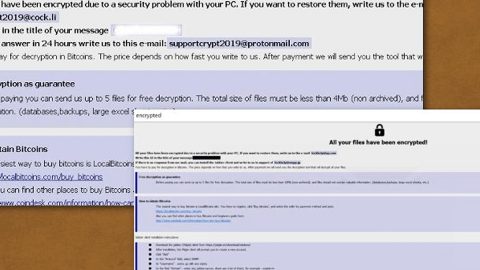What is Popotic ransomware? And how does it work?
Popotic ransomware is one of the latest crypto-viruses discovered in the last week of this month, June 2019. This new ransomware threat has an extension of “.popotic”. Like other file-encrypting viruses, this one is designed to leave files inaccessible by encrypting them.
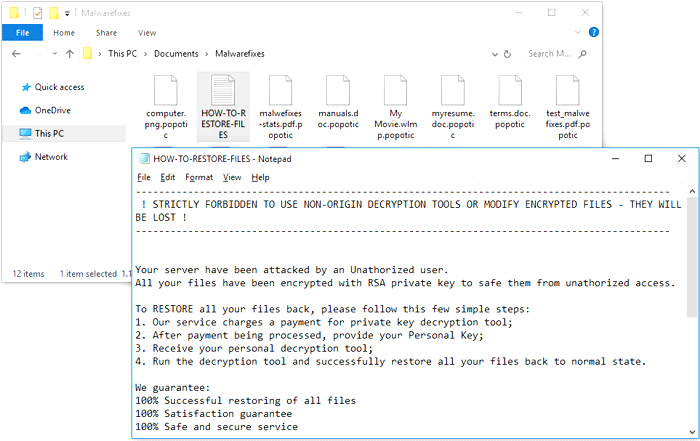
The instant Popotic ransomware infiltrates a targeted machine, it connects it to a remote server controlled by the attackers. From this remote server, Popotic ransomware downloads its components and places them on system folders. These components are then used to create various malicious processes in the system which are used to manipulate the infected computer. This crypto-malware is also designed to modify the Windows Registry where it alters some registry entries allowing it to run automatically each time the computer is started.
It employs a data gathering module used to gather data from the system. The data obtained is then used for the next module, stealth protection. It is the one that scans the drive of the computer for any programs that might interrupt the attack such as antivirus programs, sandbox environments, virtual hosts, firewalls, and so on. If any of these programs are found, Popotic ransomware either disables them or removes them preventing them from ever stopping the attack. After these system modifications, it starts to encrypt important files in a computer using a sophisticated encryption algorithm and adds the “.popotic” extension to every compromised file. It then drops a text file named “HOW-TO-RESTORE-FILES.txt” which states:
“——————————————————————————————–
! STRICTLY FORBIDDEN TO USE NON-ORIGIN DECRYPTION TOOLS OR MODIFY ENCRYPTED FILES – THEY WILL BE LOST !
——————————————————————————————–
Your server has been attacked by an Unauthorized user.
All your files have been encrypted with RSA private key to save them from unauthorized access.
To RESTORE all your files back, please follow these few simple steps:
- Our service charges a payment for private key decryption tool;
- After payment being processed, provide your Personal Key;
- Receive your personal decryption tool;
- Run the decryption tool and successfully restore all your files back to their normal state.
We guarantee:
100% Successful restoring of all files
100% Satisfaction guarantee
100% Safe and secure service
As proof of our trusted decryption service, you can send us 1 file and get it decrypted for free.
——————————————————————————————–
! STRICTLY FORBIDDEN TO USE NON-ORIGIN DECRYPTION TOOLS OR MODIFY ENCRYPTED FILES – THEY WILL BE LOST !
——————————————————————————————–
Contact us: [email protected]
Payment type: Bitcoin
Wallet: 13hpJ5hkqKqB8KYG1YXfXXyasM9UZe3bju
Sum: 900 EUR
Your Personal Key:
–
===Key verify text===”
How is the payload file of Popotic ransomware disseminated online?
The payload file of Popotic ransomware was originally disseminated via Remote Desktop Services or RDP brute force attacks wherein attackers hack into users’ computers and install the malicious payload themselves. Aside from RDP, cyber crooks might also employ malicious spam email campaigns in disseminating Popotic ransomware. That’s why it is important that you avoid opening any kind of suspicious-looking emails in your inbox and update both your AV programs and system in order to avoid RDP brute force attacks.
Terminate Popotic ransomware from your computer with the help of the removal instructions laid out below.
Step_1: First, boot your computer into Safe Mode with Networking, and afterward, you have to terminate the malicious processes of Popotic ransomware using the Task Manager and to open it, tap Ctrl + Shift + Esc keys.
Step_2: Go to the Processes tab and look for the malicious processes of Popotic ransomware. Usually, processes of these kinds of threats take up most of the system resources so it wouldn’t be hard to spot them. So once you find them, right-click on each one of them and then select End Process or End Task.
Step_3: Close the Task Manager and open Control Panel by pressing the Windows key + R, then type in “appwiz.cpl” and then click OK or press Enter.
Step_4: Look for dubious programs that might be related to Popotic ransomware and then Uninstall it/them.
Step_5: Close Control Panel and then tap Win + E to launch File Explorer.
Step_6: After opening File Explorer, navigate to the following directories below:
- %TEMP%
- %APPDATA%
- %DESKTOP%
- %USERPROFILE%\Downloads
- C:\ProgramData\local\
Step_7: From these directories, look for the malicious components of Popotic ransomware such as HOW-TO-RESTORE-FILES.txt and [random].exe and then delete all of them
Before you proceed to the next steps below, make sure that you are tech-savvy enough to the point where you know exactly how to use and navigate your computer’s Registry. Keep in mind that any changes you make will highly impact your computer. To save you trouble and time, you can just use Restoro, this system tool is proven to be safe and excellent enough that hackers won’t be able to hack into it. But if you can manage Windows Registry well, then by all means go on to the next steps.
Step_8: Close the File Explorer and tap Win + R to open Run and then type in Regedit in the field and tap enter to pull up Windows Registry.
Step_9: Navigate to the listed paths below and look for the registry keys and sub-keys created by Popotic ransomware.
- HKEY_CURRENT_USER\Control Panel\Desktop\
- HKEY_USERS\.DEFAULT\Control Panel\Desktop\
- HKEY_LOCAL_MACHINE\Software\Microsoft\Windows\CurrentVersion\Run
- HKEY_CURRENT_USER\Software\Microsoft\Windows\CurrentVersion\Run
- HKEY_LOCAL_MACHINE\Software\Microsoft\Windows\CurrentVersion\RunOnce
- HKEY_CURRENT_USER\Software\Microsoft\Windows\CurrentVersion\RunOnce
Step_10: Delete the registry keys and sub-keys created by Popotic ransomware.
Step_11: Close the Registry Editor.
Step_12: Empty your Recycle Bin.
Try to recover your encrypted files using their Shadow Volume copies
Restoring your encrypted files using Windows Previous Versions feature will only be effective if Popotic ransomware hasn’t deleted the shadow copies of your files. But still, this is one of the best and free methods there is, so it’s definitely worth a shot.
To restore the encrypted file, right-click on it and select Properties, a new window will pop up, then proceed to Previous Versions. It will load the file’s previous version before it was modified. After it loads, select any of the previous versions displayed on the list like the one in the illustration below. And then click the Restore button.
Congratulations, you have just removed Popotic Ransomware in Windows 10 all by yourself. If you would like to read more helpful articles and tips about various software and hardware visit fixmypcfree.com daily.
Now that’s how you remove Popotic Ransomware in Windows 10 on a computer. On the other hand, if your computer is going through some system-related issues that have to get fixed, there is a one-click solution known as Restoro you could check out to resolve them.
This program is a useful tool that could repair corrupted registries and optimize your PC’s overall performance. Aside from that, it also cleans out your computer for any junk or corrupted files that help you eliminate any unwanted files from your system. This is basically a solution that’s within your grasp with just a click. It’s easy to use as it is user-friendly. For a complete set of instructions in downloading and using it, refer to the steps below
Perform a full system scan using Restoro. To do so, follow the instructions below.