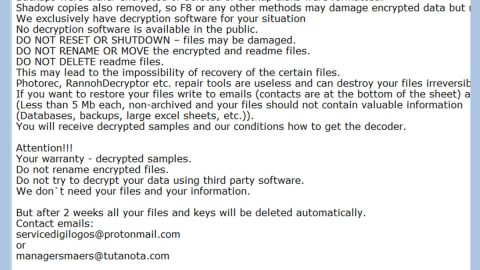What is Ghost ransomware? And how does it execute its attack?
Ghost ransomware is a crypto-malware that was first reported on November 17, 2018. It is also known as “Ghosthammer” ransomware and demands a ransom of $500 from its victims. It is reported to register a system service branded as “Ghost” which stops the database processes before the encryption process is started.
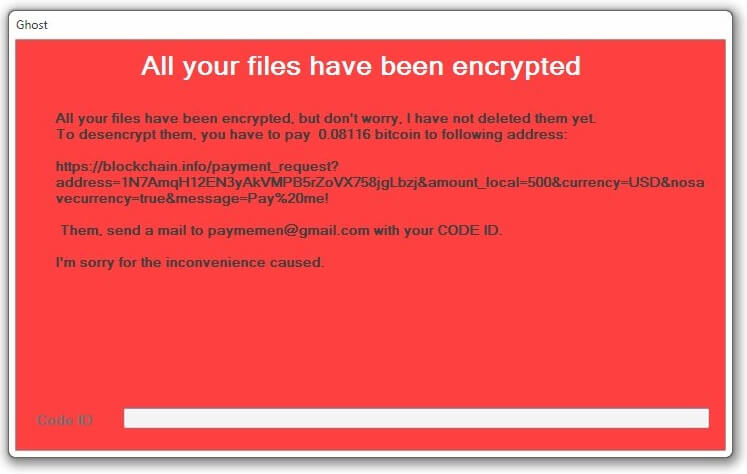
The instant it infects a computer system, it drops its malicious payload in the system which is the one that launches and represses system processes. It also downloads several malicious components from a remote server and uses a data harvesting module that collects information from the system. The harvested data is then sent to the remote server and is then processed for the second module called stealth protection. This second module is used to apply a signature scan that detects any antivirus programs, virtual machine hosts, and sandbox environments and prevents them from interfering with the attack.
Shortly after these modules are implemented, Ghost ransomware will begin encrypting its targeted data that are mostly user-generated such as images, documents, audio files, videos, databases, and many more. After the encryption, Ghost ransomware will mark each encrypted file with the .Ghost extension, signifying that they are no longer accessible. Once the encryption is completed, it opens a program window and a text file named “how to get back you files.txt” both of which contains the following message:
“Ghost
All your files have been encrypted
All your files have been encrypted, but don’t worry. I have not deleted them yet.
To decrypt them, you have to pay 0.08116 bitcoin to follow address:
https://blockchain.info/payment_request?
address=1N7AmqH12EN3yAkVMPB5rZoVX758jgLbz&amount_local=500¤cy=USD&nosa
vecurrency=true&message=Pay%20me!
Them, send a mail to [email protected] with your CODE ID.
I’m sorry for the inconvenience caused.
Code ID”
How does Ghost ransomware spread over the web?
Ghost ransomware can spread the web using malicious attachments that are attached to dubious-looking emails. There are also times when these malicious emails contain suspicious links that may redirect you to the direct source of the crypto-malware which is why you must always double-check any file you come across the web no matter where you got it. It won’t also hurt if you always keep both the security programs and the system updated.
Make use of the steps provided below to wipe out Ghost ransomware from your PC successfully.
Step_1: First, close the program window of Ghost ransomware as well as other opened programs and if you can’t any of them, tap Ctrl + Shift + Esc keys to launch the Task Manager.
Step_2: Go to Processes and look for the malicious processes of Ghost ransomware such as “Ghost.exe”, “GhostService.exe”, GhostService.exe.config, “GhostService.exe” then right-click on it and select End Process or End Task.
Step_3: Close the Task Manager and open Control Panel by pressing the Windows key + R, then type in “appwiz.cpl” and then click OK or press Enter.
Step_4: Terminate “GhostService.exe”, GhostService.exe.config, “GhostService.exe”
Step_5: Close Control Panel and then tap Win + E to launch File Explorer.
Step_6: After opening File Explorer, navigate to the following directories below and look for Ghost ransomware’s malicious components like GhostService.exe, ReadME-Ghost.txt, ReadME-Ghost.txt.Ghost and other suspicious-looking files and then erase them all.
- %TEMP%
- %APPDATA%
- %DESKTOP%
- %USERPROFILE%\Downloads
- C:\ProgramData\local\
Step_7: Close the File Explorer.
Before you proceed to the next steps below, make sure that you are tech-savvy enough to the point where you know exactly how to use and navigate your computer’s Registry. Keep in mind that any changes you make will highly impact your computer. To save you trouble and time, you can just use Restoro, this system tool is proven to be safe and excellent enough that hackers won’t be able to hack into it. But if you can manage Windows Registry well, then by all means go on to the next steps.
Step_8: Tap Win + R to open Run and then type in Regedit in the field and tap enter to pull up Windows Registry.
Step_9: Navigate to the listed paths below and look for the registry keys and sub-keys created by Ghost ransomware.
- HKEY_CURRENT_USER\Control Panel\Desktop\
- HKEY_USERS\.DEFAULT\Control Panel\Desktop\
- HKEY_LOCAL_MACHINE\Software\Microsoft\Windows\CurrentVersion\Run
- HKEY_CURRENT_USER\Software\Microsoft\Windows\CurrentVersion\Run
- HKEY_LOCAL_MACHINE\Software\Microsoft\Windows\CurrentVersion\RunOnce
- HKEY_CURRENT_USER\Software\Microsoft\Windows\CurrentVersion\RunOnce
Step_10: Delete the registry keys and sub-keys created by Ghost ransomware.
Step_11: Close the Registry Editor.
Step_12: Empty your Recycle Bin.
Try to recover your encrypted files using their Shadow Volume copies
Restoring your encrypted files using Windows Previous Versions feature will only be effective if Ghost ransomware hasn’t deleted the shadow copies of your files. But still, this is one of the best and free methods there is, so it’s definitely worth a shot.
To restore the encrypted file, right-click on it and select Properties, a new window will pop up, then proceed to Previous Versions. It will load the file’s previous version before it was modified. After it loads, select any of the previous versions displayed on the list like the one in the illustration below. And then click the Restore button.
Congratulations, you have just removed Ghost Ransomware in Windows 10 all by yourself. If you would like to read more helpful articles and tips about various software and hardware visit fixmypcfree.com daily.
Now that’s how you remove Ghost Ransomware in Windows 10 on a computer. On the other hand, if your computer is going through some system-related issues that have to get fixed, there is a one-click solution known as Restoro you could check out to resolve them.
This program is a useful tool that could repair corrupted registries and optimize your PC’s overall performance. Aside from that, it also cleans out your computer for any junk or corrupted files that help you eliminate any unwanted files from your system. This is basically a solution that’s within your grasp with just a click. It’s easy to use as it is user-friendly. For a complete set of instructions in downloading and using it, refer to the steps below
Perform a full system scan using Restoro. To do so, follow the instructions below.