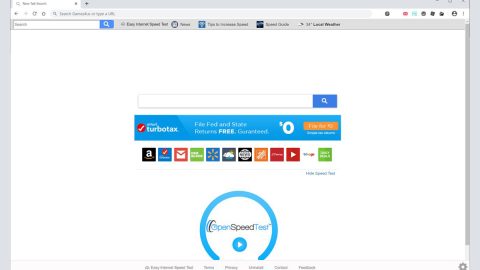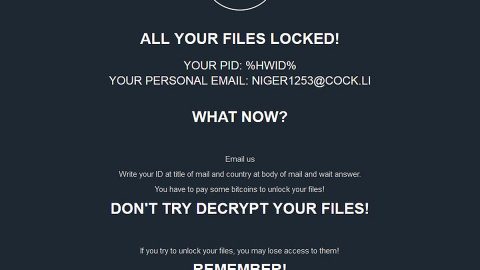What is EnyBeny Revenge ransomware? And how does it carry out its attack?
EnyBeny Revenge ransomware is a file-encrypting malware designed to keep victims from accessing their important data and demand ransom in exchange for file recovery. It uses .EnyBenied extension to mark the files it encrypts. The instant it infects your computer, it drops its payload file in the system and connects it to a C&C server controlled by the attackers. After that, it downloads its malicious components from this remote server.
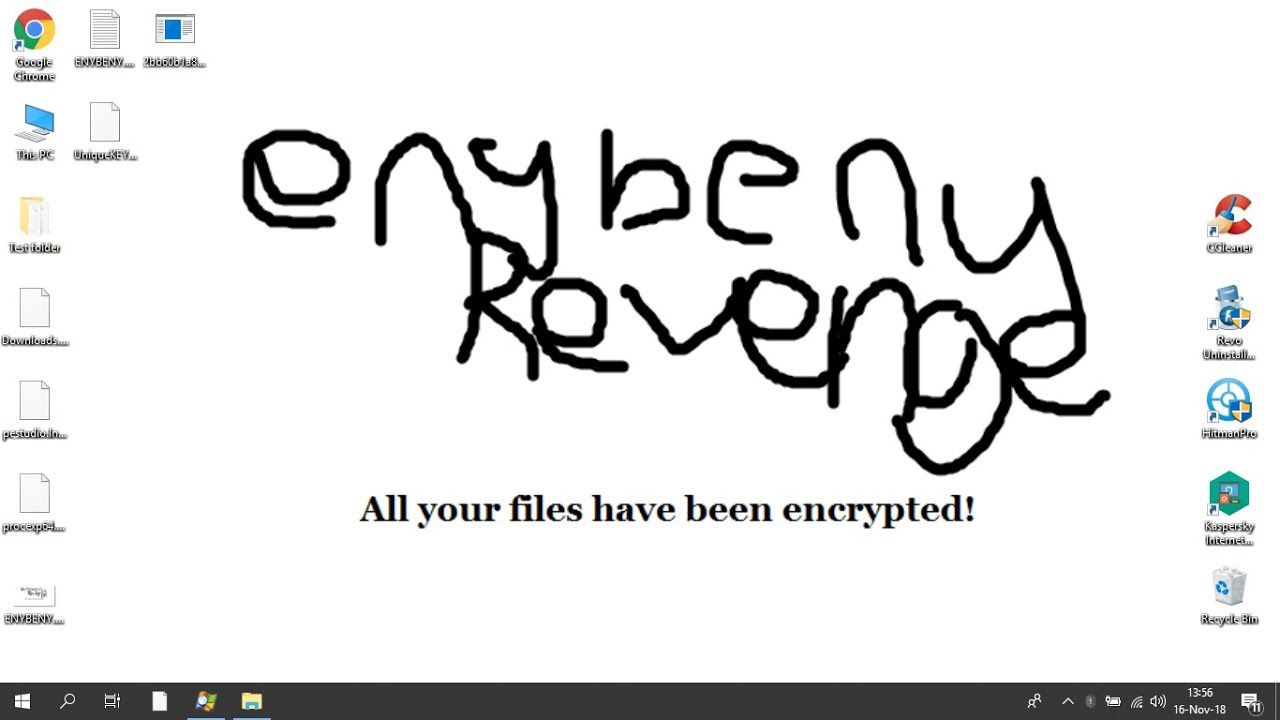
Once its malicious components are in place, EnyBeny Revenge ransomware will perform a series of modifications in the system. It modifies some registry keys and sub-keys in the Windows Registry for it to be able to run automatically on every system boot which makes it a persistent threat. It also employs an information-gathering module used to obtain data in the system. The collected data, along with some malicious components, is used for the next module called stealth protection.
In the stealth protection module, it scans the computer for any programs that might interfere with its attack and either disable them or remove them. It then scans the system in search of its targeted files. Once it finds them, it encrypts them using the AES 256 encryption algorithm and adds the .EnyBenied suffix to every affected file. Following data encryption, it changes the desktop wallpaper and opens a text file named “ENYBENY.txt” which contains the following message:
“#######ENYBENY REVENGE#######
Great! You are a member #Enybeny community, and all files have been encrypted!
Encryption – reversible modification,
created to protect all your files
You can buy a decryptor – price 0.00000001 BTC
For decrypt contact with:
[email protected]
OR
[email protected]
Free decryption as a guarantee (1 file, size not 1 MB)
And for free(or not) decryption please send file: UniqueKEYForUser.EnyBenied.Information
Please not delete this note!
Good luck.
And please check My Computer menu
#######ENYBENY REVENGE#######
P.S If you delete all copies of the key, after mailing ticket to Free (or not free) decryption,
(set text or subject:——BEGIN ENYBENY KEY——-7438383d7633 f463849766d4d722f6966373254713d3572783d37434f63202d2061646d696e202554a41
END ENYBENY KEY”
If you are one of the victims of EnyBeny Revenge ransomware, you must not, under any circumstance, contact the email address given or pay the ransom as you will most likely lose your money for nothing. The best thing you can do is to remove this pesky threat from your computer as soon as you can.
How does EnyBeny Revenge ransomware proliferate?
EnyBeny Revenge ransomware might proliferate using several tactics. For one, it might use fake software or fake software updates in spreading its payload file. It could also use exploit kits, freeware, and malicious spam email campaigns. This is why you have to steer clear in downloading suspicious files and you must always keep your antivirus programs and your system updated to prevent dangerous threats like EnyBeny Revenge ransomware.
Make sure to follow the removal guide given below to obliterate EnyBeny Revenge ransomware from your computer.
Step_1: Tap Ctrl + Shift + Esc keys to launch the Task Manager.
Step_2: Go to the Processes tab and look for the malicious processes of EnyBeny Revenge ransomware and then right-click on it and select End Process or End Task.
Step_3: Close the Task Manager and open Control Panel by pressing the Windows key + R, then type in “appwiz.cpl” and then click OK or press Enter.
Step_4: Look for dubious programs that might be related to EnyBeny Revenge ransomware and then Uninstall it/them.
Step_5: Close Control Panel and then tap Win + E to launch File Explorer.
Step_6: After opening File Explorer, navigate to the following directories below and look for EnyBeny Revenge ransomware’s malicious components such as ENYBENY.txt, ENYBENY.png, [random].exe, and other suspicious-looking files and then erase them all.
- %TEMP%
- %APPDATA%
- %DESKTOP%
- %USERPROFILE%\Downloads
- C:\ProgramData\local\
Step_7: Close the File Explorer.
Before you proceed to the next steps below, make sure that you are tech-savvy enough to the point where you know exactly how to use and navigate your computer’s Registry. Keep in mind that any changes you make will highly impact your computer. To save you trouble and time, you can just use Restoro, this system tool is proven to be safe and excellent enough that hackers won’t be able to hack into it. But if you can manage Windows Registry well, then by all means go on to the next steps.
Step_8: Tap Win + R to open Run and then type in Regedit in the field and tap enter to pull up Windows Registry.
Step_9: Navigate to the listed paths below and look for the registry keys and sub-keys created by EnyBeny Revenge ransomware.
- HKEY_CURRENT_USER\Control Panel\Desktop\
- HKEY_USERS\.DEFAULT\Control Panel\Desktop\
- HKEY_LOCAL_MACHINE\Software\Microsoft\Windows\CurrentVersion\Run
- HKEY_CURRENT_USER\Software\Microsoft\Windows\CurrentVersion\Run
- HKEY_LOCAL_MACHINE\Software\Microsoft\Windows\CurrentVersion\RunOnce
- HKEY_CURRENT_USER\Software\Microsoft\Windows\CurrentVersion\RunOnce
Step_10: Delete the registry keys and sub-keys created by EnyBeny Revenge ransomware.
Step_11: Close the Registry Editor.
Step_12: Empty your Recycle Bin.
Try to recover your encrypted files using their Shadow Volume copies
Restoring your encrypted files using Windows Previous Versions feature will only be effective if EnyBeny Revenge ransomware hasn’t deleted the shadow copies of your files. But still, this is one of the best and free methods there is, so it’s definitely worth a shot.
To restore the encrypted file, right-click on it and select Properties, a new window will pop up, then proceed to Previous Versions. It will load the file’s previous version before it was modified. After it loads, select any of the previous versions displayed on the list like the one in the illustration below. And then click the Restore button.
Congratulations, you have just removed EnyBeny Revenge Ransomware in Windows 10 all by yourself. If you would like to read more helpful articles and tips about various software and hardware visit fixmypcfree.com daily.
Now that’s how you remove EnyBeny Revenge Ransomware in Windows 10 on a computer. On the other hand, if your computer is going through some system-related issues that have to get fixed, there is a one-click solution known as Restoro you could check out to resolve them.
This program is a useful tool that could repair corrupted registries and optimize your PC’s overall performance. Aside from that, it also cleans out your computer for any junk or corrupted files that help you eliminate any unwanted files from your system. This is basically a solution that’s within your grasp with just a click. It’s easy to use as it is user-friendly. For a complete set of instructions in downloading and using it, refer to the steps below
Perform a full system scan using Restoro. To do so, follow the instructions below.