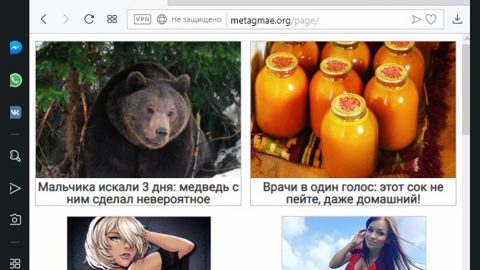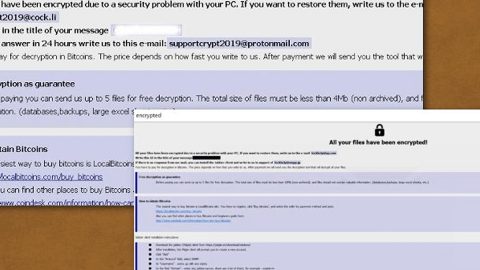What is JSWorm ransomware? And how does it implement its attack?
JSWorm ransomware is a file-encrypting virus designed to lock important files in a computer and demand ransom from victims in exchange for file recovery. This new crypto-malware was discovered in the second half of January 2019 and uses the .JSWORM extension to mark the files it encrypts.
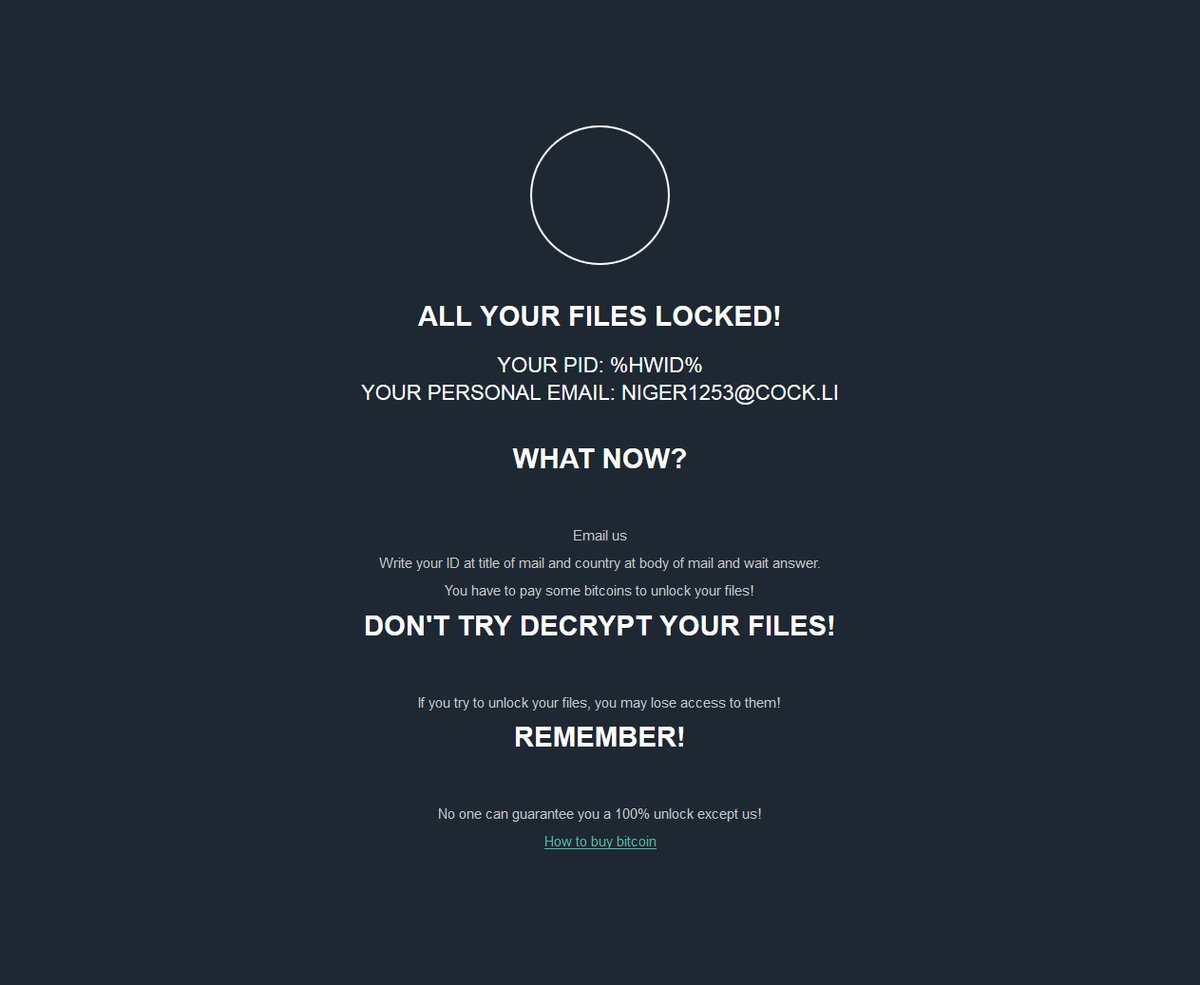
The instant its payload file is dropped in the system, JSWorm will establish a connection to a remote Command and Control server where it downloads its other components and places them on several system folders. These components are then used to execute two modules that will be used for the attack. The first module known as data gathering is the one that collects information from the system.
The data obtained is then used for the second module known as stealth protection, combined with the collected data and some components; it is the one that scans the system for strings of any sandbox environment, security, and antivirus programs that might interfere with the attack. Afterward, it modifies some registry keys and sub-keys in the Windows Registry, allowing it to automatically run in every system boot. After all these modifications, JSWorm ransomware will scan the system in search of files with the following extensions:
.PNG .PSD .PSPIMAGE .TGA .THM .TIF .TIFF .YUV .AI .EPS .PS .SVG .INDD .PCT .PDF .XLR .XLS .XLSX .ACCDB .DB .DBF .MDB .PDB .SQL .APK .APP .BAT .CGI .COM .EXE .GADGET .JAR .PIF .WSF .DEM .GAM .NES .ROM .SAV CAD Files .DWG .DXF GIS Files .GPX .KML .KMZ .ASP .ASPX .CER .CFM .CSR .CSS .HTM .HTML .JS .JSP .PHP .RSS .XHTML .DOC .SEON .LOG .MSG .ODT .PAGES .RTF .TEX .TXT .WPD .WPS .CSV .DAT .GED .KEY .KEYCHAIN .PPS .PPT .PPTX .INI .PRF Encoded Files .HQX .MIM .UUE .7Z .CBR .DEB .GZ .PKG .RAR .RPM .SITX .TAR.GZ .ZIP .ZIPX .BIN .CUE .DMG .ISO .MDF .TOAST .VCD SDF .TAR .TAX2014 .TAX2015 .VCF .XML Audio Files .AIF .IFF .M3U .M4A .MID .MP3 .MPA .WAV .WMA Video Files .3G2 .3GP .ASF .AVI .FLV .M4V .MOV .MP4 .MPG .RM .SRT .SWF .VOB .WMV 3D .3DM .3DS .MAX .OBJ R.BMP .DDS .GIF .JPG .CRX .PLUGIN .FNT .FON .OTF .TTF .CAB .CPL .CUR .DESKTHEMEPACK .DLL .DMP .DRV .ICNS .ICO .LNK .SYS .CFG
After it finds its targeted files, JSWorm will encrypt them using the AES cipher and append the .JSWORM extension, signifying that the files are encrypted. Following data encryption, it opens an HTML file named “JSWORM-DECRYPT.html” which contains the following message:
“ALL YOUR FILES LOCKED!
YOUR PID %HWID%
YOUR PERSONAL EMAIL: [email protected]
WHAT NOW?
Email us
Write your ID at the title of mail and country at the body of the mail and wait for answer.
You have to pay some bitcoins to unlock your files!
DON’T TRY TO DECRYPT YOUR FILES!
If you try to unlock your files, you may lose access to them!
REMEMBER!
No one can guarantee you a 100% unlock except us!
How to buy bitcoin”
How is the malicious payload of JSWorm ransomware disseminated online?
The malicious payload of JSWorm ransomware may be disseminated using several methods. One of the most common methods used is malicious spam email campaigns where crooks attach a file filled with malicious scripts used to launch JSWorm ransomware in the system. In addition, it could also spread by hacking through an unprotected RDP configuration, exploit kits, deceptive downloads, fake software updates, and many more.
Terminate JSWorm ransomware, as well as its malicious processes using the removal instructions laid out below.
Step_1: the first thing you have to do is eliminate the processes of JSWorm ransomware by opening the Task Manager. Just tap Ctrl + Shift + Esc keys to launch the Task Manager.
Step_2: Next, go to the Processes tab and look for the malicious process of JSWorm ransomware named “JSWorm.exe” and then right-click on it and select End Process or End Task.
Step_3: Close the Task Manager and open Control Panel by pressing the Windows key + R, then type in “appwiz.cpl” and then click OK or press Enter.
Step_4: Look for dubious programs that might be related to JSWorm ransomware and then Uninstall it/them.
Step_5: Close Control Panel and then tap Win + E to launch File Explorer.
Step_6: After opening File Explorer, navigate to the following directories below and look for JSWorm ransomware’s malicious components such as JSWORM-DECRYPT.html, [random].exe, and other suspicious-looking files and then erase them all.
- %TEMP%
- %APPDATA%
- %DESKTOP%
- %USERPROFILE%\Downloads
- C:\ProgramData\local\
Step_7: Close the File Explorer.
Before you proceed to the next steps below, make sure that you are tech-savvy enough to the point where you know exactly how to use and navigate your computer’s Registry. Keep in mind that any changes you make will highly impact your computer. To save you trouble and time, you can just use [product-name], this system tool is proven to be safe and excellent enough that hackers won’t be able to hack into it. But if you can manage Windows Registry well, then by all means go on to the next steps.
Step_8: Tap Win + R to open Run and then type in Regedit in the field and tap enter to pull up Windows Registry.
Step_9: Navigate to the listed paths below and look for the registry keys and sub-keys created by JSWorm ransomware.
- HKEY_CURRENT_USER\Control Panel\Desktop\
- HKEY_USERS\.DEFAULT\Control Panel\Desktop\
- HKEY_LOCAL_MACHINE\Software\Microsoft\Windows\CurrentVersion\Run
- HKEY_CURRENT_USER\Software\Microsoft\Windows\CurrentVersion\Run
- HKEY_LOCAL_MACHINE\Software\Microsoft\Windows\CurrentVersion\RunOnce
- HKEY_CURRENT_USER\Software\Microsoft\Windows\CurrentVersion\RunOnce
Step_10: Delete the registry keys and sub-keys created by JSWorm ransomware.
Step_11: Close the Registry Editor.
Step_12: Empty your Recycle Bin.
Try to recover your encrypted files using their Shadow Volume copies
Restoring your encrypted files using Windows Previous Versions feature will only be effective if JSWorm ransomware hasn’t deleted the shadow copies of your files. But still, this is one of the best and free methods there is, so it’s definitely worth a shot.
To restore the encrypted file, right-click on it and select Properties, a new window will pop up, then proceed to Previous Versions. It will load the file’s previous version before it was modified. After it loads, select any of the previous versions displayed on the list like the one in the illustration below. And then click the Restore button.
Congratulations, you have just removed JSWorm Ransomware in Windows 10 all by yourself. If you would like to read more helpful articles and tips about various software and hardware visit fixmypcfree.com daily.
Now that’s how you remove JSWorm Ransomware in Windows 10 on a computer. On the other hand, if your computer is going through some system-related issues that have to get fixed, there is a one-click solution known as Restoro you could check out to resolve them.
This program is a useful tool that could repair corrupted registries and optimize your PC’s overall performance. Aside from that, it also cleans out your computer for any junk or corrupted files that help you eliminate any unwanted files from your system. This is basically a solution that’s within your grasp with just a click. It’s easy to use as it is user-friendly. For a complete set of instructions in downloading and using it, refer to the steps below
Perform a full system scan using Restoro. To do so, follow the instructions below.