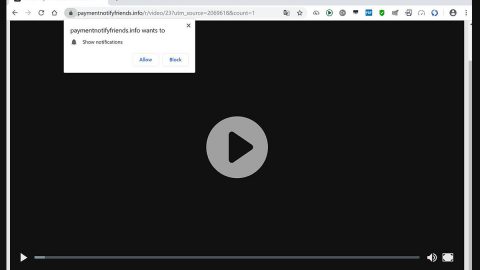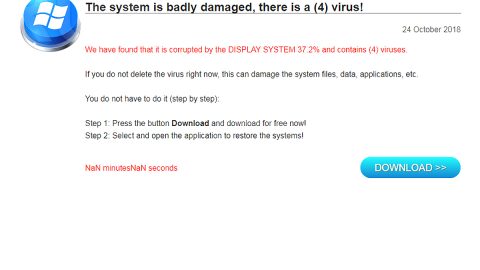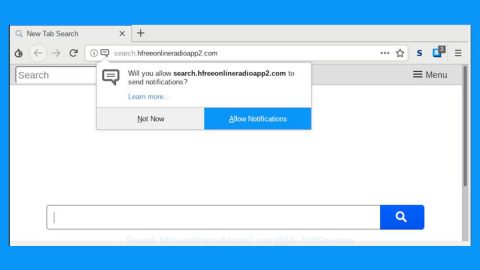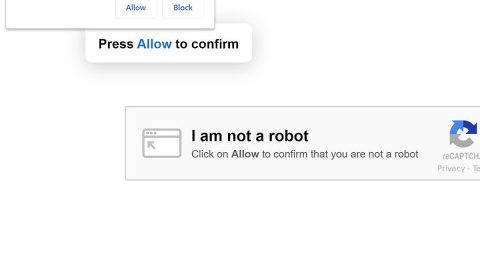What is MegaCortex ransomware? And how does it carry out its attack?
MegaCortex ransomware is a new file-encrypting malware created to lock important data in a targeted machine. It is also known as “aes128ctr ransomware” as it uses a “.aes128ctr” extension in marking its encrypted files. It seems to be targeting companies and small businesses.
Once its malicious payload is dropped in the system, MegaCortex ransomware establishes a connection to a remote Command and Control or C & C server where it downloads additional components. The downloaded components are then placed on system folders in order to launch and repress system processes. It also employs a data gathering module to collect sensitive data in the system as well as the stealth protection module to use the gathered data to evade security and antivirus programs installed in the computer that could interfere with its attack. In addition, it also alters some registry keys and sub-keys like Run and RunOnce so that it can run automatically in every system boot.
After it completes modifying system settings, MegaCortex ransomware will begin encrypting important files in the system using the AES encryption algorithm. Following file encryption, it adds the .aes128ctr suffix to every affected file and opens its ransom note in a text file named “!!! _ READ_ME _ !!!.txt” which contains the following message:
“Your company cyber defense systems have been weighed, measured, and have been found wanting.
The breach is a result of grave neglect of security protocols.
All of your computers have been corrupted with MegaCortex malware that has encrypted your files.
We ensure that the only way to retrieve your data swiftly and securely is with our software.
Restoration of your data requires a private key which only we possess.
Don’t waste your time and money purchasing third-party software, without the private key they are useless.
It is critical that you don’t restart or shut down your computer.
This may lead to irreversible damage to your data and you may not be able to turn your computer back on.
To confirm that our software works email us 2 files from random computers and C:\fracxidg.tsv file(‘s)
and you will get them decrypted.
C:\fracxidg.tsv contains encrypted session keys we need in order to be able to decrypt your files.
The software price will include a guarantee that your company will never be inconvenienced by us.
You will also receive a consultation on how to improve your companies cyber security.
If you want to purchase our software to restore your data contact us at:
[email protected]
[email protected]
We can only show you the door. You’re the one who has to walk through it.”
As you can see, MegaCortex ransomware’s ransom note is quite long – it states that your files are encrypted and that you have to contact the given email address for further instructions. However, you should not even think about contacting these crooks under any circumstances because chances are, they might only trick you and you end up losing money for nothing. The best thing you can do is to wait until a free decryptor is available or you can also use any backup copies of your encrypted files if you have them.
How does MegaCortex ransomware spread online?
MegaCortex ransomware proliferates using various methods. One of its main distribution methods is a payload dropper which initiates the malicious script so that this ransomware can spread all over the web. Aside from that, MegaCortex ransomware might also spread using a payload file on social media or file-sharing services. Freeware and shareware are rampant on the web and usually, the malicious ones are presented as useful programs which are actually hiding the malicious script for MegaCortex ransomware.
Terminate MegaCortex ransomware from your computer using the removal guide provided below as well as the advanced removal steps that follow.
Step_1: First, tap the Ctrl + Shift + Esc keys on your keyboard to open the Task Manager.
Step_2: Under the Task Manager, go to the Processes tab and look for any suspicious-looking process that takes up most of your CPU’s resources and is most likely related to MegaCortex ransomware.
Step_3: After that, close the Task Manager.
Step_4: Tap Win + R, type in appwiz.cpl and click OK or tap Enter to open Programs and Features under Control Panel.
Step_5: Under the list of installed programs, look for MegaCortex ransomware or anything similar, and then uninstall it.
Step_6: Next, close the Control Panel and tap Win + E keys to launch File Explorer.
Step_7: Navigate to the following locations below and look for MegaCortex ransomware’s malicious components such as “!!! _ READ_ME _ !!!.txt”, “[random].exe” and other suspicious files, then delete all of them.
- %TEMP%
- %WINDIR%\System32\Tasks
- %APPDATA%\Microsoft\Windows\Templates\
- %USERPROFILE%\Downloads
- %USERPROFILE%\Desktop
Step_8: Close the File Explorer.
Before you proceed to the next steps below, make sure that you are tech-savvy enough to the point where you know exactly how to use and navigate your computer’s Registry. Keep in mind that any changes you make will highly impact your computer. To save you trouble and time, you can just use Restoro, this system tool is proven to be safe and excellent enough that hackers won’t be able to hack into it. But if you can manage Windows Registry well, then by all means go on to the next steps.
Step_9: Tap Win + R to open Run and then type in Regedit in the field and tap enter to pull up Windows Registry.
Step_10: Navigate to the following path:
- HKEY_CURRENT_USER\Control Panel\Desktop\
- HKEY_USERS\.DEFAULT\Control Panel\Desktop\
- HKEY_LOCAL_MACHINE\Software\Microsoft\Windows\CurrentVersion\Run
- HKEY_CURRENT_USER\Software\Microsoft\Windows\CurrentVersion\Run
- HKEY_LOCAL_MACHINE\Software\Microsoft\Windows\CurrentVersion\RunOnce
- HKEY_CURRENT_USER\Software\Microsoft\Windows\CurrentVersion\RunOnce
Step_11: Delete the registry keys and sub-keys created by MegaCortex ransomware.
Step_12: Close the Registry Editor and empty the Recycle Bin.
Try to recover your encrypted files using the Shadow Volume copies
Restoring your encrypted files using Windows Previous Versions feature will only be effective if MegaCortex ransomware hasn’t deleted the shadow copies of your files. But still, this is one of the best and free methods there is, so it’s definitely worth a shot.
To restore the encrypted file, right-click on it and select Properties, a new window will pop up, then proceed to Previous Versions. It will load the file’s previous version before it was modified. After it loads, select any of the previous versions displayed on the list like the one in the illustration below. And then click the Restore button.
Congratulations, you have just removed MegaCortex Ransomware in Windows 10 all by yourself. If you would like to read more helpful articles and tips about various software and hardware visit fixmypcfree.com daily.
Now that’s how you remove MegaCortex Ransomware in Windows 10 on a computer. On the other hand, if your computer is going through some system-related issues that have to get fixed, there is a one-click solution known as Restoro you could check out to resolve them.
This program is a useful tool that could repair corrupted registries and optimize your PC’s overall performance. Aside from that, it also cleans out your computer for any junk or corrupted files that help you eliminate any unwanted files from your system. This is basically a solution that’s within your grasp with just a click. It’s easy to use as it is user-friendly. For a complete set of instructions in downloading and using it, refer to the steps below
Perform a full system scan using Restoro. To do so, follow the instructions below.