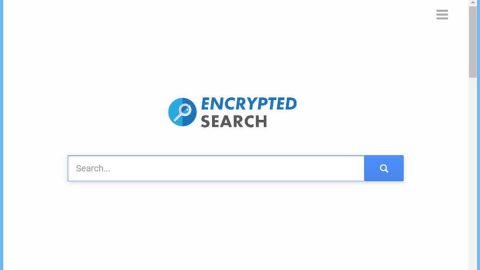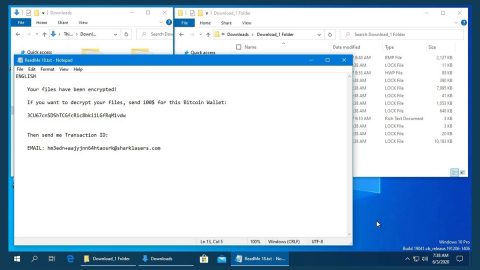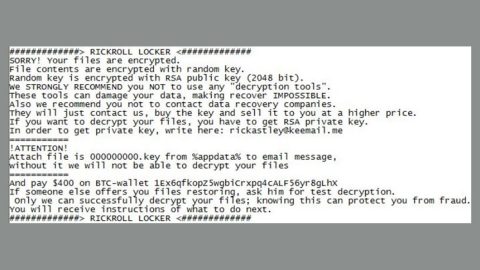What is “The system is badly damaged, virus found (4)” scam? And how does it work?
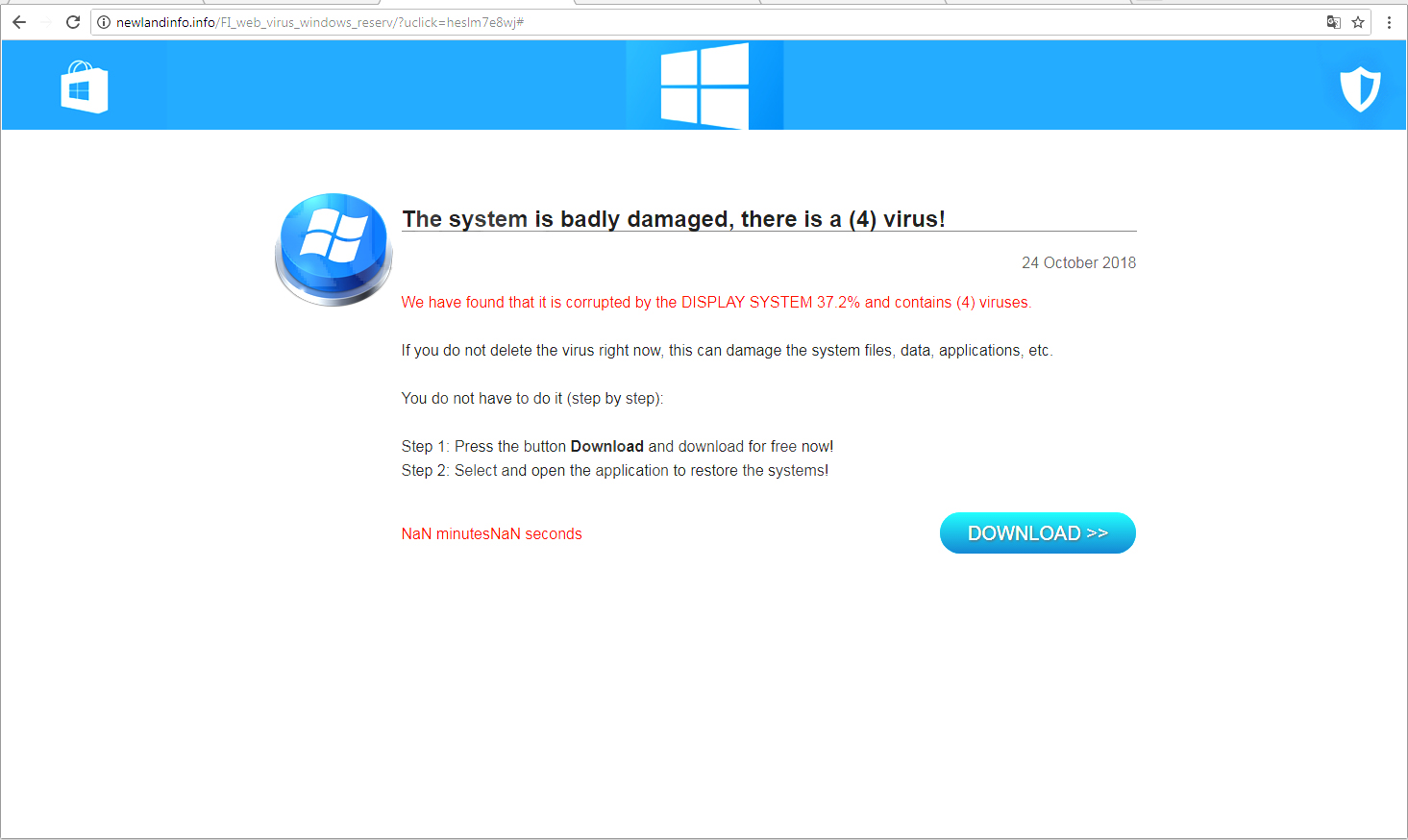
“The system is badly damaged, virus found (4)” scam is a deceiving alert that you can encounter when you browse unsecured or shady websites. It pushes users to believe that their computers are infected with four viruses and that they must call a tech support number to get rid of the virus. However, none of it is true so you should know better than to fall for these tricks. This scam is nothing but another tech support scam that’s displayed on malicious domains. If you happen to get redirected into one, you will see a pop-up on your browser with a message that states:
“Attention! infected operating system (4) viruses, and your system is defective. it is necessary to clean the system of viruses, as soon as possible
** Do not ignore this warning **”
In addition, it also displays a pop-up message that contains the following message:
“The system is badly damaged, virus found (4) ! 100%
We found that this is a 37.2% corrupted operating system and contains (4) viruses!
25 September 2019
Up to 90% of Computers are infected. Your computer has also been hacked!
if you don’t remove the virus now, it can damage system files, data, applications, etc.
you have to do (step by step):
Step 1: press the button Download and charge for free now!
Step 2: Select and open the application to restore systems!
4 minute 48 second
DOWNLOAD >>”
No matter how alarming the message can be, worry not for none of it is true and is only a ploy to get you to trick you into believing that your computer is infected with some virus. The best thing you can do is to close the tab of the browser that’s displaying it. However, if you still end up getting redirected to this scam, then you need to check your computer for any adware or unwanted programs that might be the one responsible for the “The system is badly damaged, virus found (4)” scam.
How does “The system is badly damaged, virus found (4)” scam travel the web?
As mentioned earlier, the “The system is badly damaged, virus found (4)” scam is displayed on websites with malicious domains and you can get redirected into one when you click on some ads online. However, if you keep seeing this scam, chances are there might be adware on your computer. So to get rid of this scam permanently, you need to get rid of the adware as well.
Delete the pesky “The system is badly damaged, virus found (4)” scam as well as the adware program that’s causing it with the help of the removal guide provided below.
Step_1: The first thing you have to do is close the tab or the browser displaying the “The system is badly damaged, virus found (4)” scam. However, if your browser is forced to go into full-screen mode because of the fake alert, tap F11 on your keyboard to exit full-screen mode.
Step_2: After that, try to close the browser manually. If you find it hard to do so, close the browser through the Task Manager.
Step_3: Tap the Ctrl + Shift + Esc keys to launch the Task Manager.
Step_4: After opening the Task Manager, go to the Processes tab and look for the affected browser’s process and end it by clicking End Task or End Process.
Step_5: Close the Task Manager and reset all the affected browsers to default.
Google Chrome
- Open Google Chrome, then tap the Alt + F keys.
- After that, click on Settings.
- Next, scroll down until you see the Advanced option, once you see it, click on it.
- After clicking the Advanced option, go to the “Restore and clean up option and click on the “Restore settings to their original defaults” option to reset Google Chrome.
- Now restart Google Chrome.
Mozilla Firefox
- Open Mozilla Firefox and tap Ctrl + Shift + A to access the Add-ons Manager.
- In the Extensions menu Remove the unwanted extension.
- Restart the browser and tap keys Alt + T.
- Select Options and then move to the General menu.
- Overwrite the URL in the Home Page section and then restart the browser.
Internet Explorer
- Launch Internet Explorer.
- Next, click the wrench icon for Settings.
- Then click Internet Options.
- After that, go to the Advanced tab.
- From there, click the Reset button. This will reset Internet Explorer’s settings to their default condition.
- Now click OK to save the changes made.
- Restart your computer.
Step_6: Tap the Win + R keys to open Run and then type in “appwiz.cpl” to open Programs and Features in Control Panel.
Step_7: From there, look for the adware program or any unfamiliar program that could be related to the “The system is badly damaged, virus found (4)” scam under the list of installed programs and once you’ve found, uninstall it.
Step_8: Close the Control Panel and tap the Win + E keys to open File Explorer.
Step_9: Navigate to the following directories and look for the adware installer like the software bundle it came with as well as other suspicious files and delete them.
- %USERPROFILE%\Downloads
- %USERPROFILE%\Desktop
- %TEMP%
Step_10: Edit your Hosts File.
- Tap the Win + R keys to open then type in %WinDir% and then click OK.
- Go to System32/drivers/etc.
- Open the hosts file using Notepad.
- Delete all the entries of any suspicious web URL.
- After that, save the changes you’ve made and close the file.
Step_11: Now you have to flush the DNS cache of your computer. To do so, right-click on the Start button and click on Command Prompt (administrator). From there, type the “ipconfig /flushdns” command and hit Enter to flush the DNS.
Step_12: Close the File Explorer and empty your Recycle Bin.
Congratulations, you have just removed The system is badly damaged, virus found (4) in Windows 10 all by yourself. If you would like to read more helpful articles and tips about various software and hardware visit fixmypcfree.com daily.
Now that’s how you remove The system is badly damaged, virus found (4) in Windows 10 on a computer. On the other hand, if your computer is going through some system-related issues that have to get fixed, there is a one-click solution known as Restoro you could check out to resolve them.
This program is a useful tool that could repair corrupted registries and optimize your PC’s overall performance. Aside from that, it also cleans out your computer for any junk or corrupted files that help you eliminate any unwanted files from your system. This is basically a solution that’s within your grasp with just a click. It’s easy to use as it is user-friendly. For a complete set of instructions in downloading and using it, refer to the steps below
Perform a full system scan using Restoro. To do so, follow the instructions below.