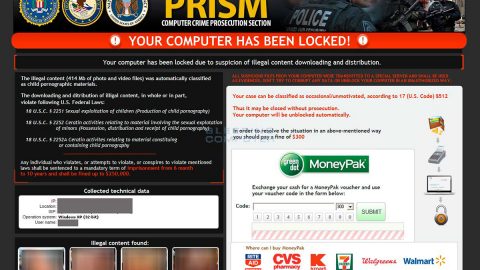What is GrujaRSorium ransomware? And how does it implement its attack?
GrujaRSorium ransomware is a generic crypto-malware that’s written in C#. It’s one of the file-encrypting threats discovered at the beginning of November 2018. It uses .GrujaRS extension in marking its encrypted files, hence the name GrujaRSorium ransomware.
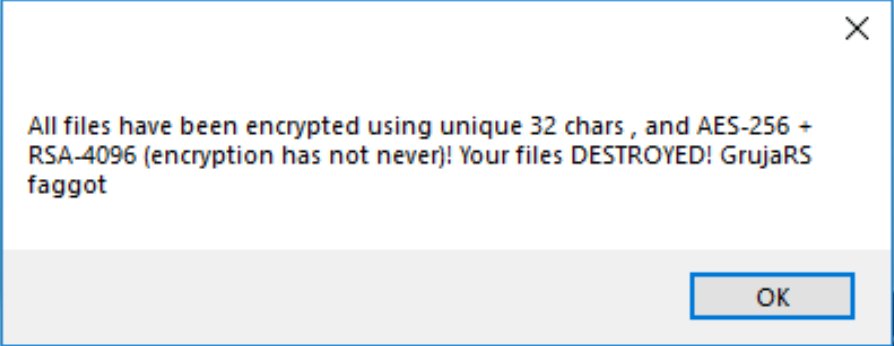
GrujaRSorium ransomware begins its attack with a data harvesting module used to collect data in the system. Depending on its exact configuration, it can harvest a limited amount of information or an extensive amount of information from the infected computer. The harvested data is then used by its stealth protection component which can hide its presence in the system. This is done by scanning the system for application strings, deleting files used by these apps, and by disabling their real-time search engines. Aside from that, this crypto-malware can also disable debug environments and virtual machines which are both used in analyzing the strains.
Moreover, GrujaRSorium ransomware also alters the Windows Registry making it a persistent threat that you just can’t easily get rid of. As a result, it can now run on every system startup. It also blocks access to both the boot recovery menu and System Restore which will make it difficult for you to restore encrypted files. After that, it starts scanning the system for files with the following extensions:
.7z, .asp, .aspx, .avi, .bc6, .bc7, .bkf, .bkp, .cas, .csv, .d3dbsp, .doc, .docx, .fos, .gdb, .gho, .hkdb , .hplg, .html, .hvpl, .ibank, .icxs, .itdb, .itl, .itm, .m4a, .map, .mdb, .mdbackup, .mddata, .mov, .mp4, .odt, .mda. php, .pkpass, .png, .ppt, .pptx, .psd, .qdf, .qic, .rar, .sb, .sid, .sidd, .sidn, .sie, .sis, .sql, .sum, .svg, .syncdb, .t12, .t13, .tax, .txt, .vdf, .wma, .wmo, .wmv, .xls, .xlsx, .xml, .zip, .ztmp
Once it finds its targeted files, it encrypts them using both RSA and AES ciphers. It then adds the .GrujaRS extension or .aes or .aesed to mark its encrypted files. After the encryption, it changes the desktop background with an image that contains the following content:
“all your files have been encrypted, if you want to restore it, send 1 encrypted file to it email:
[email protected]
ATTENTION!! You have 1 week to contact us, after 1 week, decrypting has been impossible
* – really not restore!”
Following the desktop wallpaper, GrujaRSorium ransomware also generates a pop-up message which contains the following message:
“All files have been encrypted using unique 32 chars, and AES-256 + RSA-4096 (encryption has not never)!
Your files Destroyed! GrujaRS faggot”
How does GrujaRSorium ransomware circulate the internet?
GrujaRSorium ransomware might circulate the internet using malware-laden spam emails. Cyber crooks tend to disguise such emails to make them look like they were sent by some well-known company or group to trick users into downloading and opening the infected attachment. Thus, you have to be more careful in what you download over the internet and make sure to scan files before you open them.
Terminate GrujaRSorium ransomware using the removal instructions provided below.
Step_1: Start the removal by opening the Task Manager and killing the malicious process of GrujaRSorium ransomware. To do so, tap Ctrl + Shift + Esc keys to launch the Task Manager.
Step_2: Go to the Processes tab and look for the malicious processes of GrujaRSorium ransomware and then right-click on it and select End Process or End Task.
Step_3: Close the Task Manager and open Control Panel by pressing the Windows key + R, then type in “appwiz.cpl” and then click OK or press Enter.
Step_4: Look for dubious programs that might be related to GrujaRSorium ransomware and then Uninstall it/them.
Step_5: Close Control Panel and then tap Win + E to launch File Explorer.
Step_6: After opening File Explorer, navigate to the following directories below and look for GrujaRSorium ransomware’s malicious components such as GrujaRSorium.exe, GrujaRS.png, GrujaRSorium.pdb, [random].exe, and other suspicious-looking files and then erase them all.
- %TEMP%
- %APPDATA%
- %DESKTOP%
- %USERPROFILE%\Downloads
- C:\ProgramData\local\
Step_7: Close the File Explorer.
Before you proceed to the next steps below, make sure that you are tech-savvy enough to the point where you know exactly how to use and navigate your computer’s Registry. Keep in mind that any changes you make will highly impact your computer. To save you trouble and time, you can just use Restoro, this system tool is proven to be safe and excellent enough that hackers won’t be able to hack into it. But if you can manage Windows Registry well, then by all means go on to the next steps.
Step_8: Tap Win + R to open Run and then type in Regedit in the field and tap enter to pull up Windows Registry.
Step_9: Navigate to the listed paths below and look for the registry keys and sub-keys created by GrujaRSorium ransomware.
- HKEY_CURRENT_USER\Control Panel\Desktop\
- HKEY_USERS\.DEFAULT\Control Panel\Desktop\
- HKEY_LOCAL_MACHINE\Software\Microsoft\Windows\CurrentVersion\Run
- HKEY_CURRENT_USER\Software\Microsoft\Windows\CurrentVersion\Run
- HKEY_LOCAL_MACHINE\Software\Microsoft\Windows\CurrentVersion\RunOnce
- HKEY_CURRENT_USER\Software\Microsoft\Windows\CurrentVersion\RunOnce
Step_10: Delete the registry keys and sub-keys created by GrujaRSorium ransomware.
Step_11: Close the Registry Editor.
Step_12: Empty your Recycle Bin.
Try to recover your encrypted files using their Shadow Volume copies
Restoring your encrypted files using Windows Previous Versions feature will only be effective if GrujaRSorium ransomware hasn’t deleted the shadow copies of your files. But still, this is one of the best and free methods there is, so it’s definitely worth a shot.
To restore the encrypted file, right-click on it and select Properties, a new window will pop up, then proceed to Previous Versions. It will load the file’s previous version before it was modified. After it loads, select any of the previous versions displayed on the list like the one in the illustration below. And then click the Restore button.
Congratulations, you have just removed GrujaRSorium Ransomware in Windows 10 all by yourself. If you would like to read more helpful articles and tips about various software and hardware visit fixmypcfree.com daily.
Now that’s how you remove GrujaRSorium Ransomware in Windows 10 on a computer. On the other hand, if your computer is going through some system-related issues that have to get fixed, there is a one-click solution known as Restoro you could check out to resolve them.
This program is a useful tool that could repair corrupted registries and optimize your PC’s overall performance. Aside from that, it also cleans out your computer for any junk or corrupted files that help you eliminate any unwanted files from your system. This is basically a solution that’s within your grasp with just a click. It’s easy to use as it is user-friendly. For a complete set of instructions in downloading and using it, refer to the steps below
Perform a full system scan using Restoro. To do so, follow the instructions below.