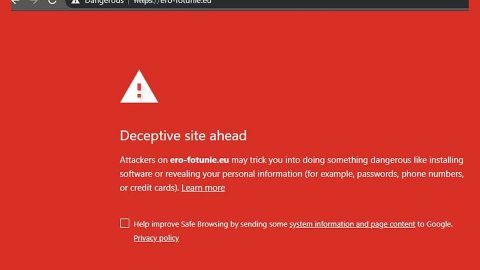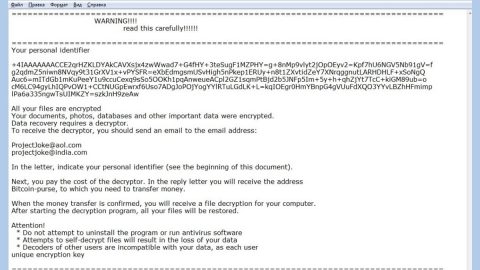What is Boom ransomware? And how does it carry out its attack?
Boom ransomware is a malicious file-encrypting virus that was first discovered at the end of December 2018. This new crypto-malware uses the AES 256 encryption algorithm in encrypting important files. It starts to carry out its attack by placing its payload dropper in the system. This payload dropper will run and connect the system to a remote server. From this remote server, Boom ransomware will download its other malicious components and place them on system folders.
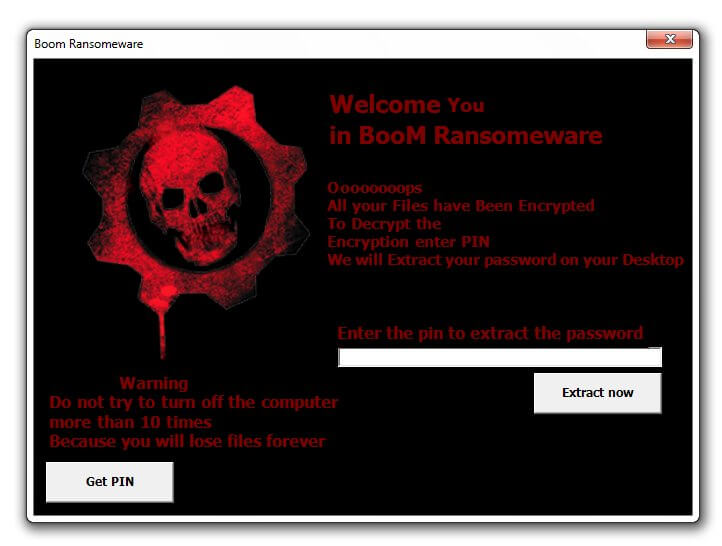
After that, it will make entries as well as modify existing ones in the Windows Registry. This allows Boom ransomware to automatically carry out its attack on every system boot, making its attack persistent. It then uses its malicious components to employ a data harvesting module and a stealth protection module in order to gather information from the system and use it to bypass firewalls, security programs, debug environments, and antivirus programs installed in the computer. Once it completes modifying system settings, it begins encrypting files in the computer using the AES 256 cipher. After the encryption, it adds the .Boom suffix to every encrypted file and opens a text file named “HOW TO DECRYPT FILES.txt” containing the following message:
“Oooooops All your files have been encrypted
And to encode the files, enter the password
to get a password
Search in Facebook
My name = Mohamed Naser Ahmed
my ID = 100027091457754
see you soon”
In addition, Boom ransomware also opens a program window that contains another ransom note stating:
“Welcome You in Boom Ransomeware
Oooooooops
All your Files have Been Encrypted
To Decrypt the
Encryption enter PIN
We will extract your password on your Desktop
Enter the pin to extract the password
Warning
Do not try to turn off the computer
more than 10 times
Because you will lose files forever”
In the program window, there is a “Get PIN” button that when clicked, will redirect you to a broken Facebook page. If you are one of the victims of this nasty ransomware threat, you must not click any of the links or buttons that this ransomware displays. The best way to deal with it is to wipe it out of your computer and restore encrypted files using alternative methods instead of contacting the cybercriminals behind it.
How is the malicious payload of Boom ransomware distributed online?
The malicious payload of Boom ransomware may be distributed using several tactics. For one, it may spread via fake software or misleading downloads, Trojans, third-party download sources, and malicious spam email campaigns. This is why you must be cautious about what you download online especially if it came from an unknown source.
To successfully wipe out Boom ransomware from your computer, you need to follow the removal guide given below.
Step_1: Security experts were able to come up with a possible PIN and password which you can try to restore your encrypted files. First, you need to type “47848486454474431000546876341354” for the PIN and then type “M95r2jRwkP87rnWt1p281X1u” for the password and see if it helps in recovering your encrypted files.
Step_2: Next, tap the Ctrl + Alt + Delete keys at the same time to open a menu and then expand the Shutdown options which are right next to the power button and then tap and hold the Shift key and then click on Restart.
Step_3: And in the Troubleshoot menu that opens, click on the Advanced options and then go to the Startup settings.
Step_4: Click on Restart and tap F4 to select Safe Mode or tap F5 to select Safe Mode with Networking.
Step_5: After your PC has successfully rebooted, tap Ctrl + Shift + Esc to open the Task Manager.
Step_6: Go to the Processes tab and look for a process named “BooM.exe” as well as other suspicious-looking processes that could be related to Boom ransomware and then end their processes.
Step_7: Exit the Task Manager and open the Programs and Features section under Control Panel by pressing the Windows key + R, then type in appwiz.cpl and then click OK or press Enter.
Step_8: Look for any suspicious-looking programs that could be related to Boom ransomware and then uninstall it.
Step_9: Close the Control Panel and tap Win + E keys to open File Explorer.
Step_10: Now navigate to the following locations and look for the malicious components created by Boom ransomware like BooM.exe, file_to_send, HOW TO DECRYPT FILES.txt and [random].exe, and then make sure to delete them all.
- %APPDATA%
- %TEMP%
- %APPDATA%\Microsoft\Windows\Start Menu\Programs\Startup\
- %USERPROFILE%\Downloads
- %USERPROFILE%\Desktop
Step_11: Close the File Explorer.
Before you proceed to the next steps below, make sure that you are tech-savvy enough to the point where you know exactly how to use and navigate your computer’s Registry. Keep in mind that any changes you make will highly impact your computer. To save you the trouble and time, you can just use Restoro this system tool is proven to be safe and excellent enough that hackers won’t be able to hack into it. But if you can manage Windows Registry well, then by all means go on to the next steps.
Step_12: Tap Win + R to open Run and then type in Regedit in the field and tap enter to pull up Windows Registry.
Step_13: Navigate to the listed paths below and look for the registry keys and sub-keys created by Boom ransomware.
- HKEY_CURRENT_USER\Control Panel\Desktop\
- HKEY_USERS\.DEFAULT\Control Panel\Desktop\
- HKEY_LOCAL_MACHINE\Software\Microsoft\Windows\CurrentVersion\Run
- HKEY_CURRENT_USER\Software\Microsoft\Windows\CurrentVersion\Run
- HKEY_LOCAL_MACHINE\Software\Microsoft\Windows\CurrentVersion\RunOnce
- HKEY_CURRENT_USER\Software\Microsoft\Windows\CurrentVersion\RunOnce
Step_14: Delete the registry keys and sub-keys created by Boom ransomware.
Step_15: Close the Registry Editor and empty your Recycle Bin.
Try to recover your encrypted files using the Shadow Volume copies
Restoring your encrypted files using Windows Previous Versions feature will only be effective if Boom ransomware hasn’t deleted the shadow copies of your files. But still, this is one of the best and free methods there is, so it’s definitely worth a shot.
To restore the encrypted file, right-click on it and select Properties, a new window will pop up, then proceed to Previous Versions. It will load the file’s previous version before it was modified. After it loads, select any of the previous versions displayed on the list like the one in the illustration below. And then click the Restore button.
Congratulations, you have just removed Boom Ransomware in Windows 10 all by yourself. If you would like to read more helpful articles and tips about various software and hardware visit fixmypcfree.com daily.
Now that’s how you remove Boom Ransomware in Windows 10 on a computer. On the other hand, if your computer is going through some system-related issues that have to get fixed, there is a one-click solution known as Restoro you could check out to resolve them.
This program is a useful tool that could repair corrupted registries and optimize your PC’s overall performance. Aside from that, it also cleans out your computer for any junk or corrupted files that help you eliminate any unwanted files from your system. This is basically a solution that’s within your grasp with just a click. It’s easy to use as it is user-friendly. For a complete set of instructions in downloading and using it, refer to the steps below
Perform a full system scan using Restoro. To do so, follow the instructions below.