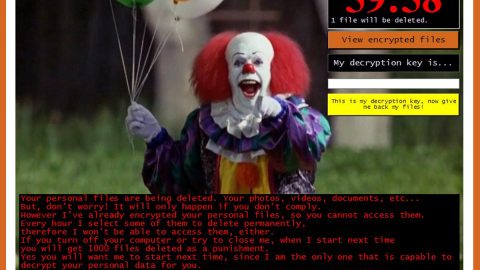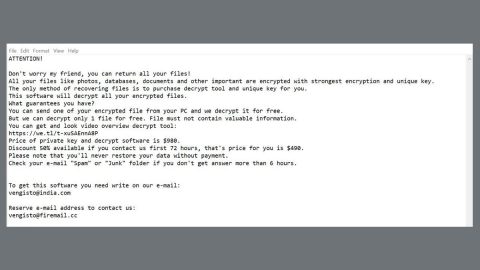Information on Bud Ransomware
Bud Ransomware is yet another file-encoder virus which is spread online primarily through spam email campaigns. In this malicious campaign, the cyber extortionists or criminals deliver a suspucious mail attached with a macro-enabled file or embedded a malicious link onto it. So, when the targeted computer users hit or click on the embedded link to try to open the file attached in the spam email, the malicious macros then get executed immediately and install the malware onto the machine without hesitations. The developers of this nasty file-encrypting virus mainly suggest the computer users to enable the macros because the malicious document they were trying to open basically requires a file from the hacker’s remote server. And so the system users who decided to download the file attached on the spam emails and carelessly run a macro files are likely to invite Bud Ransomware to invade their machine silently without notice.
The criminal hackers behind this ransomware have mainly designed the malware specifically in order to initiate the encryption process and then append affected files with a weird file extension reported as ‘.bud’ extension name. The computer files that have been infected and enciphered through such malware may be represented with a generic white icon as well. Moreover, the encryption procedure of Bud Ransomware takes some long time depending on the volume of data stored on the affected computer. If the encryption procedure is working in the background of your system, then you may notice an increased CPU usage and the read or write load as well. The primary targets of this file-encoder infection are the pictures, videos, musics, work-related important documents and the databases also. After the encrypting process of your vital data, it then displays a ransom notification and provides information related to data-encryption in a program window that has a logo of a black human skull.
Dealing with Bud Ransomware Virus
According to the ransom note displayed by Bud Ransomware on your screen, the victimized system users must have to pay the ransom amount i.e. 500 EUR to the provided bitcoin wallet address within the first 60 minutes right after the encryption of system files. However, the time period given by the operators of this malware is very short as compare to other ransomware threats that provides three days or even one week for paying the demanded ransom money to decrypt the infected files. Take note that it is not possible to negotiate with the cyber criminal hackers, because there is no email address or a Telegram account given to contact them. However, it is highly advised that you should refrain paying the asked ransom money demanded, instead try to restore your files using backup copies, and if not, then try third party data recovery tool that may help you to retrieve some of your important data. Most importantly, you should opt for the data recovery process right after deleting such Bud Ransomware completely from your computer.
Remove Bud Ransomware From Your Computer
Step 1: Remove Bud Ransomware in Safe Mode with Command Prompt
- First of all disconnect your PC with network connection.
- Click restart button and keep pressing F8 key regularly while system restart.
- You will see “Windows Advanced Options Menu” on your computer screen.
- Select “Safe Mode with Command Prompt” and press Enter key.
- You must login your computer with Administrator account for full privilege.
- Once the Command Prompt appears then type rstrui.exe and press Enter
- Now follow the prompts on your screen to complete system restore.
Step 2: Remove Bud Ransomware using MSConfig in Safe Mode:
- Power off your computer and restart again.
- While booting press the “F8 key” continuously to open “Windows Advanced Options Menu”.
- Use the arrow keys to select “Safe Mode” option and press Enter key.
- Once system get started go to Start menu. Type “msconfig” in the search box and launch the application.
- Go to the Startup tab and look for files from %AppData% or %Temp% folders using rundll32.exe. See an example below:
C:\Windows\System32\rundll32.exe C:\Users\username\appdata\local\temp\regepqzf.dll,H1N1
- Disable all the malicious entries and save the changes.
- Now restart your computer normally.
Step 3 : Kill Malicious Process Related To Bud Ransomware
- Press Alt+Ctrl+Del buttons together.
- It will open the Task manager on your screen.
- Go to Process Tab and find Bud Ransomware related process.
- Click the End Process Now button to stop the running process.
Step 4 : Remove Bud Ransomware Virus From Registry Entry
- Press “Windows + R” key together to open Run Box.
- Type “regedit” and click OK button.
- Find and remove Bud Ransomware related entries.
HKEY_LOCAL_MACHINE\SOFTWARE\Microsoft\Windows\CurrentVersion\Run
HKEY_LOCAL_MACHINE\SOFTWARE\Microsoft\Windows\CurrentVersion\RunOnce
HKEY_LOCAL_MACHINE\SOFTWARE\Microsoft\Windows\CurrentVersion\RunOnceEx
HKEY_LOCAL_MACHINE\SOFTWARE\Microsoft\Windows\CurrentVersion\RunServices
HKEY_LOCAL_MACHINE\SOFTWARE\Microsoft\Windows\CurrentVersion\RunServicesOnce
HKEY_LOCAL_MACHINE\SOFTWARE\Microsoft\Windows\CurrentVersion\Policies\Explorer\Run
HKEY_CURRENT_USER\Software\Microsoft\Windows\CurrentVersion\Run
HKEY_CURRENT_USER\Software\Microsoft\Windows\CurrentVersion\Runonce
HKEY_CURRENT_USER\Software\Microsoft\Windows\CurrentVersion\RunServices
HKEY_CURRENT_USER\Software\Microsoft\Windows\CurrentVersion\RunServicesOnce
HKEY_CURRENT_USER\Software\Microsoft\Windows\CurrentVersion\Policies\Explorer\Run
Now hopefully you have completely removed the Bud Ransomware virus from your computer. If you are still get ransom message from the threat or unable to access your files, then it means that virus still remain into your computer. In such situation you don’t have any other option except removing this virus using any powerful malware removal tool.
Whereas if you have any backup of your infected or encrypted files, then you can also reinstall your Windows OS. This will erase all your files and data as along with the Bud Ransomware infection. You will get a completely empty computer system with no files. Now you can use your backup to get your files. If you don’t have any backup then using malware removal tool is a better option for you.
Use an anti-malware program
We recommend using SpyRemover Pro, a highly effective and widely used malware removal program to clean your computer of Bud Ransomware. In addition to Bud Ransomware, this program can detect and remove the latest variants of other malware.
SpyRemover Pro has an intuitive user interface that is easy to use. To get rid of Bud Ransomware, the first step is to install it, scan your computer, and remove the threat.
You can perform a full system scan through the recommended anti-malware tool SpyRemover Pro