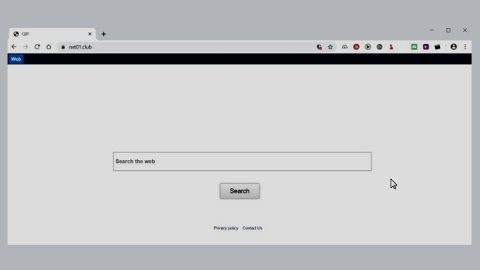What is PewDiePie ransomware? And how does it implement its attack?
PewDiePie ransomware is a crypto-virus created to extort money from its victims. This crypto-malware was discovered in mid-December and doesn’t seem to encrypt files in a targeted machine. Once its malicious payload is dropped in the system, PewDiePie ransomware will implement a series of modifications. It starts by connecting the computer to a remote Command and Control or C&C server controlled by the attackers. From this remote server, PewDiePie ransomware will download its other malicious components and put them in several system folders which allow it to launch and repress system processes.
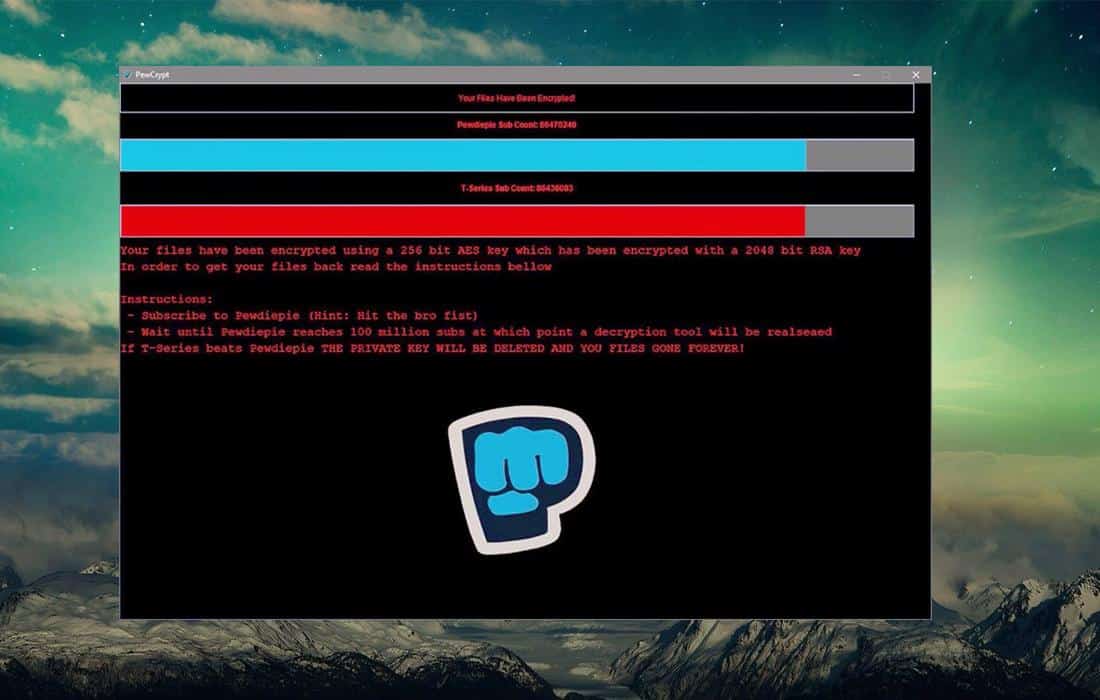
Following infiltration and some system modifications, it employs a data harvesting module to gather sensitive data from the system. It also employs a stealth protection module that allows it to evade security and antivirus programs installed in the system that might interrupt its attack. It then scans the entire computer in search for files with the following extensions:
.3gp, .7z, .apk, .avi, .bmp, .cdr, .cer, .chm, .conf, .css, .csv, .dat, .db, .dbf, .djvu, .dbx, .docm, ,doc, .epub, .docx .fb2, .flv, .gif, .gz, .iso .ibooks,.jpeg, .jpg, .key, .mdb .md2, .mdf, .mht, .mobi .mhtm, .mkv, .mov, .mp3, .mp4, .mpg .mpeg, .pict, .pdf, .pps, .pkg, .png, .ppt .pptx, .ppsx, .psd, .rar, .rtf, .scr, .swf, .sav, .tiff, .tif, .tbl, .torrent, .txt, .vsd, .wmv, .xls, .xlsx, .xps, .xml, .ckp, .zip, .java, .py, .asm, .c, .cpp, .cs, .js, .php, .dacpac, .rbw, .rb, .mrg, .dcx, .db3, .sql, .sqlite3, .sqlite, .sqlitedb, .psd, .psp, .pdb, .dxf, .dwg, .drw, .casb, .ccp, .cal, .cmx, .cr2
After finding the targeted files, it supposedly encrypts them. But according to security experts, it doesn’t seem to encrypt its targeted files and only pretends to do so to trick users into paying the ransom. To make it more believable, PewDiePie ransomware opens a window screen that contains the following ransom note:
“You Have Been Fucked By PewDiePie RansomWare.
You have 2 days to help PewDiePie win the battle against
TSeries by subscribing.
The only thing you have to do is to follow the link given
below.
[YouTube link] [Timer]”
How is the malicious payload of PewDiePie ransomware disseminated online?
The malicious payload of PewDiePie ransomware may be disseminated using a malicious spam email campaign. In such cases, cybercriminals attach an infected file containing malicious scripts used to install PewDiePie ransomware in the system.
Kill PewDiePie ransomware from your computer by following the removal instructions laid out below.
Step_1: Tap the Ctrl + Alt + Delete keys at the same time to open a menu and then expand the Shutdown options which are right next to the power button.
Step_2: After that, tap and hold the Shift key and then click on Restart.
Step_3: And in the Troubleshoot menu that opens, click on the Advanced options and then go to the Startup settings.
Step_4: Click on Restart and tap F4 to select Safe Mode or tap F5 to select Safe Mode with Networking.
Step_5: After your PC has successfully rebooted, tap Ctrl + Shift + Esc to open the Task Manager.
Step_6: Go to the Processes tab and look for the process named “Windows update.exe” as well as any other suspicious-looking processes that could be related to PewDiePie ransomware and then end their processes.
Step_7: Exit the Task Manager and open the Programs and Features section under Control Panel by pressing the Windows key + R, then type in appwiz.cpl and then click OK or press Enter.
Step_8: Look for any suspicious-looking programs that could be related to PewDiePie ransomware and then uninstall it.
Step_9: Close the Control Panel and tap Win + E keys to open File Explorer.
Step_10: Now navigate to the following locations and look for the malicious components created by PewDiePie ransomware like svchost.exe and [random].exe and then make sure to delete them all.
- %APPDATA%
- %TEMP%
- %APPDATA%\Microsoft\Windows\Start Menu\Programs\Startup\
- %USERPROFILE%\Downloads
- %USERPROFILE%\Desktop
Step_11: Close the File Explorer.
Before you proceed to the next steps below, make sure that you are tech-savvy enough to the point where you know exactly how to use and navigate your computer’s Registry. Keep in mind that any changes you make will highly impact your computer. To save you the trouble and time, you can just use Restoro this system tool is proven to be safe and excellent enough that hackers won’t be able to hack into it. But if you can manage Windows Registry well, then by all means go on to the next steps.
Step_12: Tap Win + R to open Run and then type in Regedit in the field and tap enter to pull up Windows Registry.
Step_13: Navigate to the listed paths below and look for the registry keys and sub-keys created by PewDiePie ransomware.
- HKEY_CURRENT_USER\Control Panel\Desktop\
- HKEY_USERS\.DEFAULT\Control Panel\Desktop\
- HKEY_LOCAL_MACHINE\Software\Microsoft\Windows\CurrentVersion\Run
- HKEY_CURRENT_USER\Software\Microsoft\Windows\CurrentVersion\Run
- HKEY_LOCAL_MACHINE\Software\Microsoft\Windows\CurrentVersion\RunOnce
- HKEY_CURRENT_USER\Software\Microsoft\Windows\CurrentVersion\RunOnce
Step_14: Delete the registry keys and sub-keys created by PewDiePier ransomware.
Step_15: Close the Registry Editor and empty your Recycle Bin.
Try to recover your encrypted files using the Shadow Volume copies
Restoring your encrypted files using Windows Previous Versions feature will only be effective if PewDiePie ransomware hasn’t deleted the shadow copies of your files. But still, this is one of the best and free methods there is, so it’s definitely worth a shot.
To restore the encrypted file, right-click on it and select Properties, a new window will pop up, then proceed to Previous Versions. It will load the file’s previous version before it was modified. After it loads, select any of the previous versions displayed on the list like the one in the illustration below. And then click the Restore button.
Congratulations, you have just removed PewDiePie Ransomware in Windows 10 all by yourself. If you would like to read more helpful articles and tips about various software and hardware visit fixmypcfree.com daily.
Now that’s how you remove PewDiePie Ransomware in Windows 10 on a computer. On the other hand, if your computer is going through some system-related issues that have to get fixed, there is a one-click solution known as Restoro you could check out to resolve them.
This program is a useful tool that could repair corrupted registries and optimize your PC’s overall performance. Aside from that, it also cleans out your computer for any junk or corrupted files that help you eliminate any unwanted files from your system. This is basically a solution that’s within your grasp with just a click. It’s easy to use as it is user-friendly. For a complete set of instructions in downloading and using it, refer to the steps below
Perform a full system scan using Restoro. To do so, follow the instructions below.