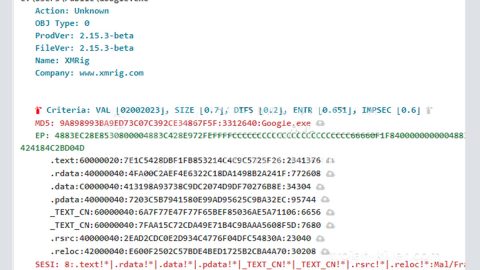What is LooCipher ransomware? And how does it implement its attack?
LooCipher ransomware is a data-encrypting virus created to lock important data in a targeted machine. This new ransomware infection uses a “.lcphr” extension in marking the files it encrypts. It is not related to any popular ransomware groups but it uses the typical pattern ransomware threat often uses to implement its attack.
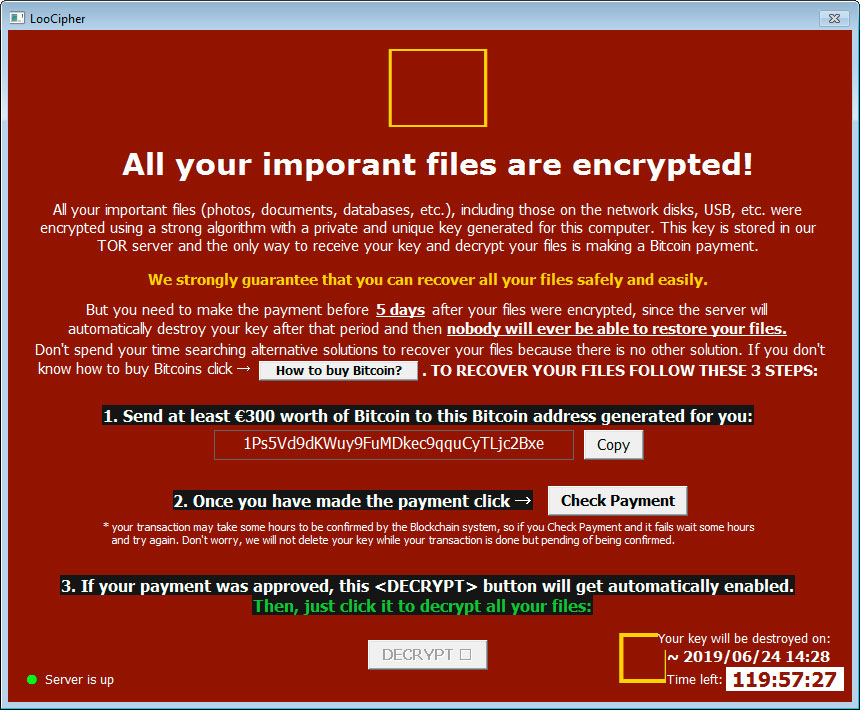
LooCipher ransomware will start to implement its attack by connecting the infected computer to a remote server where it downloads its malicious files and drops them to an affected computer. After dropping its malicious files, LooCipher ransomware will execute a series of modifications. It alters some registry keys and sub-keys in the Windows Registry such as the Run and RunOnce keys. It allows the crypto-virus to execute its attack automatically in every system boot. It also collects information that will be used to generate a unique ID and scans the system for the presence of security applications, virtual hosts, sandbox environments, and antivirus programs.
Once it’s done modifying the settings in your computer, it encrypts files with specific formats in your computer using a sophisticated encryption algorithm and drops a text file named “@Please_Read_Me.txt” that contains the following content:
“All your important files are encrypted!
All your important files (photos, documents, databases, etc.), including those on the network disks, USB, etc. were encrypted using a strong algorithm with a private and unique key generated for this computer. This key is stored in our TOR server and the only way to receive your key and decrypt your files is by making a Bitcoin payment.
We strongly guarantee that you can recover all your files safely and easily.
But you need to make the payment 5 days after your files were encrypted since the server will automatically destroy your key after that period and then nobody will ever be able to restore your files.
Don’t spend your time searching for alternative solutions to recover your files because there is no other solution. If you don’t know how to buy Bitcoins click How to buy Bitcoin? TO RECOVER YOUR FILES FOLLOW THESE 3 STEPS:
- Send at least €300 worth of Bitcoin to this Bitcoin address generated for you:
[redacted] 2. Once you have made the payment click Check Payment
* your transaction may take some hours to be confirmed by the Blockchain system, so if you Check Payment and it fails wait some hours and try again. Don’t worry, we will not delete your key while your transaction is done but pending being confirmed.
- If your payment was approved, this button will get automatically enabled.
Then, just click it to decrypt all your files:”
How does LooCipher ransomware circulate the web?
LooCipher ransomware could circulate the web using various techniques. One of the commonly used techniques is via spam emails. The payload file of this crypto-virus is attached to emails and sent to potential victims via spambots. This file may be a PDF file, ZIP file, or a document containing malicious scripts that install LooCipher ransomware in the system.
Obliterating LooCipher ransomware wouldn’t be easy so you need to follow the removal instructions provided below to do it successfully.
Step_1: Close the program window of LooCipher ransomware. If you find it hard to do so, you can close it via Task Manager. Just tap Ctrl + Shift + Esc keys to launch the Task Manager.
Step_2: Next, go to the Processes tab and look for the malicious process of LooCipher ransomware. Such processes typically consume a high amount of system resources and are named randomly so you need to beware of them. Once you found these processes, right-click on each one of them and select End Process or End Task.
Step_3: Close the Task Manager and open Control Panel by pressing the Windows key + R, then type in “appwiz.cpl” and then click OK or press Enter.
Step_4: Look for dubious programs that might be related to LooCipher ransomware and then Uninstall it/them.
Step_5: Close Control Panel and then tap Win + E to launch File Explorer.
Step_6: After opening File Explorer, navigate to the following directories below
- %TEMP%
- %APPDATA%
- %DESKTOP%
- %USERPROFILE%\Downloads
- C:\ProgramData\local\
Step_7: Now look for the malicious components of LooCipher ransomware such as LooCipher.exe, @Please_Read_Me.txt, and [random].exe and then remove them all.
Before you proceed to the next steps below, make sure that you are tech-savvy enough to the point where you know exactly how to use and navigate your computer’s Registry. Keep in mind that any changes you make will highly impact your computer. To save you trouble and time, you can just use Restoro, this system tool is proven to be safe and excellent enough that hackers won’t be able to hack into it. But if you can manage Windows Registry well, then, by all means, go on to the next steps.
Step_8: Tap Win + R to open Run and then type in Regedit in the field and tap enter to pull up Windows Registry.
Step_9: Navigate to the listed paths below and look for the registry keys and sub-keys created by LooCipher ransomware.
- HKEY_CURRENT_USER\Control Panel\Desktop\
- HKEY_USERS\.DEFAULT\Control Panel\Desktop\
- HKEY_LOCAL_MACHINE\Software\Microsoft\Windows\CurrentVersion\Run
- HKEY_CURRENT_USER\Software\Microsoft\Windows\CurrentVersion\Run
- HKEY_LOCAL_MACHINE\Software\Microsoft\Windows\CurrentVersion\RunOnce
- HKEY_CURRENT_USER\Software\Microsoft\Windows\CurrentVersion\RunOnce
Step_10: Delete the registry keys and sub-keys created by LooCipher ransomware.
Step_11: Close the Registry Editor.
Step_12: Empty your Recycle Bin.
Try to recover your encrypted files using their Shadow Volume copies
Restoring your encrypted files using Windows Previous Versions feature will only be effective if LooCipher ransomware hasn’t deleted the shadow copies of your files. But still, this is one of the best and free methods there is, so it’s definitely worth a shot.
To restore the encrypted file, right-click on it and select Properties, a new window will pop up, then proceed to Previous Versions. It will load the file’s previous version before it was modified. After it loads, select any of the previous versions displayed on the list like the one in the illustration below. And then click the Restore button.
Congratulations, you have just removed LooCipher Ransomware in Windows 10 all by yourself. If you would like to read more helpful articles and tips about various software and hardware visit fixmypcfree.com daily.
Now that’s how you remove LooCipher Ransomware in Windows 10 on a computer. On the other hand, if your computer is going through some system-related issues that have to get fixed, there is a one-click solution known as Restoro you could check out to resolve them.
This program is a useful tool that could repair corrupted registries and optimize your PC’s overall performance. Aside from that, it also cleans out your computer for any junk or corrupted files that help you eliminate any unwanted files from your system. This is basically a solution that’s within your grasp with just a click. It’s easy to use as it is user-friendly. For a complete set of instructions in downloading and using it, refer to the steps below
Perform a full system scan using Restoro. To do so, follow the instructions below.