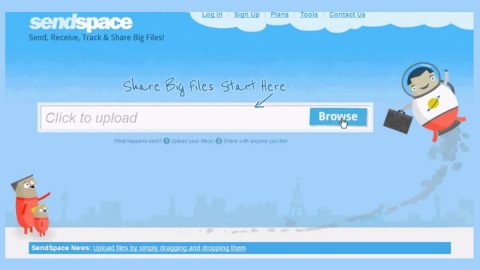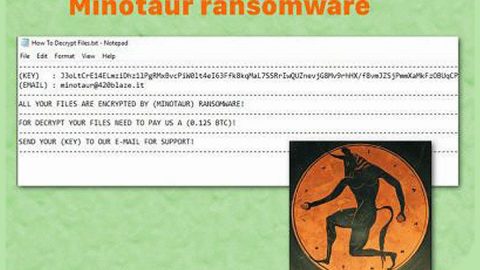What is Seceno.com Redirect? And how does it work?
Seceno.com is a dubious web URL that you can get redirected to when you browse the web. Like other browser redirects that roam the web these days, this one displays a pop-up alert that asks users to click on the Allow button to get notifications from Seceno.com. However, once you do, you will start seeing unwanted ads like pop-ups, banners, and in-text links. Thus, you must not click that button but if you already did, then you must delete these permissions you’ve given to these browser redirects.
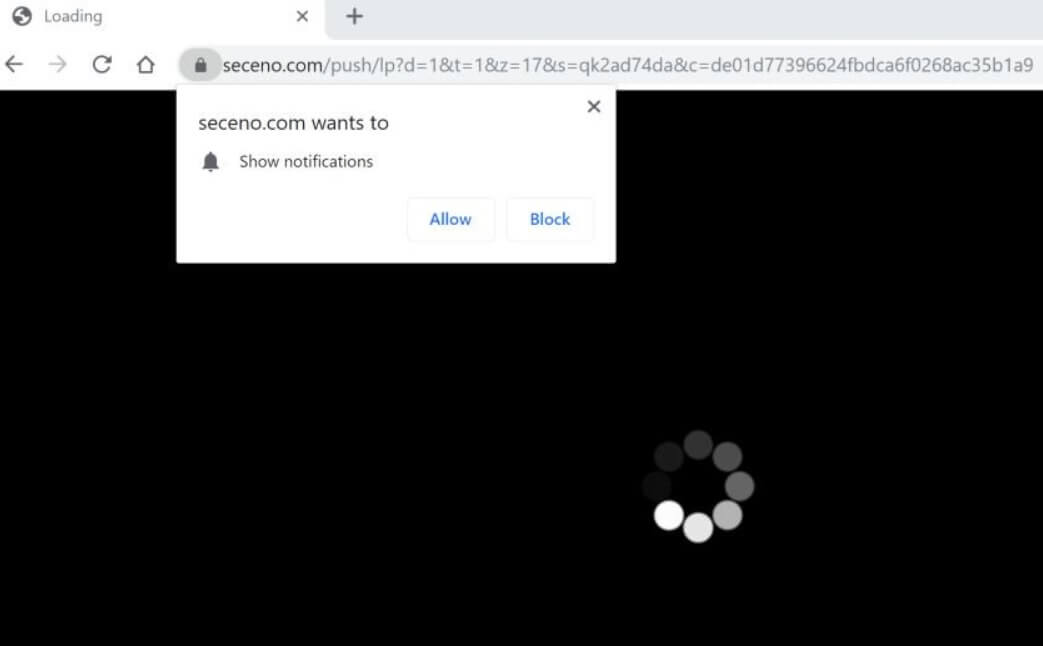
Browser redirects like Seceno.com Redirect are often caused by malicious advertisements or the sites you visit or an ad-supported program installed on your computer. In addition, this browser redirect can also obtain your browsing-related information. The harvested data is then used to generate more ads and may even be shared with its affiliated sites. This clearly shows that your browsing-related data like your email address, search queries, browsing history, IP address, and other browsing data is at risk and maybe misused.
Needless to say, if you are always redirected to Seceno.com Redirect, then this means that there is an ad-supported program installed on your computer. This indicates that even when you close the tab or browser displaying this scam website, you might still end up seeing it unless you get rid of the adware program that’s causing the redirects to this scam website.
How does Seceno.com Redirect spread over the web?
Seceno.com Redirect spread over the web using social engineering tactics. You can also get redirected on this site when there is some adware program installed on your computer. Adware programs are often found on free sharing sites, among other software bundles.
Refer to the removal guide prepared below to delete Seceno.com Redirect as well as the adware program that’s causing it.
Step_1: Close all the browsers affected by Seceno.com. If you’re having a hard time closing them, you can close them using the Task Manager just tap on Ctrl + Shift + Esc.
Step_2: Next, go to Processes and look for the process of the browser you’re unable to close as well as other dubious processes that could be related to Seceno.com and then right-click on each one of them and select End Process or End Task to kill their processes.
Step_3: Then open the Programs and Features section in Control Panel. To do so, tap the Windows key + R, then type in appwiz.cpl and then click OK or press Enter.
Step_4: From the list of programs installed, look for any suspicious programs that could be related to Seceno.com and then Uninstall them.
Step_5: Edit your Hosts File
- Tap the Win + R keys to open then type in %WinDir% and then click OK.
- Go to System32/drivers/etc.
- Open the hosts file using Notepad.
- Delete all the entries containing Seceno.com.
- After that, save the changes you’ve made and close the file.
Step_6: Reset all your browsers to default to their default state.
Mozilla Firefox
- Open Firefox and click the icon that looks like three stacked lines located at the top-right section of the browser.
- Next, select the question mark icon from the drop-down menu.
- Then select “Troubleshooting information” from the slide-out menu.
- After that, click on the “Reset Firefox” button located at the top-right section of the newly opened web page.
- Now select “Reset Firefox” in the confirmation pop-up window that appears.
Google Chrome
- Open Google Chrome, then tap the Alt + F keys.
- After that, click on Settings.
- Next, scroll down until you see the Advanced option, once you see it, click on it.
- After clicking the Advanced option, go to the “Restore and clean up option and click on the “Restore settings to their original defaults” option to reset Google Chrome.
- Now restart Google Chrome.
Internet Explorer
- Launch Internet Explorer.
- Next, click the wrench icon for Settings.
- Then click Internet Options.
- After that, go to the Advanced tab.
- From there, click the Reset button. This will reset Internet Explorer’s settings to their default condition.
- Now click OK to save the changes made.
Step_7: Hold down Windows + E keys simultaneously to open File Explorer.
Step_8: Navigate to the following directories and look for suspicious files associated with Seceno.com Redirect as well as the adware program that’s behind it and delete it/them.
- %USERPROFILE%\Downloads
- %USERPROFILE%\Desktop
- %TEMP%
Step_9: Close the File Explorer.
Step_10: Empty the Recycle Bin and afterward, you have to flush the DNS cache. To do that, just, right-click on the Start button and click on Command Prompt (administrator). From there, type the “ipconfig /flushdns” command and hit Enter to flush the DNS.
Congratulations, you have just removed Seceno.com Browser Redirect in Windows 10 all by yourself. If you would like to read more helpful articles and tips about various software and hardware visit fixmypcfree.com daily.
Now that’s how you remove Seceno.com Browser Redirect in Windows 10 on a computer. On the other hand, if your computer is going through some system-related issues that have to get fixed, there is a one-click solution known as Restoro you could check out to resolve them.
This program is a useful tool that could repair corrupted registries and optimize your PC’s overall performance. Aside from that, it also cleans out your computer for any junk or corrupted files that help you eliminate any unwanted files from your system. This is basically a solution that’s within your grasp with just a click. It’s easy to use as it is user-friendly. For a complete set of instructions in downloading and using it, refer to the steps below
Perform a full system scan using Restoro. To do so, follow the instructions below.