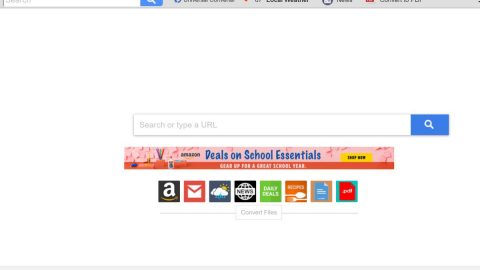What is Jaffe ransomware? And how does it implement its attack?
Jaffe ransomware is a data-encrypting virus discovered recently. It is designed to lock important files in a computer and extort money from victims. It uses a custom extension, “.[[email protected]]” in marking the files it encrypts. Jaffe ransomware is a typical ransomware threat that has the same sequence of attacks as other ransomware threats.
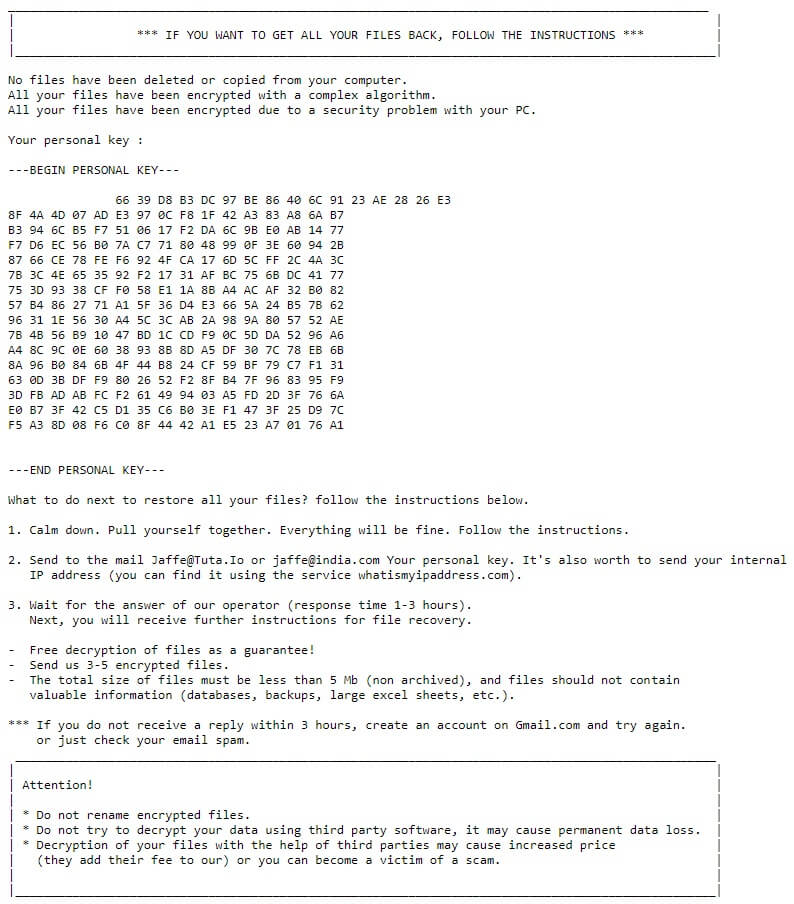
Once it infects a computer, it launches a payload file used to connect the computer to a remote C&C server controlled by the attackers. From this server, it downloads its other components and places them on several system folders. This allows the crypto-virus to manipulate the system processes. After downloading its malicious components, Jaffe ransomware employs a data gathering module that collects data in the system. The collected data is then sent to the remote server and is used for the stealth protection module. This second module is the one that scans the computer for strings of antivirus programs, sandbox environments, and security programs that could interfere with its attack. Once it finds them, it either removes or disables them.
Moreover, Jaffe ransomware proceeds to modify some entries in the Windows Registry, allowing it to automatically run in every system boot which makes it a persistent threat. After system modification, it will begin encrypting its targeted files using a sophisticated encryption algorithm. It appends the “.[[email protected]]” extension to every encrypted file and changes the desktop wallpaper of the computer that points to its ransom note named “READ THIS.txt” which contains the following content:
“________________________________________________________________
|
| *** IF YOU WANT TO GET ALL YOUR FILES BACK, FOLLOW THE INSTRUCTIONS ***
|_______________________________________________________________
No files have been deleted or copied from your computer.
All your files have been encrypted with a complex algorithm.
All your files have been encrypted due to a security problem with your PC.
Your personal key :
—BEGIN PERSONAL KEY—
66 39 D8 *** 01 76 A1
—END PERSONAL KEY—
What to do next to restore all your files? follow the instructions below.
- Calm down. Pull yourself together. Everything will be fine. Follow the instructions.
- Send to the mail [email protected] or
[email protected] Your personal key. It’s also worth sending your internal
IP address (you can find it using the service whatismyipaddress.com).
- Wait for the answer of our operator (response time 1-3 hours).
Next, you will receive further instructions for file recovery.
– Free decryption of files as a guarantee!
– Send us 3-5 encrypted files.
– The total size of files must be less than 5 Mb (non-archived), and files should not contain
valuable information (databases, backups, large excel sheets, etc.).
*** If you do not receive a reply within 3 hours, create an account on Gmail.com and try again.
or just check your email spam.
_______________________________________________________________
|
| Attention!
| * Do not rename encrypted files.
| * Do not try to decrypt your data using third-party software, it may cause permanent data loss.
| * Decryption of your files with the help of third parties may cause increased price
| (they add their fee to our) or you can become a victim of a scam.
|_______________________________________________________________”
How does Jaffe ransomware spread online?
Jaffe ransomware spreads in a .zip file which could be distributed via malicious spam email campaigns. Aside from that, it could also pose as a fake software or software update, deceptive downloads, freeware, or shareware. Thus, you need to be extra cautious in what you download online.
Follow the removal instructions provided below to obliterate Jaffe ransomware from your computer and recover encrypted files.
Step_1: Close the ransom note of Jaffe ransomware and end its malicious processes via Task Manager. To open it, tap Ctrl + Shift + Esc keys on your keyboard.
Step_2: Under the Task Manager, go to the Processes tab and look for any suspicious-looking process that takes up most of your CPU’s resources and is most likely related to Jaffe ransomware.
Step_3: After that, close the Task Manager.
Step_4: Tap Win + R, type in appwiz.cpl and click OK or tap Enter to open Programs and Features under Control Panel.
Step_5: Under the list of installed programs, look for Jaffe ransomware or anything similar and then uninstall it.
Step_6: Next, close the Control Panel and tap Win + E keys to launch File Explorer.
Step_7: Navigate to the following locations below and look for the malicious components of Jaffe ransomware such as export1.zip, READ THIS.txt, [random].exe, and other suspicious files, then delete all of them.
- %TEMP%
- %WINDIR%\System32\Tasks
- %APPDATA%\Microsoft\Windows\Templates\
- %USERPROFILE%\Downloads
- %USERPROFILE%\Desktop
Step_8: Close the File Explorer.
Before you proceed to the next steps below, make sure that you are tech-savvy enough to the point where you know exactly how to use and navigate your computer’s Registry. Keep in mind that any changes you make will highly impact your computer. To save you trouble and time, you can just use Restoro, this system tool is proven to be safe and excellent enough that hackers won’t be able to hack into it. But if you can manage Windows Registry well, then by all means go on to the next steps.
Step_9: Tap Win + R to open Run and then type in Regedit in the field and tap enter to pull up Windows Registry.
Step_10: Navigate to the following path:
- HKEY_CURRENT_USER\Control Panel\Desktop\
- HKEY_USERS\.DEFAULT\Control Panel\Desktop\
- HKEY_LOCAL_MACHINE\Software\Microsoft\Windows\CurrentVersion\Run
- HKEY_CURRENT_USER\Software\Microsoft\Windows\CurrentVersion\Run
- HKEY_LOCAL_MACHINE\Software\Microsoft\Windows\CurrentVersion\RunOnce
- HKEY_CURRENT_USER\Software\Microsoft\Windows\CurrentVersion\RunOnce
Step_11: Delete the registry keys and sub-keys created by Jaffe ransomware.
Step_12: Close the Registry Editor and empty the Recycle Bin.
Try to recover your encrypted files using the Shadow Volume copies
Restoring your encrypted files using Windows Previous Versions feature will only be effective if Jaffe ransomware hasn’t deleted the shadow copies of your files. But still, this is one of the best and free methods there is, so it’s definitely worth a shot.
To restore the encrypted file, right-click on it and select Properties, a new window will pop up, then proceed to Previous Versions. It will load the file’s previous version before it was modified. After it loads, select any of the previous versions displayed on the list like the one in the illustration below. And then click the Restore button.
Congratulations, you have just removed Jaffe Ransomware in Windows 10 all by yourself. If you would like to read more helpful articles and tips about various software and hardware visit fixmypcfree.com daily.
Now that’s how you remove Jaffe Ransomware in Windows 10 on a computer. On the other hand, if your computer is going through some system-related issues that have to get fixed, there is a one-click solution known as Restoro you could check out to resolve them.
This program is a useful tool that could repair corrupted registries and optimize your PC’s overall performance. Aside from that, it also cleans out your computer for any junk or corrupted files that help you eliminate any unwanted files from your system. This is basically a solution that’s within your grasp with just a click. It’s easy to use as it is user-friendly. For a complete set of instructions in downloading and using it, refer to the steps below
Perform a full system scan using Restoro. To do so, follow the instructions below.