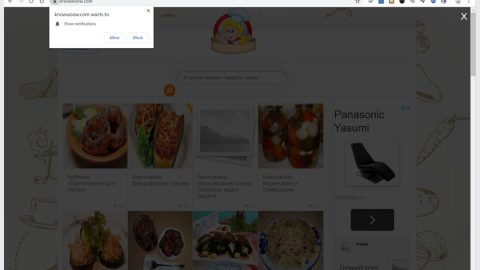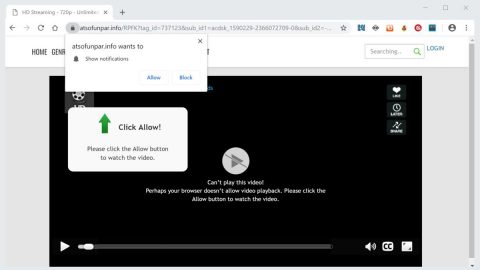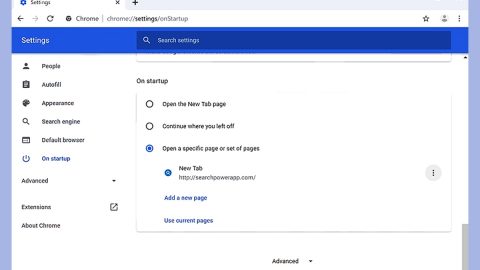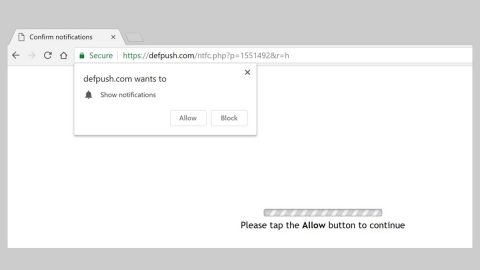What is Cryptotes ransomware? And how does it carry out its attack?
Cryptotes ransomware is one of the latest crypto-virus discovered early in February 2019. After security experts analyzed the source code of this crypto-virus, it was found that Cryptotes ransomware is a new variant of Rotorcrypt ransomware. Nothing much has changed in this new variant as it still target files with the following extensions:
.csv, .doc, .ppt, .xls, .avi, .bak, .bmp, .dbf, .djvu, .docx, .exe, .flv, .gif, .jpeg, .jpg, .mdb, .sql, .mdf, .odt, .pdf, .png, .pps, .pptm, .pptx, .psd, .rar, .raw, .tif, .txt, .vob, .xlsb, .xlsx, .zip
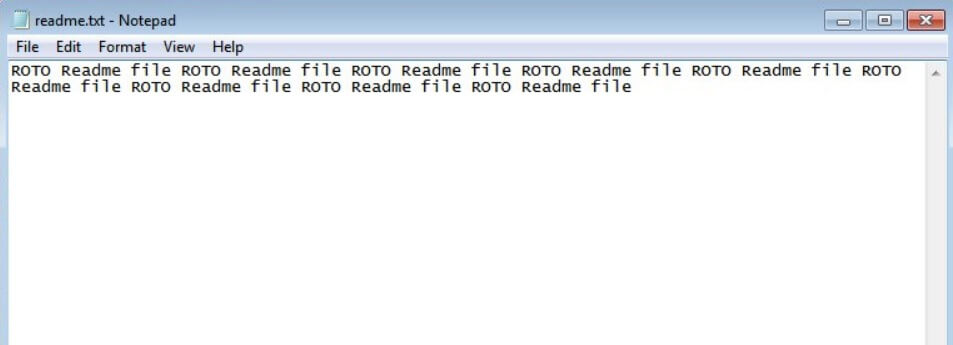
The only notable difference between this new Rotorcrypt variant and its predecessors is that it uses .cryptotes extension in marking the files it encrypts. It still follows the same sequence of attacks once it infiltrates a computer. It employs a data harvesting module used to gather data from the compromised system. The data harvested is used for the stealth protection module which is the one that bypasses any security programs installed in the computer and disables or removes them to prevent them from interfering with the attack. Moreover, Cryptotes ransomware also modifies some entries in the Windows Registry like the Run and RunOnce keys in order to automatically run each time the infected computer boots.
Once it starts the encryption, it uses a combination of AES and RSA ciphers. After encrypting its targeted files, it adds the .cryptotes extension to every affected file. It also drops a file named “readme.txt” containing the following content:
“ROTO Readme file ROTO Readme file ROTO Readme file ROTO Readme file ROTO Readme file ROTO Readme file ROTO Readme file ROTO Readme file ROTO Readme file”
If you are one of the unfortunate victims of this crypto-malware, know that paying the ransom won’t guarantee the recovery of your files. In fact, you might end up losing money for nothing which is why the best way to deal with this kind of threat is by terminating it from your computer first and then try out alternative ways to recover your encrypted files.
How is the malicious payload of Cryptotes ransomware disseminated over the web?
Like other variants of RotorCrypt, the malicious payload of Cryptotes ransomware is disseminated via spam emails. Usually, malware-laden emails contain some attention-grabbing subject meant to lure users into opening the email and downloading its attachment, so when you receive such an email you best be deleting it rather than opening it if you want to keep your computer safe from ransomware threats like Cryptotes ransomware.
Obliterate Cryptotes ransomware from your compromised PC with the help of the following removal instructions.
Step_1: First, tap the Ctrl + Shift + Esc keys on your keyboard to open the Task Manager.
Step_2: After opening the Task Manager, go to the Processes tab and look for a process named “launcher.exe” as well as any suspicious-looking process that takes up most of your CPU’s resources and is most likely related to Cryptotes ransomware.
Step_3: After that, close the Task Manager.
Step_4: Tap Win + R, type in appwiz.cpl and click OK or tap Enter to open Programs and Features under Control Panel.
Step_5: Under the list of installed programs, look for Cryptotes ransomware or anything similar and then uninstall it.
Step_6: Next, close the Control Panel and tap Win + E keys to launch File Explorer.
Step_7: Navigate to the following locations below and look for the malicious components of Cryptotes ransomware such as readme.txt, [random].exe, and other suspicious files, then delete all of them.
- %TEMP%
- %WINDIR%\System32\Tasks
- %APPDATA%\Microsoft\Windows\Templates\
- %USERPROFILE%\Downloads
- %USERPROFILE%\Desktop
Step_8: Close the File Explorer.
Before you proceed to the next steps below, make sure that you are tech-savvy enough to the point where you know exactly how to use and navigate your computer’s Registry. Keep in mind that any changes you make will highly impact your computer. To save you trouble and time, you can just use Restoro, this system tool is proven to be safe and excellent enough that hackers won’t be able to hack into it. But if you can manage Windows Registry well, then by all means go on to the next steps.
Step_9: Tap Win + R to open Run and then type in Regedit in the field and tap enter to pull up Windows Registry.
Step_10: Navigate to the following path:
- HKEY_CURRENT_USER\Control Panel\Desktop\
- HKEY_USERS\.DEFAULT\Control Panel\Desktop\
- HKEY_LOCAL_MACHINE\Software\Microsoft\Windows\CurrentVersion\Run
- HKEY_CURRENT_USER\Software\Microsoft\Windows\CurrentVersion\Run
- HKEY_LOCAL_MACHINE\Software\Microsoft\Windows\CurrentVersion\RunOnce
- HKEY_CURRENT_USER\Software\Microsoft\Windows\CurrentVersion\RunOnce
Step_11: Delete the registry keys and sub-keys created by Cryptotes ransomware.
Step_12: Close the Registry Editor and empty the Recycle Bin.
Try to recover your encrypted files using the Shadow Volume copies
Restoring your encrypted files using Windows Previous Versions feature will only be effective if Cryptotes ransomware hasn’t deleted the shadow copies of your files. But still, this is one of the best and free methods there is, so it’s definitely worth a shot.
To restore the encrypted file, right-click on it and select Properties, a new window will pop up, then proceed to Previous Versions. It will load the file’s previous version before it was modified. After it loads, select any of the previous versions displayed on the list like the one in the illustration below. And then click the Restore button.
Congratulations, you have just removed Cryptotes Ransomware in Windows 10 all by yourself. If you would like to read more helpful articles and tips about various software and hardware visit fixmypcfree.com daily.
Now that’s how you remove Cryptotes Ransomware in Windows 10 on a computer. On the other hand, if your computer is going through some system-related issues that have to get fixed, there is a one-click solution known as Restoro you could check out to resolve them.
This program is a useful tool that could repair corrupted registries and optimize your PC’s overall performance. Aside from that, it also cleans out your computer for any junk or corrupted files that help you eliminate any unwanted files from your system. This is basically a solution that’s within your grasp with just a click. It’s easy to use as it is user-friendly. For a complete set of instructions in downloading and using it, refer to the steps below
Perform a full system scan using Restoro. To do so, follow the instructions below.