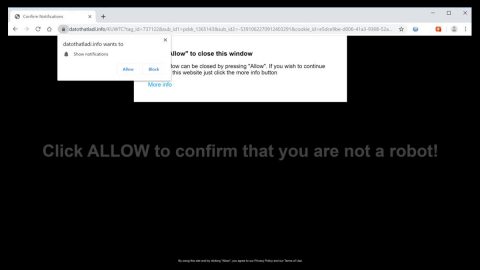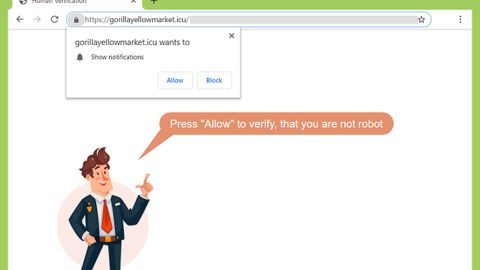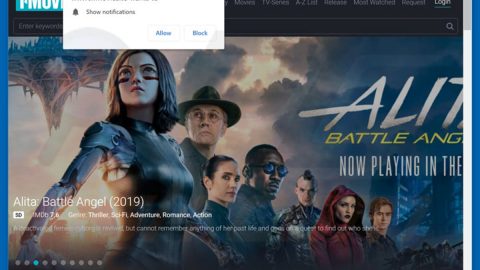What is Quicklogin.io? And how does it work?
Quicklogin.io is a browser extension that is promoted as a program that supposedly allows users to access email account “in seconds”. It is also offered as a “one-click access” program, “Most popular email providers” and “Free & user-friendly”. It may seem like a useful tool to access your emails quickly but don’t let its seemingly perfect description fool you as it is actually classified as a browser hijacker and a potentially unwanted program by security experts.
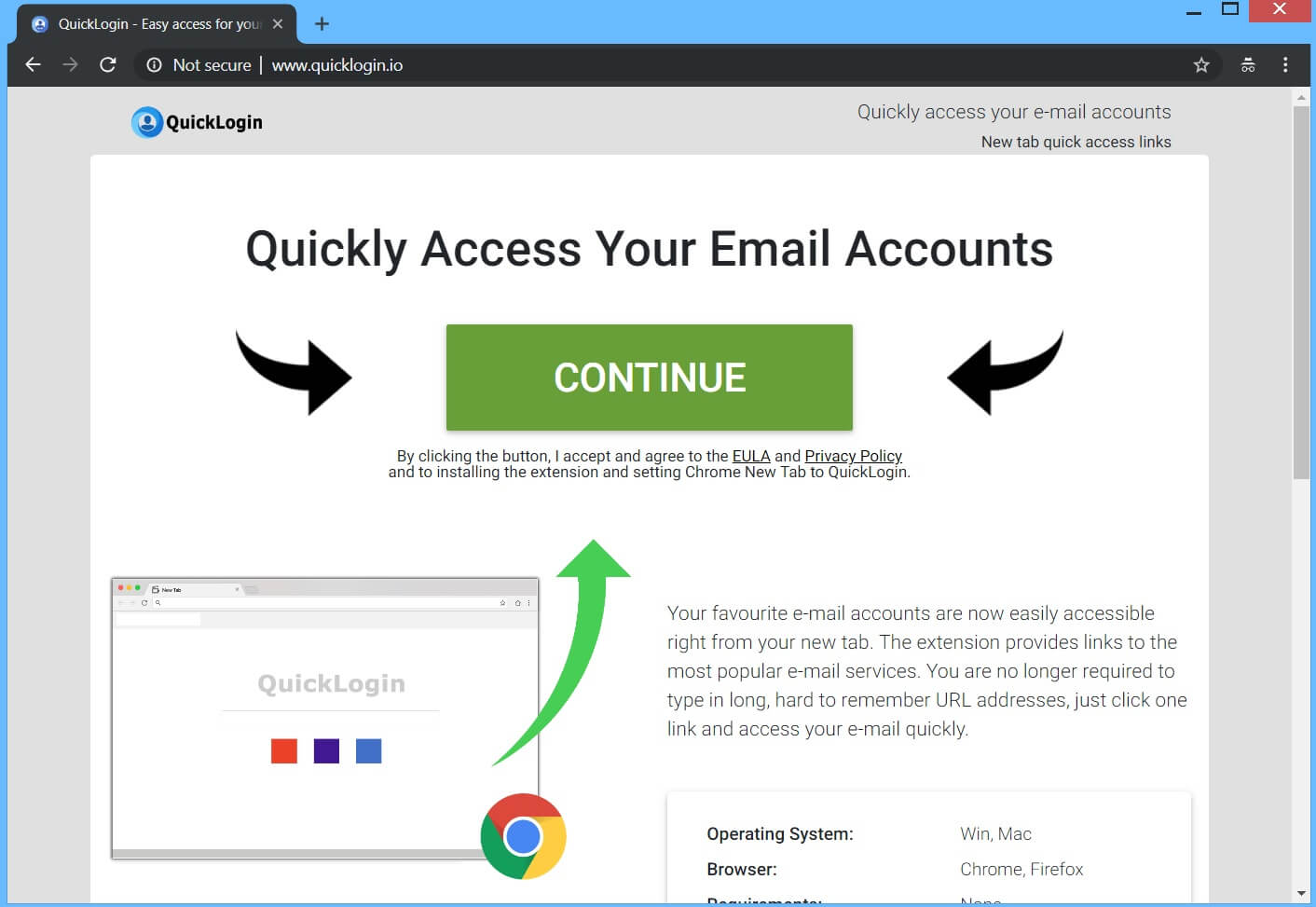
If installed, Quicklogin.io will quickly make modifications in your browser which affects its default settings such as the homepage, search provider, and new tab page. This allows Quicklogin.io to redirect your browser to its affiliated sites and deliver sponsored content. It will constantly bombard your browsing with tons of ads. It is obvious that Quicklogin.io gains profit by generating all kinds of ads in your browser in the guide of giving you quick access to your emails.
This browser hijacker is also known to monitor all the browsing activities of its users in order to collect browsing-related information such as search queries, type of browser you’re using, websites you frequently visit, IP address, and other information you provide as you browse the internet. This shows that Quicklogin.io is not safe to use and would only bring more harm than good to your computer. You have to get rid of this browser hijacker before it’s too late.
How is Quicklogin.io distributed over the web?
Quicklogin.io is distributed using free software packages known as freeware and shareware. This browser hijacker, along with other unwanted programs, is added as one of the extra programs in software bundles. If you often use software bundles in installing programs, you must always select the Advanced or Custom setup rather than the quick one as the former allows you to remove the extra programs in the package before you proceed with the installation.
You can delete Quicklogin.io from your browser and computer by following the removal instructions provided below as well as the advanced steps that follow.
Step_1: First, you have to close the browser infected with the browser hijacker. And if you can’t close it manually, you can close it using the Task Manager instead. Tap the Ctrl + Shift + Esc keys and open the Task Manager.
Step_2: Next, look for the process of your browser, right-click on it and select End task or End process to close it.
Step_3: Afterwards, tap the Win + R keys to open the Run dialog box and type “appwiz.cpl” in the field and press Enter to open the Programs and Features in Control Panel.
Step_4: From the list of programs installed, look for any programs that could be related to Quicklogin.io or any suspicious program you don’t remember installing under the list of installed programs, and once you’ve found it, uninstall it.
Step_5: Edit your Hosts File.
- Tap the Win + R keys to open then type in %WinDir% and then click OK.
- Go to System32/drivers/etc.
- Open the hosts file using Notepad.
- Delete all the entries that contain Quicklogin.io.
- After that, save the changes you’ve made and close the file.
Step_6: Now you have to flush the DNS cache of your computer. To do so, right-click on the Start button and click on Command Prompt (administrator). From there, type the “ipconfig /flushdns” command and hit Enter to flush the DNS.
Step_7: Next, hold down Windows + E keys simultaneously to open File Explorer.
Step_8: Navigate to the following directories and look for suspicious files associated with the browser hijacker such as the software bundle it came with and delete it/them.
- %USERPROFILE%\Downloads
- %USERPROFILE%\Desktop
- %TEMP%
Step_9: Close the File Explorer and empty the contents of Recycle Bin.
Step_10: After that, restart your computer and then open your browsers and reset them back to their default state.
Google Chrome
- Open Google Chrome, then tap the Alt + F keys.
- After that, click on Settings.
- Next, scroll down until you see the Advanced option, once you see it, click on it.
- After clicking the Advanced option, go to the “Restore and clean up option and click on the “Restore settings to their original defaults” option to reset Google Chrome.
- Now restart Google Chrome.
Mozilla Firefox
- Open Mozilla Firefox and tap Ctrl + Shift + A to access the Add-ons Manager.
- In the Extensions menu Remove the unwanted extension.
- Restart the browser and tap keys Alt + T.
- Select Options and then move to the General menu.
- Overwrite the URL in the Home Page section and then restart the browser.
Internet Explorer
- Launch Internet Explorer.
- Next, click the wrench icon for Settings.
- Then click Internet Options.
- After that, go to the Advanced tab.
- From there, click the Reset button. This will reset Internet Explorer’s settings to their default condition.
- Now click OK to save the changes made.
- Restart your computer.
Congratulations, you have just removed Quicklogin.io Browser Hijacker in Windows 10 all by yourself. If you would like to read more helpful articles and tips about various software and hardware visit fixmypcfree.com daily.
Now that’s how you remove Quicklogin.io Browser Hijacker in Windows 10 on a computer. On the other hand, if your computer is going through some system-related issues that have to get fixed, there is a one-click solution known as Restoro you could check out to resolve them.
This program is a useful tool that could repair corrupted registries and optimize your PC’s overall performance. Aside from that, it also cleans out your computer for any junk or corrupted files that help you eliminate any unwanted files from your system. This is basically a solution that’s within your grasp with just a click. It’s easy to use as it is user-friendly. For a complete set of instructions in downloading and using it, refer to the steps below
Perform a full system scan using Restoro. To do so, follow the instructions below.