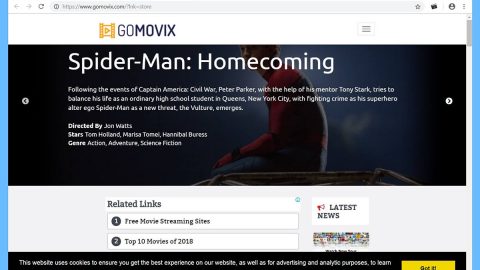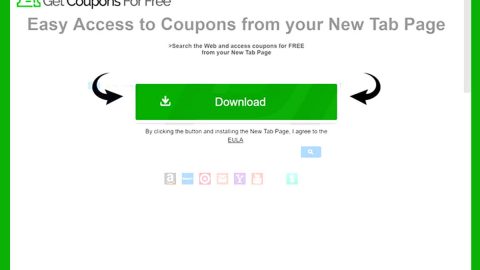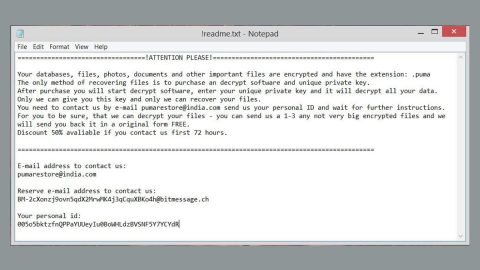What is happy ransomware? And how does it carry out its attack?
.happy ransomware is a new crypto-virus that appears to be a new variant of Bad Rabbit ransomware. This dangerous threat was discovered in the last week of January 2019 and is reported to be causing a menace to several users. It uses a .happy extension in marking its encrypted files which cannot be opened once encrypted. It starts to carry out its attack once its malicious file is opened by a user.
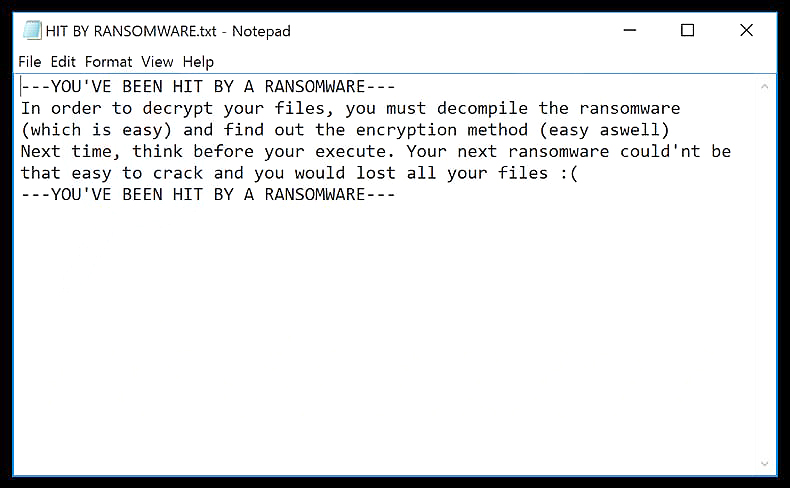
This malicious file is the one that initiates the attack and connects the computer to a remote server. From this remote server, .happy ransomware downloads the following files and places them in several Windows directories.
- T1.exe
- T1.pdb
- .exe – randomly named executable
- qqf85h6c.bmp – the picture with the note loaded on the service finndev.net
- don.bmp
- screen.jpg
After these files are downloaded, .happy ransomware will continue its attack by further modifying the infected computer. It creates and modifies existing registry entries in order to allow it to run automatically in every system boot. Once this crypto-malware achieves persistence, it begins encrypting files using the AES encryption algorithm. Following data encryption, it appends the .happy extension to every compromised file and opens a text file named “HIT BY RANSOMWARE.txt” which contains a message that states:
“HIT_BY_RANSOMWARE
—YOU’VE HAS BEEN HIT BY A RANSOMWARE—
ln order to decrypt your files, you must decompile the ransomware
(which is easy) and find out the encryption method (easy as well)
Next time, think before you execute. Your next ransomware couldn’t be
that easy to crack and you would lose all your files 🙁
—YOU’VE HAS BEEN HIT BY A RANSOMWARE—”
It also opens an image file that contains the following content:
“If you access this page your computer has been encrypted.
Time left before the price goes up:
{TIMER}
Price for decryption:
-0.05 BTC
Enter your personal key or your bitcoin address.”
How is the payload file of .happy ransomware distributed online?
The payload file of .happy ransomware may be distributed using malicious spam email campaigns. Cyber crooks tend to insert infected files into emails and send them to targeted or random users. The malware-laden email may be disguised as something important like bank statements, receipts, invoices, and so on. Moreover, .happy ransomware could also spread using:
- Cracks
- Patches
- Keygens
- Activators
- Portable versions of software
- Freeware
- Hacktools
Obliterate .happy ransomware from your computer using the removal guide laid out below as well as the advanced steps that follow.
Step_1: Check all the browser shortcuts on your desktop, taskbar, and Start menu. Right-click on each browser shortcuts and change its properties completely.
Step_2: Next, you have to eliminate the processes of .happy ransomware by opening the Task Manager. Just tap Ctrl + Shift + Esc keys to launch the Task Manager.
Step_3: Next, go to the Processes tab and look for the malicious process of .happy ransomware named “.happy.exe” and then right-click on it and select End Process or End Task.
Step_4: Close the Task Manager and open Control Panel by pressing the Windows key + R, then type in “appwiz.cpl” and then click OK or press Enter.
Step_5: Look for dubious programs that might be related to .happy ransomware and then Uninstall it/them.
Step_6: Close Control Panel and then tap Win + E to launch File Explorer.
Step_7: After opening File Explorer, navigate to the following directories below:
- %Desktop%
- %User_folders%
- %TEMP%
- %System Drive%\VS-Projekte\T1\T1\obj\Release\T1.pdb
- %Desktop%\HIT BY RANSOMWARE.txt
Step_8: From these directories, look for the following files and delete them right away:
- T1.exe
- T1.pdb
- .exe – randomly named executable
- qqf85h6c.bmp – the picture with the note loaded on the service finndev.net
- don.bmp
- screen.jpg
- HIT BY RANSOMWARE.txt
Step_9: Now close the File Explorer and proceed to the next step.
Before you proceed to the next steps below, make sure that you are tech-savvy enough to the point where you know exactly how to use and navigate your computer’s Registry. Keep in mind that any changes you make will highly impact your computer. To save you trouble and time, you can just use [product-name], this system tool is proven to be safe and excellent enough that hackers won’t be able to hack into it. But if you can manage Windows Registry well, then by all means go on to the next steps.
Step_10: Tap Win + R to open Run and then type in Regedit in the field and tap enter to pull up Windows Registry.
Step_11: Navigate to the listed paths below and look for the registry keys and sub-keys created by .happy ransomware.
- HKEY_CURRENT_USER\Control Panel\Desktop\
- HKEY_USERS\.DEFAULT\Control Panel\Desktop\
- HKEY_LOCAL_MACHINE\Software\Microsoft\Windows\CurrentVersion\Run
- HKEY_CURRENT_USER\Software\Microsoft\Windows\CurrentVersion\Run
- HKEY_LOCAL_MACHINE\Software\Microsoft\Windows\CurrentVersion\RunOnce
- HKEY_CURRENT_USER\Software\Microsoft\Windows\CurrentVersion\RunOnce
Step_12: Delete the registry keys and sub-keys created by .happy ransomware.
Step_13: Close the Registry Editor and empty your Recycle Bin.
Try to recover your encrypted files using their Shadow Volume copies
Restoring your encrypted files using Windows Previous Versions feature will only be effective if .happy ransomware hasn’t deleted the shadow copies of your files. But still, this is one of the best and free methods there is, so it’s definitely worth a shot.
To restore the encrypted file, right-click on it and select Properties, a new window will pop up, then proceed to Previous Versions. It will load the file’s previous version before it was modified. After it loads, select any of the previous versions displayed on the list like the one in the illustration below. And then click the Restore button.
Congratulations, you have just removed happy Ransomware in Windows 10 all by yourself. If you would like to read more helpful articles and tips about various software and hardware visit fixmypcfree.com daily.
Now that’s how you remove happy Ransomware in Windows 10 on a computer. On the other hand, if your computer is going through some system-related issues that have to get fixed, there is a one-click solution known as Restoro you could check out to resolve them.
This program is a useful tool that could repair corrupted registries and optimize your PC’s overall performance. Aside from that, it also cleans out your computer for any junk or corrupted files that help you eliminate any unwanted files from your system. This is basically a solution that’s within your grasp with just a click. It’s easy to use as it is user-friendly. For a complete set of instructions in downloading and using it, refer to the steps below
Perform a full system scan using Restoro. To do so, follow the instructions below.