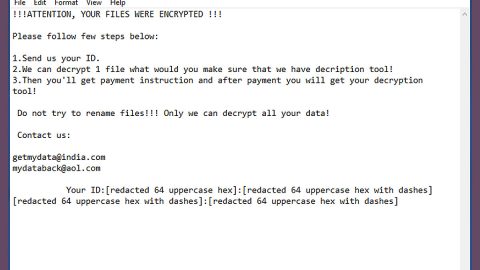What is nJoyMovies Search Plus? And how does it function?
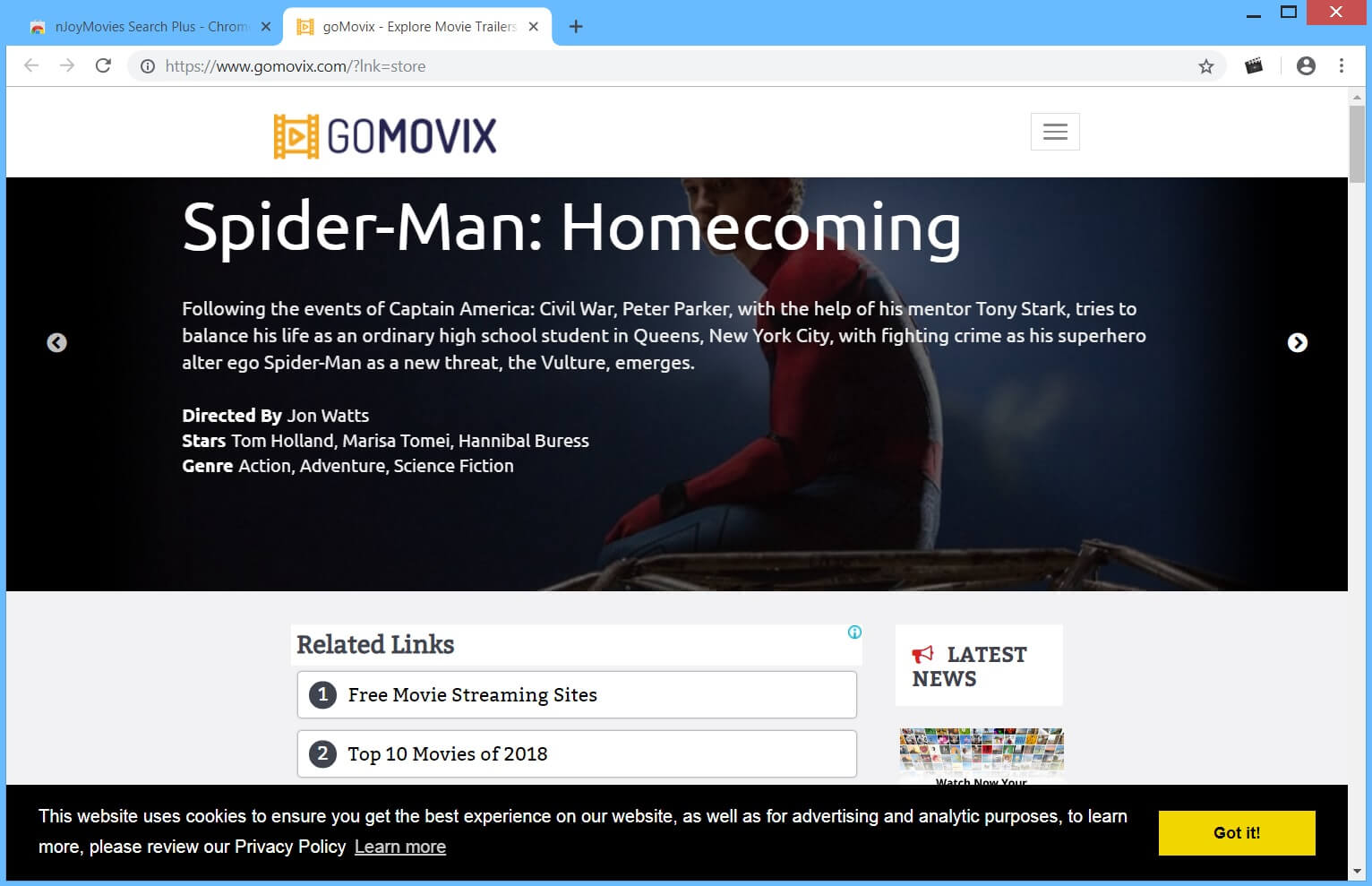
nJoyMovies Search Plus is a browser extension promoted as a search engine that could provide users with movies online. It supposedly allows them to search for movies and stream them online. It might seem like a useful program that could allow you to watch movies for free but don’t get your hopes up since it’s only a ploy used to trick users into installing this browser extension to their browsers. If installed, it will change the default settings in the browser such as the default search provider, new tab page, and homepage and note that these changes are done without the user’s permission which is why security experts tagged this as a browser hijacker and a potentially unwanted program (PUP). nJoyMovies Search Plus is also related to the following browser hijackers:
- Njoyapps.com
- search.algo.com
- gomovix.com
After its installation, you will see the changes in your browser right away. One of these changes is the sudden appearance of annoying ads like banners, in-text links, pop-ups, and many more. These ads appear out of nowhere whenever you browse the internet. Some even cover the content of any website you visit while others can redirect you to suspicious websites. And as if that’s not enough, this browser hijacker also monitors all your online activities so it can collect browsing-related data like:
- Browsing history
- Websites you visit
- OS version
- Browser type
- E-mail address
- Country of Origin
- Nickname
- Telephone Number
- Your Website (if you have such)
- Company and Job Title
- Information you provide (Via Surveys etc.)
The information it gathers is processed in order to provide you more with customized and personalized sponsored content. What’s more, is that the information may also be shared with its affiliated sites. This clearly indicates how much of a threat this browser hijacker is to both your computer and your privacy. Thus, you must not delay its removal before it’s too late.
How is nJoyMovies Search Plus disseminated over the web?
nJoyMovies Search Plus is disseminated in the Chrome Web Store. Although it is distributed on a legitimate site, that doesn’t mean that this browser hijacker is safe to use. Aside from the Chrome Web Store, this browser hijacker can also be found on free sharing sites among software bundles. It is one of the optional programs in software bundles that can get installed on your computer without you knowing. This is why when installing software bundles it is recommended that you use the Custom or Advanced setup instead of the standard setup to avoid installing browser hijackers like nJoyMovies Search Plus.
Remove nJoyMovies Search Plus from your browser and computer by referring to the removal instructions provided below.
Step_1: Tap the Win + E keys to open File Explorer and navigate to each one of the listed locations below.
- %LOCALAPPDATA%\Google\Chrome\User Data\Default\Extensions
- %LOCALAPPDATA%\Google\Chrome\User Data\Default\Sync Extension Settings
- %LOCALAPPDATA%\Google\Chrome\User Data\{Profile.*}\Extensions
- %USERPROFILE%\Local Settings\Application Data\Google\Chrome\User Data\Default\Sync Extension Settings
- %USERPROFILE%\Local Settings\Application Data\Google\Chrome\User Data\{Profile.*}\Extensions
- %USERPROFILE%\Local Settings\Application Data\Google\Chrome\User Data\Default\Extensions
Step_2: Locate the folders that are named Dbhfbimbjodonhnpmcapamnilmpbfkbn. Right-click on each one of the folders and delete them.
Step_3: Next, open the File Explorer again and go to these listed paths:
- %LOCALAPPDATA%\Google\Chrome\User Data\Default\Local Storage
- %UserProfile%\Local Settings\Application Data\Google\Chrome\User Data\Default\Local Storage
Step_4: Once you’ve opened the listed paths above, look for files named chrome-extension_ dbhfbimbjodonhnpmcapamnilmpbfkbn_0.localstorage-journal and chrome-extension_ dbhfbimbjodonhnpmcapamnilmpbfkbn_0.localstorage.
Step_5: Right-click on each of the listed files and select Delete.
Step_6: After that, go to %USERPROFILE%\Local Settings\Application Data\Google\Chrome\User Data\Default and look for files named Preferences and Secure Preferences and delete both of them.
Step_7: Exit File Explorer afterward and empty the Recycle Bin and then launch the Google Chrome browser and click the wrench icon. Afterward, click on Tools from the drop-down menu and select Extensions.
Step_8: Under the Extensions tab, select nJoyMovies Search Plus extension and other suspicious browser extensions related to it, and then click on the Trash icon.
Step_9: Click on the Remove button from the confirmation dialog box.
Step_10: Reset Google Chrome. To do that, click the three stripes icon located at the upper-right corner of your screen. And then select Settings.
Step_11: Under Settings, look for Show advanced settings at the bottom of the page and click on it.
Step_12: Then click on the Reset browser settings button.
Step_13: After that, a dialog box pops up, click the Reset button to Reset Chrome.
Step_14: After you reset Chrome, enable the Phishing and Malware Protection in Chrome to prevent browser hijackers like nJoyMovies Search Plus extension from infecting your computer again in the future. To do that, click Settings once again.
Step_15: Select the Show advanced settings again.
Step_16: Go to the Privacy section and check the Enable phishing and malware protection option and then restart the browser.
Step_17: Now you need to flush the DNS cache. To do that, just, right-click on the Start button and click on Command Prompt (administrator). From there, type the “ipconfig /flushdns” command and hit Enter to flush the DNS.
Congratulations, you have just removed nJoyMovies Search Plus Hijacker in Windows 10 all by yourself. If you would like to read more helpful articles and tips about various software and hardware visit fixmypcfree.com daily.
Now that’s how you remove nJoyMovies Search Plus Hijacker in Windows 10 on a computer. On the other hand, if your computer is going through some system-related issues that have to get fixed, there is a one-click solution known as Restoro you could check out to resolve them.
This program is a useful tool that could repair corrupted registries and optimize your PC’s overall performance. Aside from that, it also cleans out your computer for any junk or corrupted files that help you eliminate any unwanted files from your system. This is basically a solution that’s within your grasp with just a click. It’s easy to use as it is user-friendly. For a complete set of instructions in downloading and using it, refer to the steps below
Perform a full system scan using Restoro. To do so, follow the instructions below.