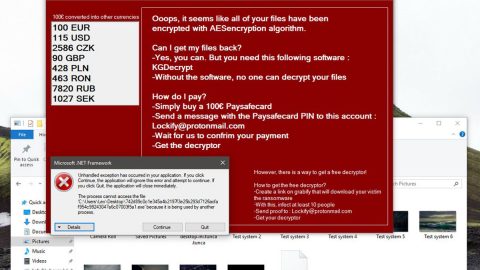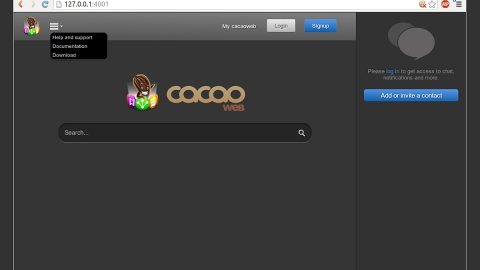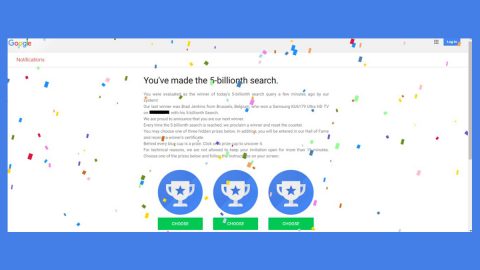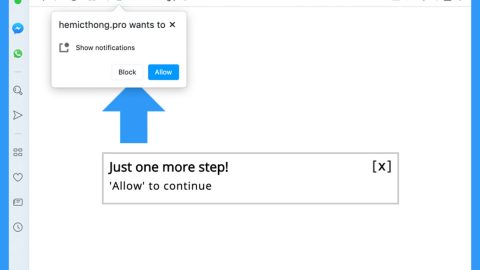What is Wulfric ransomware? And how does it implement its attack?
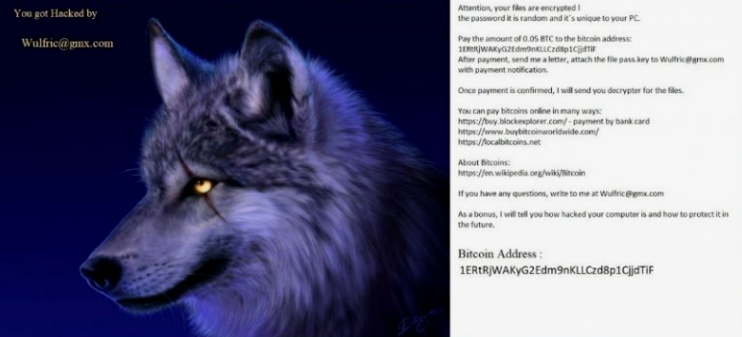
Wulfric ransomware is a file-encrypting malware designed to lock files and demand 0.5 BTC which is currently worth $485, as a ransom for the decryptor. This newly-discovered malware uses a .aef extension in marking the files it encrypts. The instant its payload file is executed in the system, it will perform a series of modifications. It starts by connecting the system to a remote server controlled by the attackers and from this server other components will be downloaded and placed on system folders.
After its infiltration, it starts to execute its attack by dropping its malicious payload and performing a series of modifications in the system. It connects the infected machine to a remote server where it downloads the rest of its malicious components. After that, it gathers information using a data gathering module. It also utilizes stealth protection in order to prevent any program from interfering with its attack. It then scans the entire drive of the computer for files with the following extensions:
.txt, .doc, .docx, .xls, .xlsx, .pdf, .pps, .ppt, .pptx, .odt, .gif, .jpg, .png, .db, .csv, .sql, .mdb.sln.php, .asp, .aspx, .html, .xml, .psd, .frm, .myd, .myi, .dbf, .mp3, .mp4, .avi, .mov, .mpg, .rm, .wmv, .m4a, .mpa, .wav, .sav, .gam, .log, .ged, .msg, .myo, .tax, .ynab, .ifx, .ofx, .qfx, .qif, .qdf, .tax2013, .tax2014, .tax2015, .box, .ncf, .nsf, .ntf, .lwp
Once it finds its targeted files, it encrypts them using both the AES and RSA encryption algorithms and adds the .aef suffix to every encrypted file. After the encryption, it releases a file named “hacked.txt” which contains the following message:
“Attention, your files are encrypted!
your password is your PC.
Pay the amount of 0.05 BTC to the bitcoin address: 1ERtRjWAKyG2Edm9nKLLCzd8p1CjjdTiF
After payment, send me a letter, attach a file pass.key to [email protected] with a payment notification.
Once payment is confirmed, I will send you a decrypter for the files.
You can pay bitcoins online in many ways:
https://buy.blockexplorer.com/ – payment by bank card
https://www.buybitcoinworldwide.com/
https://localbitcoins.net
About Bitcoins:
HTTPS: // en. wikipedia.org/wiki/Bitcoin
If you have any questions, write to me at [email protected]
As a bonus, I’m telling you how to protect it in the future.”
In addition, Wulfric ransomware also changes the wallpaper on the infected computer with an image of a wolf and a message that says:
“You got Hacked by
[email protected]”
How does Wulfric ransomware spread all over the internet?
At the time of writing, it isn’t clear how Wulfric ransomware proliferates but it most likely does use malicious spam email attachments. Such emails contain obfuscated attachments that could be a document, PDF, or ZIP file that when executed, will download and install Wulfric ransomware into the targeted system. Thus, you have to be more cautious about what you download online and make sure that it’s from a reliable and trusted source.
Wipeout Wulfric ransomware from your computer with the help of the removal instructions provided below.
Step_1: the first thing you have to do is eliminate the processes of Wulfric ransomware by opening the Task Manager. Just tap Ctrl + Shift + Esc keys to launch the Task Manager.
Step_2: Next, go to the Processes tab and look for the malicious process of Wulfric ransomware and then right-click on it and select End Process or End Task.
Step_3: Close the Task Manager and open Control Panel by pressing the Windows key + R, then type in “appwiz.cpl” and then click OK or press Enter.
Step_4: Look for dubious programs that might be related to Wulfric ransomware and then Uninstall it/them.
Step_5: Close Control Panel and then tap Win + E to launch File Explorer.
Step_6: After opening File Explorer, navigate to the following directories below and look for Wulfric ransomware’s malicious components such as hacked.txt, Lost-Poetry.jpg [random].exe, and other suspicious-looking files and then erase them all.
- %TEMP%
- %APPDATA%
- %DESKTOP%
- %USERPROFILE%\Downloads
- C:\ProgramData\local\
Step_7: Close the File Explorer.
Before you proceed to the next steps below, make sure that you are tech-savvy enough to the point where you know exactly how to use and navigate your computer’s Registry. Keep in mind that any changes you make will highly impact your computer. To save you trouble and time, you can just use Restoro, this system tool is proven to be safe and excellent enough that hackers won’t be able to hack into it. But if you can manage Windows Registry well, then by all means go on to the next steps.
Step_8: Tap Win + R to open Run and then type in Regedit in the field and tap enter to pull up Windows Registry.
Step_9: Navigate to the listed paths below and look for the registry keys and sub-keys created by Wulfric ransomware.
- HKEY_CURRENT_USER\Control Panel\Desktop\
- HKEY_USERS\.DEFAULT\Control Panel\Desktop\
- HKEY_LOCAL_MACHINE\Software\Microsoft\Windows\CurrentVersion\Run
- HKEY_CURRENT_USER\Software\Microsoft\Windows\CurrentVersion\Run
- HKEY_LOCAL_MACHINE\Software\Microsoft\Windows\CurrentVersion\RunOnce
- HKEY_CURRENT_USER\Software\Microsoft\Windows\CurrentVersion\RunOnce
- HKEY_LOCAL_MACHINE\SOFTWARE\Microsoft\Windows\CurrentVersion\Authentication\LogonUI\Background
- HKEY_LOCAL_MACHINE\SOFTWARE\Policies\Microsoft\Windows\Personalization
- HKEY_CURRENT_USER\Control Panel\Desktop\ScreenSaveTimeOut
- HKEY_CURRENT_USER\Control Panel\Desktop
Step_10: Delete the registry keys and sub-keys created by Wulfric ransomware.
Step_11: Close the Registry Editor.
Step_12: Empty your Recycle Bin.
Try to recover your encrypted files using their Shadow Volume copies
Restoring your encrypted files using Windows Previous Versions feature will only be effective if Wulfric ransomware hasn’t deleted the shadow copies of your files. But still, this is one of the best and free methods there is, so it’s definitely worth a shot.
To restore the encrypted file, right-click on it and select Properties, a new window will pop up, then proceed to Previous Versions. It will load the file’s previous version before it was modified. After it loads, select any of the previous versions displayed on the list like the one in the illustration below. And then click the Restore button.
Congratulations, you have just removed Wulfric Ransomware in Windows 10 all by yourself. If you would like to read more helpful articles and tips about various software and hardware visit fixmypcfree.com daily.
Now that’s how you remove Wulfric Ransomware in Windows 10 on a computer. On the other hand, if your computer is going through some system-related issues that have to get fixed, there is a one-click solution known as Restoro you could check out to resolve them.
This program is a useful tool that could repair corrupted registries and optimize your PC’s overall performance. Aside from that, it also cleans out your computer for any junk or corrupted files that help you eliminate any unwanted files from your system. This is basically a solution that’s within your grasp with just a click. It’s easy to use as it is user-friendly. For a complete set of instructions in downloading and using it, refer to the steps below
Perform a full system scan using Restoro. To do so, follow the instructions below.