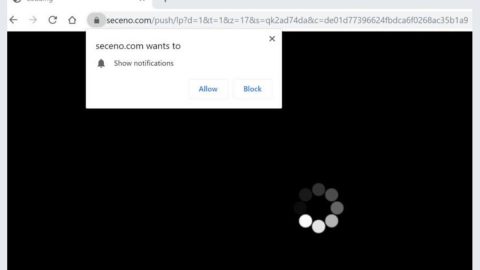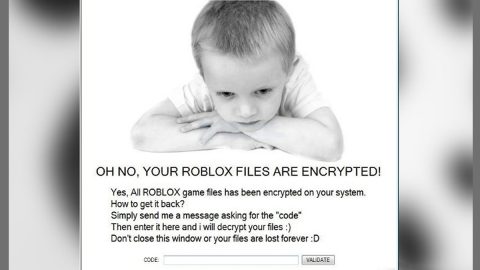What is PLAGUE17 ransomware? And how does it carry out its attack?
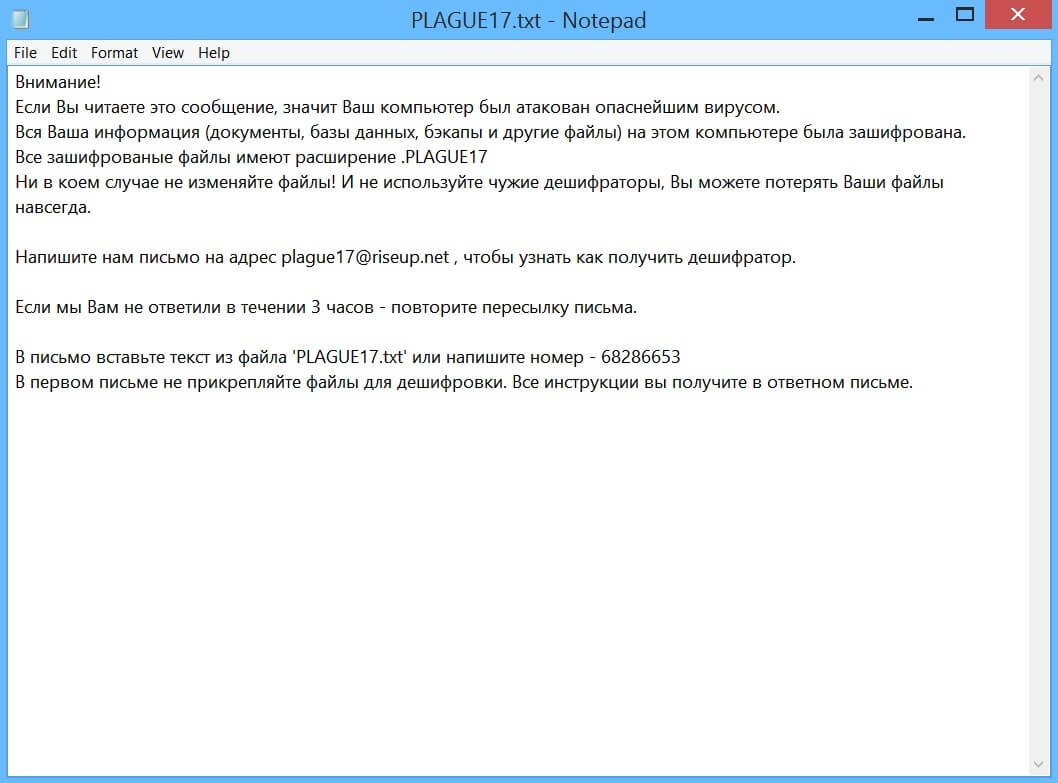
PLAGUE17 ransomware is a new file-encrypting malware designed to lock important data in an infected computer using the AES encryption algorithm. Based on the analysis of security experts, it was found that PLAGUE17 ransomware is actually a new and improved version of Dont_worry ransomware. It adds a “.PLAGUE17” extension in every file it encrypts and drops a file named “PLAGUE17.txt” that contains its ransom note.
The instant it infiltrates a computer, PLAGUE17 ransomware begins with an information-gathering module that is programmed to harvest various kinds of information about the compromised machine. According to researchers, just like its predecessor, the information gathered by PLAGUE17 ransomware is classified into two types namely:
- Anonymous information – this includes data about the hardware components of the infected computer as well as all the installed programs in it.
- Personal information – this includes the information related to users of the infected computer such as name, address, passwords, etc.
The harvested data can be used to launch a separate stealth protection component which is used to bypass programs installed in the system that could interfere with PLAGUE17 ransomware’s attack like antivirus programs. Once all the components of this ransomware are loaded, it will use a predefined list of targeted file types in searching for files to encrypt and PLAGUE17 ransomware is quite peculiar as it targets dozens and dozens of files some of which are files with the following extensions:
.$$$, .[0-9]+, .~ini, .~klt, .1cd, .1cd2, .1cl, .1ey, .1txt, .2, .2cd, .6t[0-9]*, .6tr, .7z, .7zip, .8t0, .8tr, .9tr, .a2u, .a3d, .aad, .abd, .accdb, .adb, .adi, .afd, .ai, .als, .amp, .amr, .ans, .apc, .apk, .apx, .arc, .arch, .arh, .arj, .atc, .atg, .ava, .avhd, .avhdx, .awr, .axx, .bac[0-9]*, .backup, .bak, .bck, .bco, .bcp, .bde, .bdf, .bdf, .bf, .bf3, .bg, .bip, .bkc, .bkf, .bkp, .bks, .blb, .blf, .blk, .bln, .bls, .bls, .bmp, .box, .bpl, .bpn, .btr, .burn, .bz, .bz2, .car, .cbf, .cbm, .cbu, .cdb, .cdr, .cdx, .cer, .cf, .cfl, .cfu, .cia, .cmt, .cnc, .cpr, .cr2, .cripted, .criptfiles, .crypt, .csv, .ctl, .ctlg, .cuc, .cui, .cuix, .custom, .dafile, .data, .db, .db[0-9]*
Once it finds files that have all these extensions, PLAGUE17 ransomware will encrypt them using the AES cipher and opens the PLAGUE17.txt file which contains the following message written in Russian:
“Внимание!
Если Вы читаете это сообщение, значит Ваш компьютер был атакован опаснейшим вирусом.
Вся Ваша информация (документы, базы данных, бэкапы и другие файлы) на этом компьютере была зашифрована.
Все зашифрованые файлы имеют расширение .PLAGUE17
Ни в коем случае не изменяйте файлы! И не используйте чужие дешифраторы, Вы можете потерять Ваши файлы навсегда.
Напишите нам письмо на адрес [email protected] , чтобы узнать как получить дешифратор.
Если мы Вам не ответили в течении 3 часов – повторите пересылку письма.
В письмо вставьте текст из файла ‘PLAGUE17.txt’ или напишите номер – 68286653
В первом письме не прикрепляйте файлы для дешифровки. Все инструкции вы получите в ответном письме.”
How does PLAGUE17 ransomware proliferate?
PLAGUE17 ransomware could proliferate by hacking into RDP configuration, as well as via spam emails that contain infected attachments or hyperlinks used to launch PLAGUE17 ransomware into the targeted machine. This is why you must steer clear of any suspicious-looking emails and delete them as soon as you spot them in your inbox.
Follow the removal instructions below to wipe out PLAGUE17 ransomware from your computer successfully.
Step_1: Tap the Ctrl + Alt + Delete keys at the same time to open a menu and then expand the Shutdown options which are right next to the power button.
Step_2: After that, tap and hold the Shift key and then click on Restart.
Step_3: And in the Troubleshoot menu that opens, click on the Advanced options and then go to the Startup settings.
Step_4: Click on Restart and tap F4 to select Safe Mode or tap F5 to select Safe Mode with Networking.
Step_5: After your PC has successfully rebooted, tap Ctrl + Shift + Esc to open the Task Manager.
Step_6: Go to the Processes tab and look for any suspicious-looking processes that could be related to PLAGUE17 ransomware and then end their processes.
Step_7: Exit the Task Manager and open the Programs and Features section under Control Panel by pressing the Windows key + R, then type in “appwiz.cpl” and then click OK or tap Enter.
Step_8: From there, look for any suspicious-looking programs that could be related to PLAGUE17 ransomware and then uninstall it.
Step_9: Close the Control Panel and tap Win + E keys to open File Explorer.
Step_10: Now navigate to the following locations and look for the malicious components created by PLAGUE17 ransomware like PLAGUE17.txt, gwintl.exe, and [random].exe and then make sure to delete them all.
- %APPDATA%
- %TEMP%
- %APPDATA%\Microsoft\Windows\Start Menu\Programs\Startup\
- %USERPROFILE%\Downloads
- %USERPROFILE%\Desktop
Step_11: Close the File Explorer.
Before you proceed to the next steps below, make sure that you are tech-savvy enough to the point where you know exactly how to use and navigate your computer’s Registry. Keep in mind that any changes you make will highly impact your computer. To save you the trouble and time, you can just use Restoro this system tool is proven to be safe and excellent enough that hackers won’t be able to hack into it. But if you can manage Windows Registry well, then by all means go on to the next steps.
Step_12: Tap Win + R to open Run and then type in Regedit in the field and tap enter to pull up Windows Registry.
Step_13: Navigate to the listed paths below and look for the registry keys and sub-keys created by PLAGUE17 ransomware.
- HKEY_CURRENT_USER\Control Panel\Desktop\
- HKEY_USERS\.DEFAULT\Control Panel\Desktop\
- HKEY_LOCAL_MACHINE\Software\Microsoft\Windows\CurrentVersion\Run
- HKEY_CURRENT_USER\Software\Microsoft\Windows\CurrentVersion\Run
- HKEY_LOCAL_MACHINE\Software\Microsoft\Windows\CurrentVersion\RunOnce
- HKEY_CURRENT_USER\Software\Microsoft\Windows\CurrentVersion\RunOnce
Step_14: Delete the registry keys and sub-keys created by PLAGUE17 ransomware.
Step_15: Close the Registry Editor and empty your Recycle Bin.
Try to recover your encrypted files using the Shadow Volume copies
Restoring your encrypted files using Windows Previous Versions feature will only be effective if PLAGUE17 ransomware hasn’t deleted the shadow copies of your files. But still, this is one of the best and free methods there is, so it’s definitely worth a shot.
To restore the encrypted file, right-click on it and select Properties, a new window will pop up, then proceed to Previous Versions. It will load the file’s previous version before it was modified. After it loads, select any of the previous versions displayed on the list like the one in the illustration below. And then click the Restore button.
Congratulations, you have just removed PLAGUE17 Ransomware in Windows 10 all by yourself. If you would like to read more helpful articles and tips about various software and hardware visit fixmypcfree.com daily.
Now that’s how you remove PLAGUE17 Ransomware in Windows 10 on a computer. On the other hand, if your computer is going through some system-related issues that have to get fixed, there is a one-click solution known as Restoro you could check out to resolve them.
This program is a useful tool that could repair corrupted registries and optimize your PC’s overall performance. Aside from that, it also cleans out your computer for any junk or corrupted files that help you eliminate any unwanted files from your system. This is basically a solution that’s within your grasp with just a click. It’s easy to use as it is user-friendly. For a complete set of instructions in downloading and using it, refer to the steps below
Perform a full system scan using Restoro. To do so, follow the instructions below.