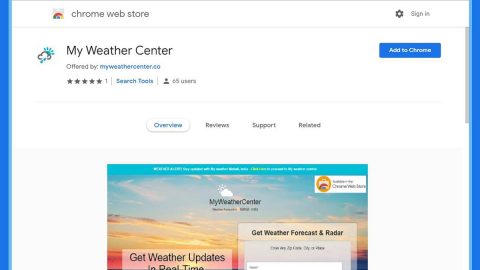What is Hermes666 ransomware? And how does it implement its attack?
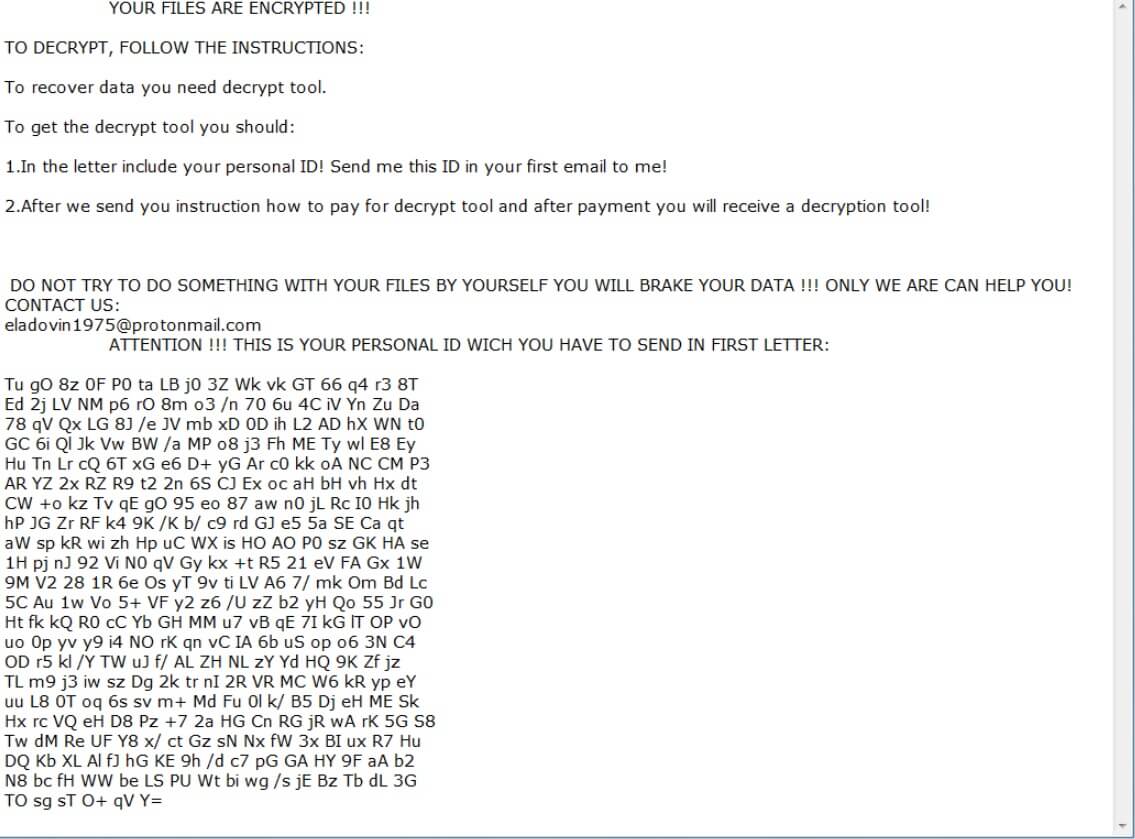
Hermes666 ransomware is a new variant of Maoloa ransomware that uses a “.Hermes666” suffix in marking its encrypted files. As with other variants of Maoloa ransomware, Hermes666 ransomware is created to lock important data in a computer, leaving them inaccessible to users.
The moment its malicious payload is launched in a targeted machine, Hermes666 ransomware will carry out a sequence of changes in the system. It starts by connecting it to a remote server managed by the attackers and from this remote server, it downloads more malicious files and places them on a system folder in order to control system processes by having the ability to launch or repress them. In addition, Hermes666 ransomware also alters some registry keys and sub-keys in the Windows Registry allowing it to run on every system boot automatically.
Once all these changes are applied, it scans the computer for files with certain extensions like .jpeg, .mp4, .docx or .doc, .mp4 or .avi, .mp3 and many more. Once it finds its targeted files, it encrypts them using a military-grade encryption algorithm which will make it even harder for you to restore the encrypted files. It then appends the .Hermes666 extension to every single one of the affected files and releases a text file named “HOW TO BACK YOUR FILES.txt” which states:
“YOUR FILES ARE ENCRYPTED !!!
TO DECRYPT, FOLLOW THE INSTRUCTIONS:
To recover data you need a decrypt tool.
To get the decrypt tool you should:
1. In the letter include your personal ID! Send me this ID in your first email to me!
2. After we send you instructions on how to pay for the decrypt tool and after payment, you will receive a decryption tool!
DO NOT TRY TO DO SOMETHING WITH YOUR FILES BY YOURSELF YOU WILL BREAK YOUR DATA !!! ONLY WE ARE CAN HELP YOU! CONTACT US:
[email protected]
ATTENTION !!! THIS IS YOUR PERSONAL ID WHICH YOU HAVE TO SEND IN THE FIRST LETTER:”
How is the malicious payload of Hermes666 ransomware disseminated online?
Hermes666 ransomware infiltrates the system through spam emails. According to researchers, Hermes666 ransomware makes use of the most common distribution method as some computer users are not cautious enough in opening suspicious-looking emails. Cyber crooks usually disguise the email as an important document like invoices or receipts from well-known companies like DHL, UPS, and more. That’s why you have to be cautious in opening emails even if they came from well-known companies. It would also be better if you keep both your system and antivirus program updated all the time to increase your computer’s resistance against ransomware infections and other cyber threats.
Terminate Hermes666 ransomware from your infected computer with the help of the following removal guide.
Step_1: First, tap the Ctrl + Shift + Esc keys on your keyboard to open the Task Manager.
Step_2: After opening the Task Manager, go to the Processes tab and look for any suspicious-looking process that takes up most of your CPU’s resources and is most likely related to Hermes666 ransomware.
Step_3: After that, close the Task Manager.
Step_4: Tap Win + R, type in appwiz.cpl and click OK or tap Enter to open Programs and Features under Control Panel.
Step_5: Under the list of installed programs, look for Hermes666 ransomware or anything similar and then uninstall it.
Step_6: Next, close the Control Panel and tap Win + E keys to launch File Explorer.
Step_7: Navigate to the following locations below and look for Hermes666 ransomware’s malicious components such as “HOW TO BACK YOUR FILES.txt” and “[random].exe” and other suspicious files, then delete all of them.
- %TEMP%
- %WINDIR%\System32\Tasks
- %APPDATA%\Microsoft\Windows\Templates\
- %USERPROFILE%\Downloads
- %USERPROFILE%\Desktop
Step_8: Close the File Explorer.
Before you proceed to the next steps below, make sure that you are tech-savvy enough to the point where you know exactly how to use and navigate your computer’s Registry. Keep in mind that any changes you make will highly impact your computer. To save you trouble and time, you can just use Restoro, this system tool is proven to be safe and excellent enough that hackers won’t be able to hack into it. But if you can manage Windows Registry well, then by all means go on to the next steps.
Step_9: Tap Win + R to open Run and then type in Regedit in the field and tap enter to pull up Windows Registry.
Step_10: Navigate to the following path:
- HKEY_CURRENT_USER\Control Panel\Desktop\
- HKEY_USERS\.DEFAULT\Control Panel\Desktop\
- HKEY_LOCAL_MACHINE\Software\Microsoft\Windows\CurrentVersion\Run
- HKEY_CURRENT_USER\Software\Microsoft\Windows\CurrentVersion\Run
- HKEY_LOCAL_MACHINE\Software\Microsoft\Windows\CurrentVersion\RunOnce
- HKEY_CURRENT_USER\Software\Microsoft\Windows\CurrentVersion\RunOnce
Step_11: Delete the registry keys and sub-keys created by Hermes666 ransomware.
Step_12: Close the Registry Editor and empty the Recycle Bin.
Try to recover your encrypted files using the Shadow Volume copies
Restoring your encrypted files using Windows Previous Versions feature will only be effective if Hermes666 ransomware hasn’t deleted the shadow copies of your files. But still, this is one of the best and free methods there is, so it’s definitely worth a shot.
To restore the encrypted file, right-click on it and select Properties, a new window will pop up, then proceed to Previous Versions. It will load the file’s previous version before it was modified. After it loads, select any of the previous versions displayed on the list like the one in the illustration below. And then click the Restore button.
Congratulations, you have just removed Hermes666 Ransomware in Windows 10 all by yourself. If you would like to read more helpful articles and tips about various software and hardware visit fixmypcfree.com daily.
Now that’s how you remove Hermes666 Ransomware in Windows 10 on a computer. On the other hand, if your computer is going through some system-related issues that have to get fixed, there is a one-click solution known as Restoro you could check out to resolve them.
This program is a useful tool that could repair corrupted registries and optimize your PC’s overall performance. Aside from that, it also cleans out your computer for any junk or corrupted files that help you eliminate any unwanted files from your system. This is basically a solution that’s within your grasp with just a click. It’s easy to use as it is user-friendly. For a complete set of instructions in downloading and using it, refer to the steps below
Perform a full system scan using Restoro. To do so, follow the instructions below.